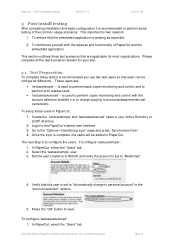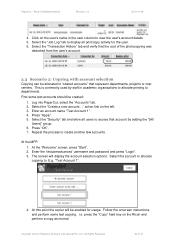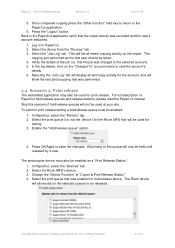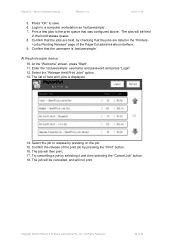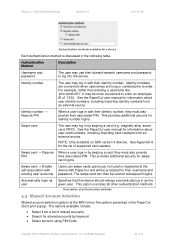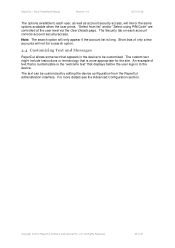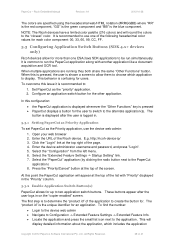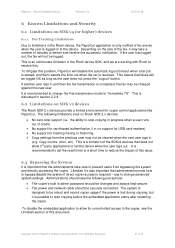Ricoh Aficio MP C2050 Support Question
Find answers below for this question about Ricoh Aficio MP C2050.Need a Ricoh Aficio MP C2050 manual? We have 1 online manual for this item!
Question posted by office11780 on January 14th, 2014
Adding A New User Code To The Printer
Current Answers
Answer #1: Posted by freginold on January 15th, 2014 4:51 AM
- Press the User Tools/Counter button
- Select System Settings on the touch screen
- Select the Administrator Tools tab
- Select Address Book Management
- Select New Program
- Under the Names tab, enter a name for this user
- Under the Authentication tab, enter the user code you want to use and press the # button
- Scroll down to select the rights this user will have (copy in color, print in black & white, fax, etc.)
- Select OK to save the new user
Related Ricoh Aficio MP C2050 Manual Pages
Similar Questions
Could you please tell me how to change a user code