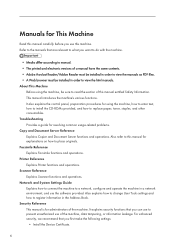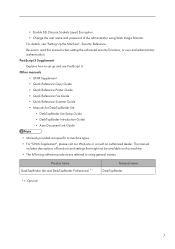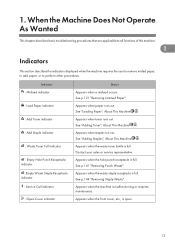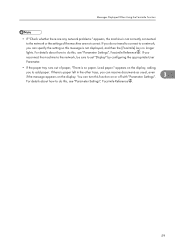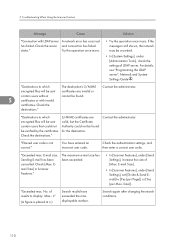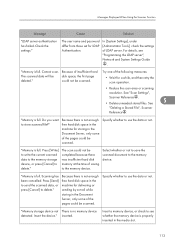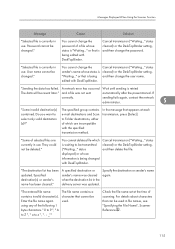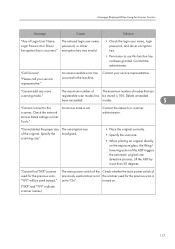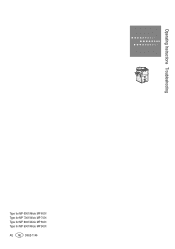Ricoh Aficio MP 6001 Support Question
Find answers below for this question about Ricoh Aficio MP 6001.Need a Ricoh Aficio MP 6001 manual? We have 4 online manuals for this item!
Question posted by caassho on May 27th, 2014
Ricoh Mp 6001 How To Add A User To The Scanner
The person who posted this question about this Ricoh product did not include a detailed explanation. Please use the "Request More Information" button to the right if more details would help you to answer this question.
Current Answers
Answer #1: Posted by freginold on June 26th, 2014 11:20 AM
Hi, these two articles will show you how to add a scan user, depending on if you are doing scan to email or scan to folder:
- How to add an email scan user
- How to add a folder scan user
- How to add an email scan user
- How to add a folder scan user
Related Ricoh Aficio MP 6001 Manual Pages
Similar Questions
How To Set Up A Name On The Scanner For Ricoh Aficio Mp 6001
(Posted by androlox 9 years ago)
How To Aficio Mp 5000b Add Users To Email List
(Posted by 34434echo12 10 years ago)