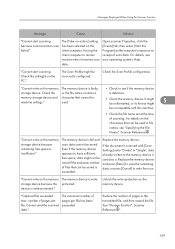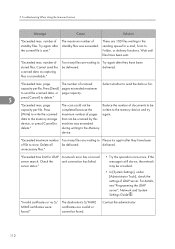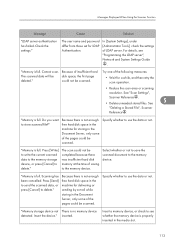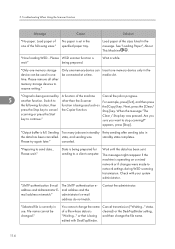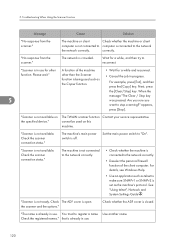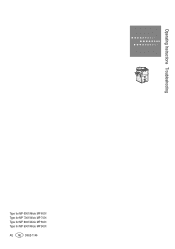Ricoh Aficio MP 6001 Support Question
Find answers below for this question about Ricoh Aficio MP 6001.Need a Ricoh Aficio MP 6001 manual? We have 4 online manuals for this item!
Question posted by jdotGEO on September 24th, 2013
Ricoh 6001 Will Not Scan To Email
The person who posted this question about this Ricoh product did not include a detailed explanation. Please use the "Request More Information" button to the right if more details would help you to answer this question.
Current Answers
Answer #1: Posted by masetti880 on October 7th, 2013 4:54 AM
Scan to email requires the following configurations in order to work; SMTP (mail) server, Gateway, DNS server, and a valid user name and password for the mail server (if required). The 2 most common causes for scan to email to stop working are(I can only assume it was working); changed router or internet provider which changed the gateway. In that case you might also lose the ability to print to the device as well. OR, the user name and password the machine is using to log into the mail server has expired or is no longer valid. Because you provided practically no information that is much as I can tell you. These settings are located in- "user tools/ system settings/ file transfer" and some are located in "user tools/ system settings/ interface settings".
If it has never worked then you will need a connected office copier technician to get you set up.
Related Ricoh Aficio MP 6001 Manual Pages
Similar Questions
How Do You Scan And Send A Document By Email On A Ricoh Mp 6001
(Posted by BMla 9 years ago)
How To Setup To Scan On A Ricoh Aficio Mp 6001
(Posted by allosamrez 10 years ago)
How To Send Scan Email On Ricoh Aficio Mp C5501
(Posted by shirobmo 10 years ago)
Scan Email
Hello, Currently when I scan to my email, I receive it from I want to change that to When I go into...
Hello, Currently when I scan to my email, I receive it from I want to change that to When I go into...
(Posted by bsmith32880 10 years ago)