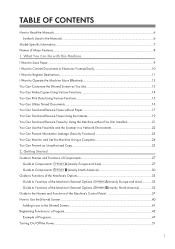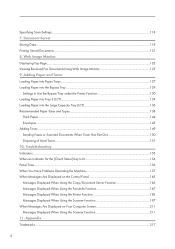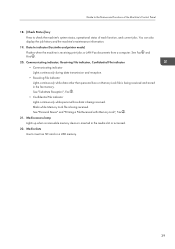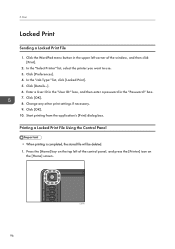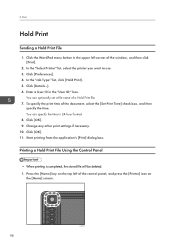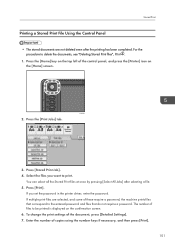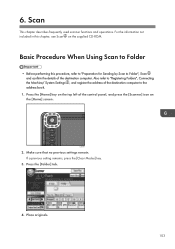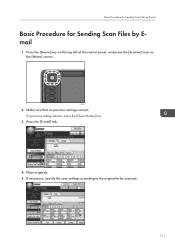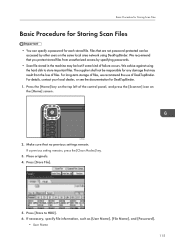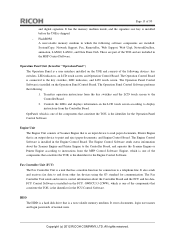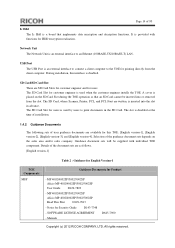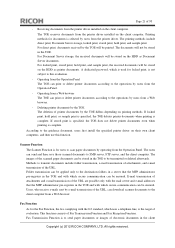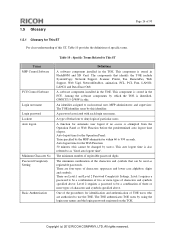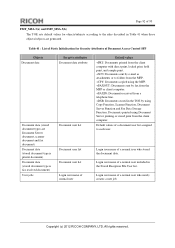Ricoh Aficio MP 5002 Support Question
Find answers below for this question about Ricoh Aficio MP 5002.Need a Ricoh Aficio MP 5002 manual? We have 3 online manuals for this item!
Question posted by 2guardian4 on November 8th, 2016
Scanner/printer Icon Not Found On Ricoh Aficio 5002 Control Panel
I have a Ricoh Aficio MP5002 printer at my workplace. However, it only has a copier icon. I know that this machine can do much more such as scanning, printing and faxing. However, it does not have those icon pre-installed. After researching, i did this but to no avail.1. User Tools > Add Icon > Program Tab > Select Scanner > Specify Position > Press OK > Press USer Tools The problems lies after program tab. There was no scanner/printer icon, only copier icon.Can anyone kindly assist me ??
Current Answers
Answer #1: Posted by freginold on November 9th, 2016 2:50 AM
Print a configuration page to make sure that the print/scan option is installed. (Instructions can be found here.)
If the configuration page shows the print/scan unit (under "Installed Options" or "Accessories", towards the top of the page) then try these things:
1. Upgrade the firmware (all components)
2. Replace the controller board
3. Replace the print/scan SD card
If the configuration page does not list the print/scan unit, then it may not be installed. Turn the machine off and look at the two SD card slots on the back of the copier. There will be a thin gray metal cover over the SD card slots (above the Ethernet cable port) -- one screw comes out to remove that cover. With the machine completely off, check the installed SD card to see if it is the print/scan unit. If not, your copier may not have that functionality.
If the print/scan unit is installed, the print/scan SD card is likely bad.
If the configuration page shows the print/scan unit (under "Installed Options" or "Accessories", towards the top of the page) then try these things:
1. Upgrade the firmware (all components)
2. Replace the controller board
3. Replace the print/scan SD card
If the configuration page does not list the print/scan unit, then it may not be installed. Turn the machine off and look at the two SD card slots on the back of the copier. There will be a thin gray metal cover over the SD card slots (above the Ethernet cable port) -- one screw comes out to remove that cover. With the machine completely off, check the installed SD card to see if it is the print/scan unit. If not, your copier may not have that functionality.
If the print/scan unit is installed, the print/scan SD card is likely bad.
Related Ricoh Aficio MP 5002 Manual Pages
Similar Questions
Control Panel Not Responding
This printer/RICOH AFICIO SPC 231SF starting up and once started the control panel not responding to...
This printer/RICOH AFICIO SPC 231SF starting up and once started the control panel not responding to...
(Posted by sreekan2 9 years ago)
Can The Ricoh Aficio 5002 Bate Stamp Copies
(Posted by Anonymous-122188 10 years ago)
Scanning On A Ricoh Aficio Mp5002
How do you add a new email address and change/correct an e-mail address to send a scan on a RICOH Af...
How do you add a new email address and change/correct an e-mail address to send a scan on a RICOH Af...
(Posted by jglanzer 10 years ago)
How To Show The Mac Address In The Control Panel?
I need the MAC address for DHCP reservation.
I need the MAC address for DHCP reservation.
(Posted by itadminaidamar 11 years ago)