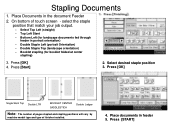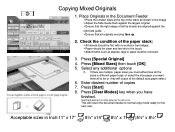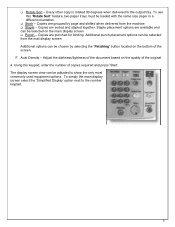Ricoh Aficio MP 5001 Support Question
Find answers below for this question about Ricoh Aficio MP 5001.Need a Ricoh Aficio MP 5001 manual? We have 4 online manuals for this item!
Question posted by thsco on July 9th, 2014
Ricoh Mp5001 How To Load Staples
The person who posted this question about this Ricoh product did not include a detailed explanation. Please use the "Request More Information" button to the right if more details would help you to answer this question.
Current Answers
Answer #1: Posted by freginold on August 4th, 2014 3:22 AM
Hi, depending on which finisher your copier has installed and the exact type of staples it uses, the instructions for replacing the staples will vary, but this link describes the procedure for replacing the most common type of Ricoh staples:
- How to replace staples in a Ricoh copier
- How to replace staples in a Ricoh copier
Related Ricoh Aficio MP 5001 Manual Pages
Similar Questions
How To Replace The Staples From Ricoh Aficio Mp 5001
(Posted by rterol 10 years ago)
Loading Staples Into The Ricoh Aficio Mp 4002
I could not find the Maintenance and Specifications folder on the CD Rom. How do I locate this? How ...
I could not find the Maintenance and Specifications folder on the CD Rom. How do I locate this? How ...
(Posted by dlyovichin 10 years ago)
What Is The Brand/specifications Of Staple Cartridge For An Mp 5001 Copier?
(Posted by dcardin 11 years ago)