Ricoh Aficio MP 5001 Support Question
Find answers below for this question about Ricoh Aficio MP 5001.Need a Ricoh Aficio MP 5001 manual? We have 4 online manuals for this item!
Question posted by cstiles19317 on June 13th, 2012
My Ricoh Aticio Printer Is Setup For Locked Print Except From A Website
MY MFP will lock printer from a doucment but when i print from a website it will no go to locked print
Current Answers
There are currently no answers that have been posted for this question.
Be the first to post an answer! Remember that you can earn up to 1,100 points for every answer you submit. The better the quality of your answer, the better chance it has to be accepted.
Be the first to post an answer! Remember that you can earn up to 1,100 points for every answer you submit. The better the quality of your answer, the better chance it has to be accepted.
Related Ricoh Aficio MP 5001 Manual Pages
Quick Start Guide - Page 1


www.ricoh-usa.com
Ricoh Product Line Segment 2 thru 6
MP/5000/5001, MP C5000/C6000/C6501, MP7000/8000, MP6001/7001, MP8001/9001, MP907EX
This guide is not intended to replace your users manual, features and options will vary by machine type, model and finisher type installed.
Quick Start Guide - Page 3


... your document to Print Select [File>Print) Select the Ricoh Print driver Enter desired number of copiers Press [OK]
To add any finishing options to the document
Press [Properties]
At [Duplex] Select [Top to Top] or [... Bottom]
To Staple: Open the Staple drop down Select [Top], [Bottom], [Center] or [2 at Left] Select [Hole Punch] Select desired position Press [OK] repeatedly to print
Quick Start Guide - Page 4


... entered at a later date. Document Server: Sends files directly to the copier, here are automatically deleted from your desktop:Locked Print: Temporarily holds print jobs in the memory until a valid password is optional. Hold Print: Temporarily holds multiple print files in the memory until selected. Files are additional feature functionality from the system HDD after...
Quick Start Guide - Page 5


Store and Print enables users to printing the entire job. Printer Properties
Job Type
Locked Print: Temporarily holds print jobs in the memory until selected. Sample Print: Outputs the first set of a multiple-set print job so that output settings can be checked for storage and printing at the control panel. Does not require the user to the document server...
Quick Start Guide - Page 6


Printing To Document Server
Open your document to Print
Select [File>Print]
Select the Ricoh Print driver Press [Properties] At [Job Type] open the drop down window
and choose [Document Server] Press [OK] Press [Details] Enter user Information:
User ID (if applicable) or leave blank File Name Password (if applicable) User Name Press [OK] repeatedly to print
Quick Start Guide - Page 7


Retrieving Confidential Documents
At Copier PanelPress [Printer] key to access the list of stored files from your computer as listed on right:-
Quick Start Guide - Page 8


...
Highlight file and select print. If you submitted your print job via desktop
At Copier Panel
Press [Printer]
Main Display
Press [Print Jobs] Select the [Locked Print Job List]
Select the job you want to print
Press [Print] enter password press
Document will now be able to submit work via the "locked Print" feature, you will print and erase! Retrieving Confidential...
Quick Start Guide - Page 9


... in one of the internal trays (copier cannot staple a booklet document in portrait mode) Open the document Press File >print Select the Ricoh Print Driver (PCL5e/PCL6) Press Properties At Page Set up Tab Select Duplex>booklet Select Staple>2 at center At Paper Setup Tab Select the tray that has the 8 1/2x11 paper to...
Quick Start Guide - Page 18


... are 2 sided and copier
Will scan and send both sides. When Networked, users have the option of Copier
Use to Store a FAX Destination
Users can print automatically, selectively,
for faxing documents from the desktop with fax Covers and other options. Select Stored Fax Destination(s) or enter a New Destination using the Numeric...
Quick Start Guide - Page 19


... 4. You can select more than one destination to the document, you can customize your fax cover.
8. Press [OK] or [Print].
5. At [Fax Number] type the Recipient's Fax# just as Destination] to fax 2. Press [Attach Cover] to add a... number is already pre-programmed in address book.
6. Press [Send] or [Print] 1. Press [Set as if you wish to confirm Recipient's destination. Select [File], then...
User Guide - Page 2


Understanding Your Ricoh Control Panel
To access system administrator tools and counter information
Clears screen to default settings
The program button allows you to store
frequently used job ...
User Guide - Page 46


Printing a Document
Open your document to Print Select [File>Print] Select the Ricoh Print driver Enter desired number of copiers Press [OK]
To add any finishing options to the document Open your document to Print
Select [File>Print)
Select the Ricoh Print driver [Staple, hole punch or duplex] Press [Properties] Select the desired finishing option Press [OK] repeatedly to print
User Guide - Page 47


Printing To Document Server
Open your document to Print
Select [File>Print]
Select the Ricoh Print driver Press [Properties] At [Job Type] open the drop down window
and choose [Document Server] Press [OK] Press [Details] Enter user Information:
User ID (if applicable) or leave blank File Name Password (if applicable) User Name Press [OK] repeatedly to print
User Guide - Page 48


... the system HDD after printing. Files are not immediately deleted after printing. Hold Print: Temporarily holds multiple print files in the memory until a valid password is optional. Stored Print/Store and Print: Identical in functionality to the document server for accuracy prior to enter a password. Printer Properties
Job Type
Locked Print: Temporarily holds print jobs in the memory...
User Guide - Page 50
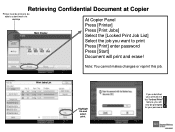
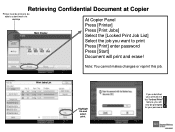
... job via the "locked Print" feature, you will print and erase!
Print Jobs List
Highlight file and select print. Retrieving Confidential Document at Copier
Printer must be online to print
Press [Print] enter password
Press [Start]
Document will now be able to submit work via desktop
At Copier Panel
Press [Printer]
Main Display
Press [Print Jobs] Select the [Locked Print Job List...
User Guide - Page 60


... from existing LAN-Fax solutions to Ricoh's, as the primary task of manually... directly from the LAN-Fax driver. • ■ Duplex Printing: Inbound fax documents can be printed on both sides of the
• main units. Fax users.... • ■ Wireless Faxing: If the Aficio MP 6001/MP 7001/MP 8001/MP 9001 Series is available with the Printer/Scanner Unit Type 9001 and standard with the SP ...
Reference Guide - Page 3


...8226; Scanner Mode - Place the original in this mode.
Select this mode to print the documents from a personal computer for printing. The display screen will change to the 5001 from a computer.
3 Copies of original document are located on the left &#...the machine is in a variety of the machine. Changing Modes
The Ricoh MP 5001 can produce in this mode.
• Printer Mode -
Reference Guide - Page 7


...Place the originals, enter the desired number of copy sets as a black & white printer. To print, open your Equipment User Manual for the appropriate area - To switch between sheets,...on your networked computer.
Print Features
The Ricoh MP 5001 can also be used as they are able to operate optional features not included in this section. 2. Setup, Paper, Print Quality, Valid Access and...
Reference Guide - Page 8


... under 'Setup'. 3. Hole Punch - Enter the number of document copies desired. Select
'Properties' to begin printing
5. Sorted...printing properties for printing, select the 'Print' option from your desktop. Select 'OK' to begin printing. Group -
Once all information is a summary of some of the available finishing features accessible through the print options of the Ricoh 5001...
Similar Questions
Win 7 How To Setup Direct Print With Ricoh Mp C5000
(Posted by btouba 10 years ago)
How To Setup Locked Print On A Ricoh Aficio Mp 5001
(Posted by xw6drs 10 years ago)
How To Setup Pdf Scanning On A Ricoh Aficio Mp 5001
(Posted by grrmc 10 years ago)
How Do You Setup A Scan Folder On The Africio Mp 201
how do you setup a scan folder on the africio mp 201
how do you setup a scan folder on the africio mp 201
(Posted by nabrecordsinc 11 years ago)


