Ricoh Aficio MP 5001 Support Question
Find answers below for this question about Ricoh Aficio MP 5001.Need a Ricoh Aficio MP 5001 manual? We have 4 online manuals for this item!
Question posted by mmackall on August 5th, 2011
Can You Print Confirmation Page With A Picture Of The First Page Sent On A
Richo MP 5000 can you print out the confirmation page with the picture of the first page sent?
Current Answers
There are currently no answers that have been posted for this question.
Be the first to post an answer! Remember that you can earn up to 1,100 points for every answer you submit. The better the quality of your answer, the better chance it has to be accepted.
Be the first to post an answer! Remember that you can earn up to 1,100 points for every answer you submit. The better the quality of your answer, the better chance it has to be accepted.
Related Ricoh Aficio MP 5001 Manual Pages
Quick Start Guide - Page 1


www.ricoh-usa.com
Ricoh Product Line Segment 2 thru 6
MP/5000/5001, MP C5000/C6000/C6501, MP7000/8000, MP6001/7001, MP8001/9001, MP907EX
This guide is not intended to replace your users manual, features and options will vary by machine type, model and finisher type installed.
Quick Start Guide - Page 3


... your document to Print Select [File>Print) Select the Ricoh Print driver Enter desired number of copiers Press [OK]
To add any finishing options to the document
Press [Properties]
At [Duplex] Select [Top to Top] or [... Bottom]
To Staple: Open the Staple drop down Select [Top], [Bottom], [Center] or [2 at Left] Select [Hole Punch] Select desired position Press [OK] repeatedly to print
Quick Start Guide - Page 4


.... Does not require the user to Hold Print, except files are not immediately deleted after printing. Additional Print Output Options
Besides printing a job directly to the copier, here are automatically deleted from your desktop:Locked Print: Temporarily holds print jobs in the memory until selected. Stored Print/Store and Print: Identical in functionality to enter a password.
Quick Start Guide - Page 5


... files are automatically deleted from the system HDD after printing. Hold Print: Temporarily holds multiple print files in the memory until a valid password is optional. Stored Print/Store and Print: Identical in functionality to printing the entire job. Sample Print: Outputs the first set of a multiple-set print job so that output settings can be checked for storage...
Quick Start Guide - Page 6


Printing To Document Server
Open your document to Print
Select [File>Print]
Select the Ricoh Print driver Press [Properties] At [Job Type] open the drop down window
and choose [Document Server] Press [OK] Press [Details] Enter user Information:
User ID (if applicable) or leave blank File Name Password (if applicable) User Name Press [OK] repeatedly to print
Quick Start Guide - Page 8


... be prompted for your print job via the "locked Print" feature, you will now be able to submit work via desktop
At Copier Panel
Press [Printer]
Main Display
Press [Print Jobs] Select the [Locked Print Job List]
Select the job you want to print
Press [Print] enter password press
Document will print and erase! Print Jobs List
Highlight...
Quick Start Guide - Page 9


...Setup Tab Select the tray that has the 11x17 paper Press OK, Ok, Ok, to print
Place the 8 1/2x11 paper in one of the internal trays (copier cannot staple a booklet document ...in portrait mode) Open the document Press File >print Select the Ricoh Print Driver (PCL5e/PCL6) Press Properties At Page Set up Tab Select Duplex>booklet Select Staple>2 at...
Quick Start Guide - Page 18


.... When Networked, users have the option of Copier
Use to Store a FAX Destination
Users can print automatically, selectively,
for faxing documents from the desktop with fax Covers and other options. Select Stored Fax... of Installing the LAN fax driver for errors only or off. Confirmations can send single document to select 2 sided when originals are 2 sided and copier
Will scan and ...
Quick Start Guide - Page 19


... as Destination] to the document, you can select more than one destination to fax 2. Press [Attach Cover] to add a fax cover to confirm Recipient's destination. Press [Send] or [Print] 1. Open the document you were manually dialing the number at a Fax Machine or select from [Address Book], if the number is already pre...
User Guide - Page 3


... options may be adjusted to this screen. Sort, Stack, Staple and punch. margins, stamps, page numbering, covers & slip sheets.
Simplified Display
Color Copier Display Panel
Confirm current settings. These can be added to suit users
needs. Specify color mode and quality. Finishing options.
User Guide - Page 4


... Platen, Lift the lid and place documents face
down on the glass at the position of arrow regardless of copies Press [Sample Copy] copier will print one completed set and prompt you [Suspend] to cancel job or change settings [Continue] if job is correct to complete remaining copy sets
Or press...
User Guide - Page 5


... five original types available:
Text For originals that contain mainly text or printed characters. Select your Original document type You may also select the [Auto...pictures choose from the following types. • Glossy Photo: • Use when copying developed photographs • Printed Photo: • Use when copying photographs or pictures that contain both text and photographs or
pictures...
User Guide - Page 39
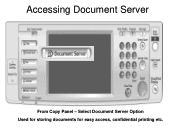
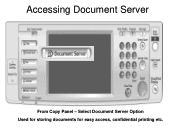
Accessing Document Server
From Copy Panel - Select Document Server Option Used for storing documents for easy access, confidential printing etc.
User Guide - Page 40


Document Server Usage
Documents may be scanned or Printed to Document Server for: -Confidential Printing -Print and Hold -Sample Printing -Forms printing -File Merge (different types) -Electronic Distribution -HIPPA Compliancy -Label Printing -Cost Savings
User Guide - Page 59
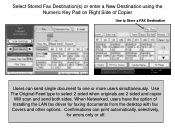
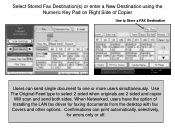
Confirmations can send single document to select 2 sided when originals are 2 sided and copier
Will scan and send both sides. When Networked, users have the option of Copier
Use to Store a FAX Destination
Users can print automatically, selectively,
for faxing documents from the desktop with fax Covers and other options. Use The Original...
User Guide - Page 60


... via Email: In addition to the inbound paperless fax to SAF/HDD, the Aficio MP 6001/MP 7001/ • MP 8001/MP 9001 Series' have the ability to forward all incoming faxes directly to an administrator... will appear on paper directly from the LAN-Fax driver. • ■ Duplex Printing: Inbound fax documents can be printed on both sides of paper from the LAN-Fax driver, saving • paper. &#...
Troubleshooting Guide - Page 2


Trouble Shooting
• Maintenance
- Replacing Staples - Cleaning Glass Platen and Lid
Ricoh MP2800/3300/4000/5000 Ricoh MPC2851/3351/4000/4001 Ricoh MP 5000/5001/6000/7000/8000 Ricoh MP 6001/7001/8001/9001 Ricoh MP C6000/6501/7500/7501 Clearing Paper Jams - Loading Paper - Replacing Toner -
Reference Guide - Page 3


... copy procedures (See Basic Copy Features).
• Document Server Mode Documents can be sent to the 5001 from a computer.
3 To switch between the modes, use the equipment control panel ...in this mode. The display screen will change to print the documents from a personal computer for printing. Changing Modes
The Ricoh MP 5001 can be sent via email or folder when the machine is in this...
Reference Guide - Page 7


... networked computer. Place the originals, enter the desired number of copy sets as a black & white printer. Print Features
The Ricoh MP 5001 can also be used as they are able to select any special printing options. 3.
Setup, Paper, Print Quality, Valid Access and Watermarks.
7 Your location may vary based on the interactive screen. To switch...
Similar Questions
Ricoh Mp 5000 Connection With Destination Has Failed When Trying To Scan To
email
(Posted by Meatadco 9 years ago)
How Do I Perform Secure Printing Ricoh Aficio Mp 5000
(Posted by ddeldg 10 years ago)
How To Print Ip Address For Ricoh Aficio Mp 5000
(Posted by terrLisa 10 years ago)
How To Print Color With My Aficio Mp 5000 Pcl
(Posted by nnycsRicha 10 years ago)


