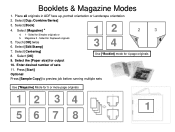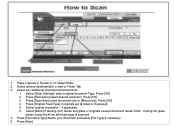Ricoh Aficio MP 5001 Support Question
Find answers below for this question about Ricoh Aficio MP 5001.Need a Ricoh Aficio MP 5001 manual? We have 4 online manuals for this item!
Question posted by kpbrjhodg on May 2nd, 2014
Aficio 5001 How To Register Names In Address Book Using The Web
The person who posted this question about this Ricoh product did not include a detailed explanation. Please use the "Request More Information" button to the right if more details would help you to answer this question.
Current Answers
Answer #1: Posted by freginold on July 16th, 2014 4:12 PM
To register names through the web image monitor, open a web browser and go to the copier's IP address. (If you don't know the IP address, you can find it by printing a config page.) Click the Login link in the upper right corner, and enter the user name and password. (If you don't know the user name and password, you should be able to obtain them from your network administrator or machine administrator.)
Once you've logged in, hover your mouse over the Device Management link on the left side. When the menu appears, select Address Book. From the address book, click Add to add a new user, and fill in the required fields. For example, if you are adding a fax number, you can leave the email and user code fields blank.
Once you've logged in, hover your mouse over the Device Management link on the left side. When the menu appears, select Address Book. From the address book, click Add to add a new user, and fill in the required fields. For example, if you are adding a fax number, you can leave the email and user code fields blank.
Related Ricoh Aficio MP 5001 Manual Pages
Similar Questions
How To Set Up Address Book On Ricoh Aficio Mp 5001
(Posted by mjldavi 10 years ago)
How Do I Registrer The Sender's Name In The Address Book?
I tried to include my name as a sender name to send a document to an e-mail address, but the machine...
I tried to include my name as a sender name to send a document to an e-mail address, but the machine...
(Posted by joserodriguez85 11 years ago)
How Do I Get My Richo On My Desktop To Make Changes To Address Book
I need to get the the home page on my computer to correct address book- no web seach gets me there.
I need to get the the home page on my computer to correct address book- no web seach gets me there.
(Posted by ycmaint 11 years ago)