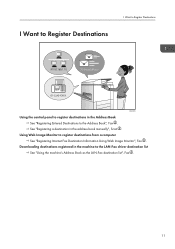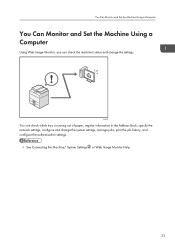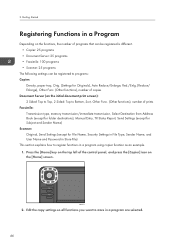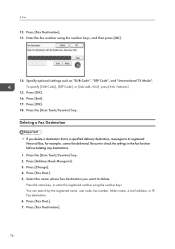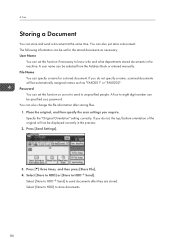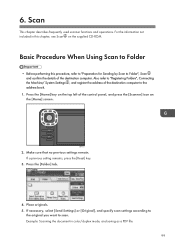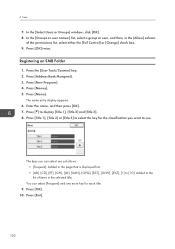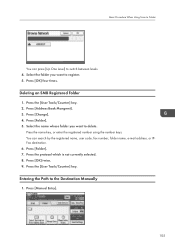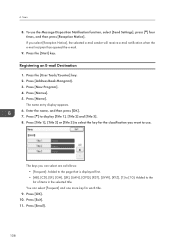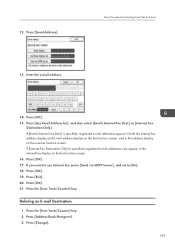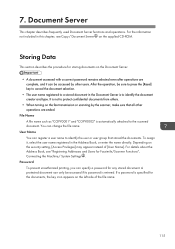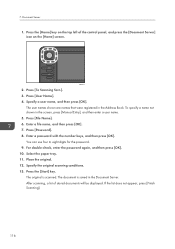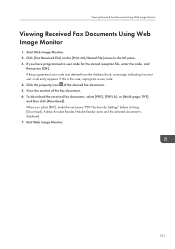Ricoh Aficio MP 301SPF Support Question
Find answers below for this question about Ricoh Aficio MP 301SPF.Need a Ricoh Aficio MP 301SPF manual? We have 2 online manuals for this item!
Question posted by jenniferparsons on June 2nd, 2016
Frequently Used Fax Number
can we program a new frequently used fax to show first in address book? If so, kindly provide steps. Ours we have to hit several buttons before finding (starts with "R" and is new) Thanks
Current Answers
Answer #1: Posted by freginold on June 2nd, 2016 1:56 PM
Hello, if you've already programmed it as a "frequent" destination, the only other way to move it up in the list is by changing the registration number. If you go into the address book and view that entry, it will show a registration number; the lower the number, the earlier in the destination list it will be shown.
Some models will allow you to change the registration number... on others, you can delete a fax destination with a low registration number (such as 001 or 002) then program your destination into that slot, then add the deleted destination afterward (so it appears lower in the list).
Some models will allow you to change the registration number... on others, you can delete a fax destination with a low registration number (such as 001 or 002) then program your destination into that slot, then add the deleted destination afterward (so it appears lower in the list).
Related Ricoh Aficio MP 301SPF Manual Pages
Similar Questions
How To Add A Number To The Fax Address Book Into A Ricoh Aficio Mp 5001
(Posted by kmrober 9 years ago)
How To Set Up Address Book For Fax
I'd like to program my fax for speed dial. Can this be done and how do I do this.
I'd like to program my fax for speed dial. Can this be done and how do I do this.
(Posted by kfriedley 9 years ago)
Can The Mpc3500 Machine Fax Address Book Be Used By Client Pcs Using The Lanfax?
Can the address book on the machine be used as a "master address" book so that all the client pcs on...
Can the address book on the machine be used as a "master address" book so that all the client pcs on...
(Posted by bill62025 11 years ago)