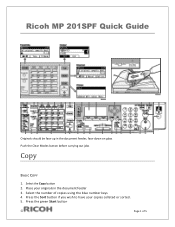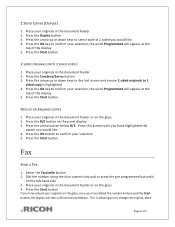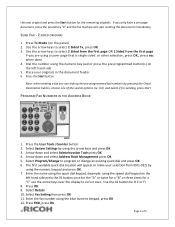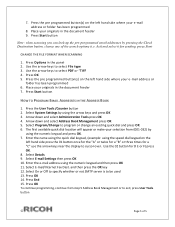Ricoh Aficio MP 201SPF Support Question
Find answers below for this question about Ricoh Aficio MP 201SPF.Need a Ricoh Aficio MP 201SPF manual? We have 1 online manual for this item!
Question posted by luis9016 on October 1st, 2014
Restricting Of Copies
hi there i need some urgent help . i have a Aficio MP201spf at my office and have recently caught my employees making alot of personel copies on my office printer, without any athorization. causing my monthly costs to rise at an alarming rate. is there any way of restricting this by means of an admin passcode or something?
Current Answers
Related Ricoh Aficio MP 201SPF Manual Pages
Similar Questions
Cd-rom For Ricoh Aficio Mp 4002 Is Needed. Could You Send Me One?
I have the manual, however, the CD-ROm is needed. Thank you.
I have the manual, however, the CD-ROm is needed. Thank you.
(Posted by marthareyes1 9 years ago)
How Can I Scan Multiple Pages With A Ricoh Aficio Mp201spf
(Posted by sunkalema 10 years ago)