Ricoh Aficio MP 171 Support Question
Find answers below for this question about Ricoh Aficio MP 171.Need a Ricoh Aficio MP 171 manual? We have 2 online manuals for this item!
Question posted by mholmluw on February 11th, 2014
How Do I Scan To E-mail On Ricoh Aficio Mp171
The person who posted this question about this Ricoh product did not include a detailed explanation. Please use the "Request More Information" button to the right if more details would help you to answer this question.
Current Answers
There are currently no answers that have been posted for this question.
Be the first to post an answer! Remember that you can earn up to 1,100 points for every answer you submit. The better the quality of your answer, the better chance it has to be accepted.
Be the first to post an answer! Remember that you can earn up to 1,100 points for every answer you submit. The better the quality of your answer, the better chance it has to be accepted.
Related Ricoh Aficio MP 171 Manual Pages
Operating Instructions - Page 1


...
Scanner Reference
1 Sending Scan Files by E-mail 2 Sending Scan Files by Scan to read the Safety Information in "About This Machine" before you use this machine and keep it handy for future reference. For safe and correct use, be sure to Folder 3 Storing Files Using the Scanner Function 4 Delivering Scan Files 5 Scanning Originals with the Network...
Operating Instructions - Page 5


... Displays 3 Scanner Features 6
1. Sending Scan Files by E-mail
Before Sending Scan Files by E-mail 9 Outline of Sending Scan Files by E-mail 9 Preparation for Sending by E-mail 10 Registering E-mail Addresses in the Address Book 10 E-mail Screen...11
Basic Operation for Sending Scan Files by E-mail 12 Switching to the E-mail Screen 15 Specifying E-mail Destinations 16
Selecting the...
Operating Instructions - Page 6


... 72
4. Simultaneous Storage and Sending by Searching the Delivery Server's Destination List 90 Specifying the Subject of the E-mail to Be Transmitted via the Delivery Server ...91 Simultaneous Storage and Delivery 92
5. Scanning Originals with the Network TWAIN Scanner
Before Using the Network TWAIN Scanner 93 Outline of the Delivery Server ....85...
Operating Instructions - Page 7


Appendix
Relationship between Resolution and Scan Size 133 When Using E-mail, Folder Sending, Storing or Network Delivery Function .........134 When ...Recalling a Program 126 Changing a Registered Program 127 Deleting a Program 128 Changing the Registered Program Name 128 Scan Settings When Using Twain Scanner 130 Setting Original Orientation on CD-ROM 138
Auto-Run Program 138 TWAIN Driver...
Operating Instructions - Page 10


... to computers. • Sending scan files by e-mail
For details, see chapter 1 "Sending Scan Files by E-mail". • Sending scan files to a shared folder
For details, see chapter 2 "Sending Scan Files by Scan to Folder". • Sending scan files to an FTP server
For details, see chapter 2 "Sending Scan Files by Scan to Folder". • Sending scan files to a NetWare server...
Operating Instructions - Page 11


..., List of Stored Files" p.80 "Network Delivery Scanner Screen"
Confirmation Displays
This section explains the two confirmation displays -
You can find explanations about the E-mail screen, Scan to Folder Screen" p.64 "List of Stored Files screen, or Network Delivery Scanner screen in this manual.
Pressing the {Check Modes} key switches the screen...
Operating Instructions - Page 12
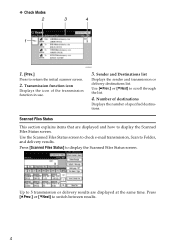
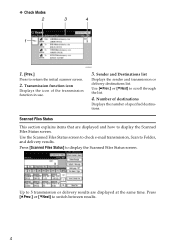
...displayed at the same time. Press [UPrev.] or [TNext] to display the Scanned Files Status screen. Sender and Destinations list
Displays the sender and transmission or delivery... in use.
3. Use the Scanned Files Status screen to check e-mail transmission, Scan to return the initial scanner screen.
2. Up to display the Scanned Files Status screen. Press [Scanned Files Status] to 5 transmission ...
Operating Instructions - Page 15


....
Select Title
Select the titles for destinations.
To use this function, under [System Settings], set [Delivery Option] to Folder destination list used when searching for e-mail and Scan to update the delivery server's destination list by the ScanRouter delivery software.
7
❖ Destination List Settings
Items
Description
Destination List Display Priority 1
Select the...
Operating Instructions - Page 16


.... The scanner journal is in which document information such as a multiple-page file.
Select whether or not to use the TWAIN scanner while scanning is then deleted. E-mail Size] and send them as the default that is displayed when the operation switch is turned on or the {Clear Mode} key is pressed...
Operating Instructions - Page 17
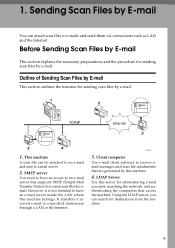
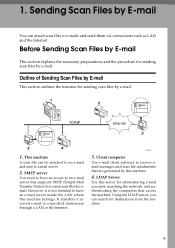
... section explains the necessary preparations and the procedure for sending scan files by e-mail. Outline of Sending Scan Files by E-mail
This section outlines the function for sending scan files by e-mail.
1. SMTP server
You need to have an e-mail server inside the LAN where this server for destinations from the machine.
9
Using the LDAP server, you...
Operating Instructions - Page 18


...Specify the machine's IP address and subnet mask
• Make settings for sending scan files by e-
1
mail. A Connect the machine to the network using a wireless LAN (IEEE 802.11b... necessary network setting in the address book, see Network Guide.
Sending Scan Files by E-mail
Preparation for Sending by E-mail
This section explains the preparation and settings for the DNS server
•...
Operating Instructions - Page 19


... you select or specify an item on the display panel, it . Group destinations are denoted by this machine appears. You can send a file to e-mail destinations and Scan to search for a destination.
8. Destination field
The specified destination appears. ceipt] [Subject / Message] [File Name / Type]
Press to specify the sender, return receipt setting...
Operating Instructions - Page 20


... necessary, press [1 Sided Orig.] or [2 Sided Orig.] to the E-mail Screen".
H Specify the destination.
Sending Scan Files by E-mail
Basic Operation for Sending Scan Files by e-mail. C Place originals.
For details, see "Setting for sending scan files by E-mail
1
This section describes the basic operation for Scanning Sides of Originals".
G If necessary, press [File Name / Type...
Operating Instructions - Page 21
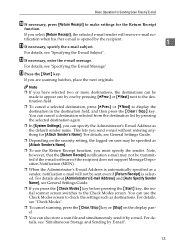
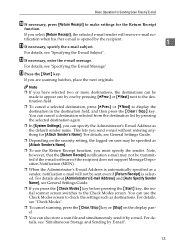
... the destination field.
❒ To cancel a selected destination, press [UPrev.] or [TNext] to make settings for the Return Receipt
function. Basic Operation for Sending Scan Files by E-mail
J If necessary, press [Return Receipt] to display the destination in the destination field, and then press the {Clear / Stop} key.
K If necessary, specify the...
Operating Instructions - Page 22
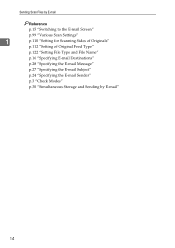
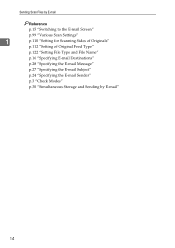
Sending Scan Files by E-mail
Reference
p.15 "Switching to the E-mail Screen"
p.99 "Various Scan Settings"
1
p.110 "Setting for Scanning Sides of Originals"
p.112 "Setting of Original Feed Type"
p.122 "Setting File Type and File Name"
p.16 "Specifying E-mail Destinations"
p.28 "Specifying the E-mail Message"
p.27 "Specifying the E-mail Subject"
p.24 "Specifying the E-mail Sender"
p.3 "...
Operating Instructions - Page 23
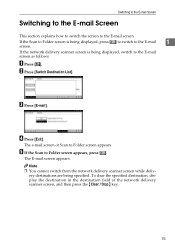
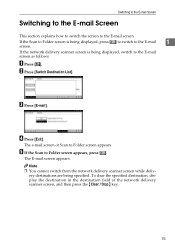
... switch from the network delivery scanner screen while deliv-
C Press [E-mail]. If the Scan to Folder screen is being displayed, switch to the E-mail screen. Switching to the E-mail Screen
Switching to the E-mail Screen
This section explains how to switch the screen to the E-mail screen as follows:
A Press [ ]. If the network delivery scanner screen...
Operating Instructions - Page 24
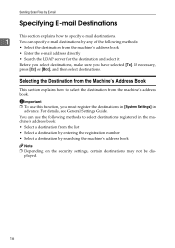
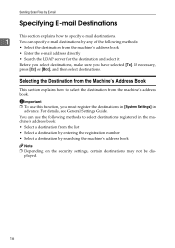
... address book.
played.
16 For details, see General Settings Guide. You can specify e-mail destinations by searching the machine's address book
Note ❒ Depending on the security settings...], and then select destinations. Sending Scan Files by E-mail
Specifying E-mail Destinations
This section explains how to specify e-mail destinations.
1
You can use this function, you have selected ...
Operating Instructions - Page 26
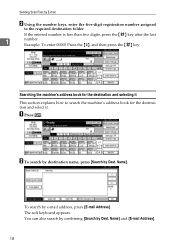
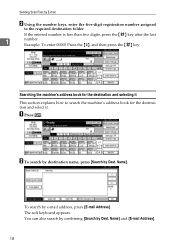
...].
You can also search by combining [Search by E-mail
B Using the number keys, enter the five-digit registration number assigned
to search the machine's address book for the destination and select it. Name]. Sending Scan Files by Dest.
If the entered number is less than five digits, press the {q} key after the...
Operating Instructions - Page 28
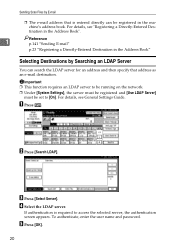
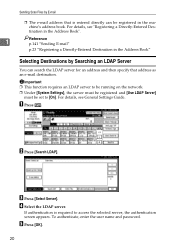
... in the Address Book"
Selecting Destinations by E-mail
❒ The e-mail address that address as an e-mail destination. B Press [Search LDAP]. If authentication... details, see "Registering a Directly-Entered Destination in the Address Book".
1
Reference p.141 "Sending E-mail"
p.23 "Registering a Directly-Entered Destination in the machine's address book.
To authenticate, enter the ...
Operating Instructions - Page 154


..., 85 Delivery server, 77, 85 DeskTopBinder Lite, 68, 77, 79, 139 Destination
delivery, 85 e-mail, 16 scan to folder, 41 Destination list, 17, 42 Destination list settings, 6 Display confirmation displays, 3 Display panel, 3 Divide, 117
E
... 2
G
Gray Scale, 100
I
Image density, 100 Initial settings, 6 Install, 79, 96 I/O device, 78
J
JPEG, 137
L
LDAP, 9 LDAP server, 20 List of stored files, 64
146
Similar Questions
Scanning Icon For Nashua Aficio Mp171 Spf Rico
scanning icon for Nashua Aficio MP171 SPF Rico
scanning icon for Nashua Aficio MP171 SPF Rico
(Posted by vashonga1984 1 year ago)
How To Configur Scan Thru Mail In Ricoh Aficio Mp C3001
(Posted by DianDebmo 10 years ago)

