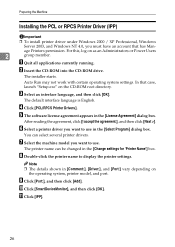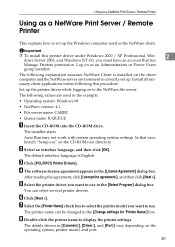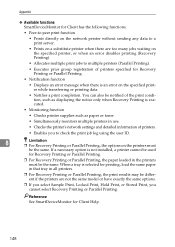Ricoh 3045 Support Question
Find answers below for this question about Ricoh 3045 - Aficio B/W Laser.Need a Ricoh 3045 manual? We have 8 online manuals for this item!
Question posted by wirimore on March 22nd, 2013
My Ricoh 3045 Photocopier Displays A Harddrive Error When I Insert A Harddrive
my Rich 3045ps photocopier displays a harddrive error when I insert a harddrive
Current Answers
Answer #1: Posted by freginold on March 23rd, 2013 7:10 AM
Hi, the copier has to be completely shut off when you install the hard drive; if you try to connect it with the machine on, you will get an error.
If you install the hard drive with the machine turned off and you still get a hard drive error, you may need to either format or replace the hard drive.
If you install the hard drive with the machine turned off and you still get a hard drive error, you may need to either format or replace the hard drive.
Related Ricoh 3045 Manual Pages
Similar Questions
How To Adjust Printer Copy To Darker Or Lighter On Aficio 3045
(Posted by melespique123 9 years ago)
How Install Unit Drum For Copier Ricoh Aficio 3045
(Posted by PeppeSYDDAL 9 years ago)
Ricoh Aficio 3045 Super G3
HOW CAN I COPY 999 COPIES WITHOUT IT STOPPING AT 350 BECAUSE FINISH COPY AREA FILLS UP BUT CANT IT D...
HOW CAN I COPY 999 COPIES WITHOUT IT STOPPING AT 350 BECAUSE FINISH COPY AREA FILLS UP BUT CANT IT D...
(Posted by AJDIAMOND2 11 years ago)
Ricoh Aficio Mp C4501 - 'incompatible Usb Device - Please Check The Device'
Hello, When trying to print from the USB port, with a Memorex 2.0 flash drive, I receive the follow...
Hello, When trying to print from the USB port, with a Memorex 2.0 flash drive, I receive the follow...
(Posted by taylornaslund22 11 years ago)
Ricoh Aficio Mp 1600 Le Multifunctional
please get me driver for ricoh aficio MP 1600 le multifunctional
please get me driver for ricoh aficio MP 1600 le multifunctional
(Posted by sampathkumark74 11 years ago)