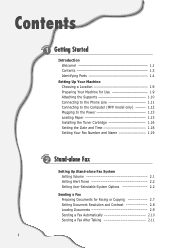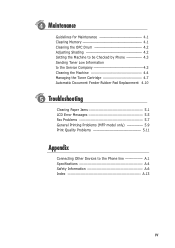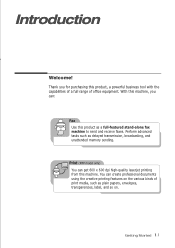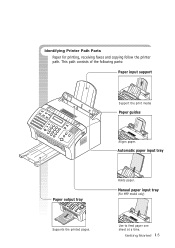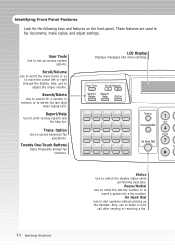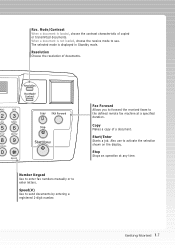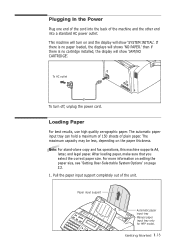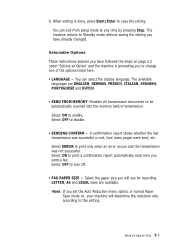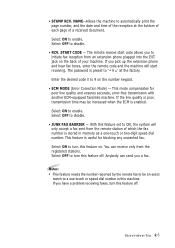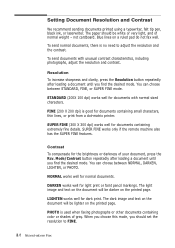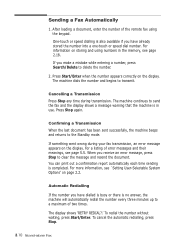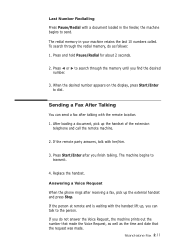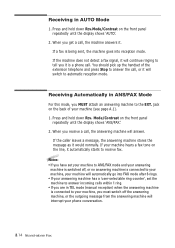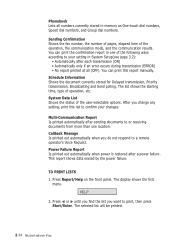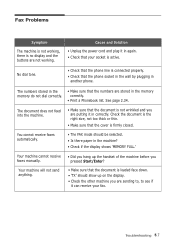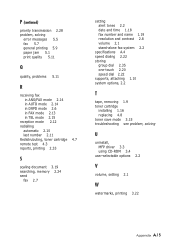Ricoh 1160L Support Question
Find answers below for this question about Ricoh 1160L - FAX B/W Laser.Need a Ricoh 1160L manual? We have 1 online manual for this item!
Question posted by Zhjiang on June 1st, 2012
How To Send A Fax? i Don't Have A Manual!
The person who posted this question about this Ricoh product did not include a detailed explanation. Please use the "Request More Information" button to the right if more details would help you to answer this question.
Current Answers
Answer #1: Posted by freginold on June 2nd, 2012 4:58 AM
Hi, with the machine on the main fax screen, just place the document(s) into the feed tray, type in the phone number you want to send to, and then press Start. (If it's long distance you'll have to dial a 1 first, and if you have to dial 9 to get an outside line, that will have to be dialed first as well.)
Related Ricoh 1160L Manual Pages
Similar Questions
I Am Looking For 'paper Catcher' For A Ricoh 1160l Fax Machine.
Fax machine works great but the paper catcher broke off and all the papers keep falling on the floor...
Fax machine works great but the paper catcher broke off and all the papers keep falling on the floor...
(Posted by amytipler 11 years ago)
Ricoh 1160l Fax Machine Question
How do I change the date and time on my Ricoh 1160L fax machine?
How do I change the date and time on my Ricoh 1160L fax machine?
(Posted by dg57659 12 years ago)