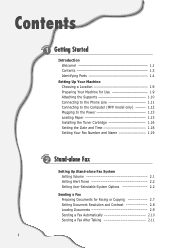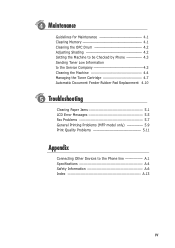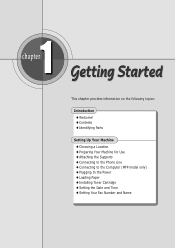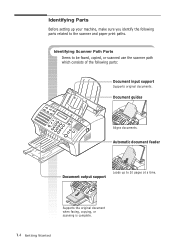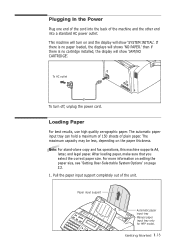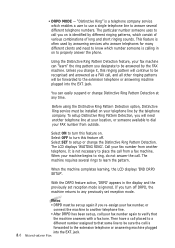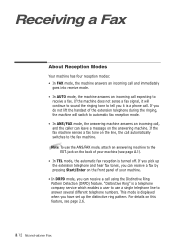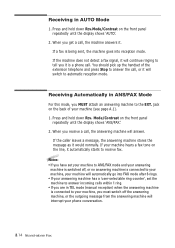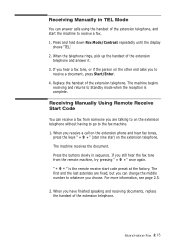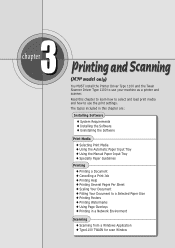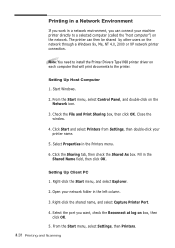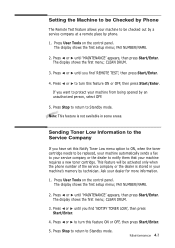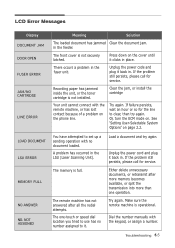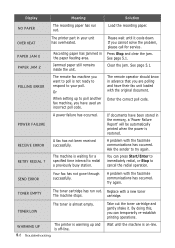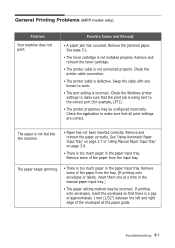Ricoh 1160L - FAX B/W Laser Support and Manuals
Get Help and Manuals for this Ricoh item

Most Recent Ricoh 1160L Questions
I Am Looking For 'paper Catcher' For A Ricoh 1160l Fax Machine.
Fax machine works great but the paper catcher broke off and all the papers keep falling on the floor...
Fax machine works great but the paper catcher broke off and all the papers keep falling on the floor...
(Posted by amytipler 11 years ago)
How To Send A Fax? i Don't Have A Manual!
(Posted by Zhjiang 11 years ago)
Fuser Error Message, What Is It ?
(Posted by jimmyteek9169 12 years ago)
Ricoh 1160l Fax Machine Question
How do I change the date and time on my Ricoh 1160L fax machine?
How do I change the date and time on my Ricoh 1160L fax machine?
(Posted by dg57659 12 years ago)
Fuser Error - Ricoh 1160l
What causes the fuser error on the Ricoh 1160L Jeff
What causes the fuser error on the Ricoh 1160L Jeff
(Posted by kavedweller68 13 years ago)
Popular Ricoh 1160L Manual Pages
Ricoh 1160L Reviews
We have not received any reviews for Ricoh yet.