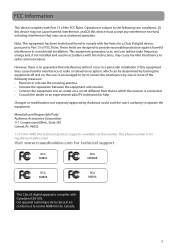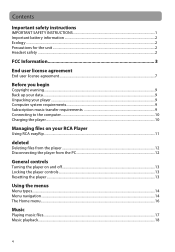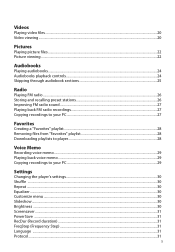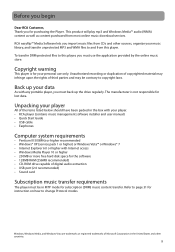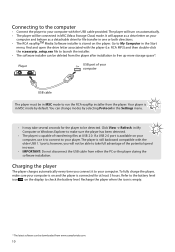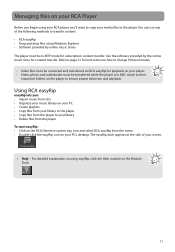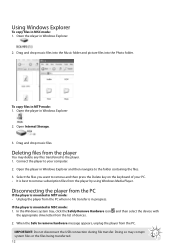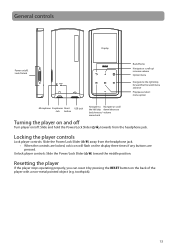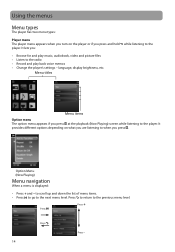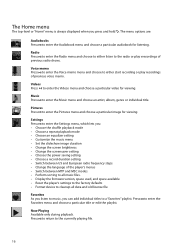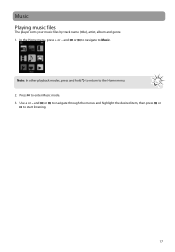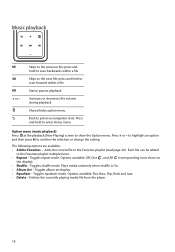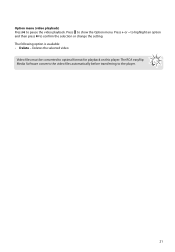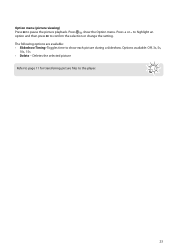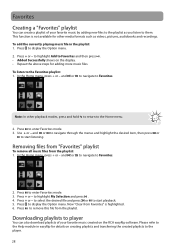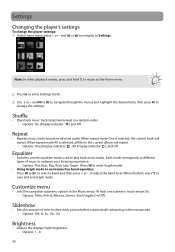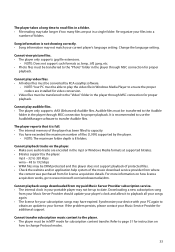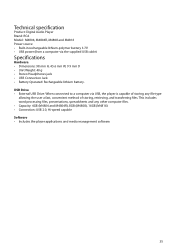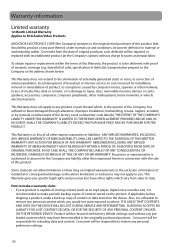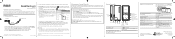RCA M4804 Support Question
Find answers below for this question about RCA M4804.Need a RCA M4804 manual? We have 2 online manuals for this item!
Question posted by orangesodaisanawesomechicken on September 29th, 2015
How Do I Put Videos On The Player?
The person who posted this question about this RCA product did not include a detailed explanation. Please use the "Request More Information" button to the right if more details would help you to answer this question.
Current Answers
Answer #1: Posted by techyagent on September 29th, 2015 9:34 AM
To add other AVI Videos to your M4804 Player
Please follow the steps below.
- Have your computer's media player open with the video in it that you wish to transfer to the player up on your computer.
- Open the EasyRip software if not already open.
- Click on the camera button on the EasyRip. Once you do so, you will see a toolbar and 4 green corners appear.
- Place the green corners over the corners of the video.
- Once you have the corners positioned, press the record (rec) button on the toolbar and than play on your computer's media player. You will see the green corners now flashing red which means it is recording your video.
- Once your video has ended, press the stop button on the toolbar.
- Once you have pressed stop, it will prompt you to name the video and save.
- After the video have save the video (in the EasyRip), click on the PC Library button on the EasyRip.
- Click on the tab that says video's.
- Select the video and than click on "add to player".
Thanks
Techygirl
Related RCA M4804 Manual Pages
RCA Knowledge Base Results
We have determined that the information below may contain an answer to this question. If you find an answer, please remember to return to this page and add it here using the "I KNOW THE ANSWER!" button above. It's that easy to earn points!-
Print
A/V Jukebox plays .avi files that contain mpeg4-sp video and mp3 audio compression formats. 1280 01/29/2008 12:49 PM 08/23/2009 07:27 PM The Lyra™ It is an ".avi file"? What is the most common format for Audio Video Interleave and has been defined by Microsoft™ . AVI stands for Audio/Video data on the PC. -
PC Operation for the RCA Lyra RD2780 Digital MP3 Player
... plays .avi files that you want to transfer the data (Windows Explorer , My Computer, etc.) should see the MP3 player in Windows 2000/XP. ASF Format: The Advanced Systems Format (ASF) is on your video content. If a CompactFlash memory card is being used by Microsoft™. option to the device, the Lyra™... -
Using the Video Features of the Jensen NVX3000PC
... to view a movie, a second window will appear to allow you a chance to decide which movie you want to the beginning. - Getting Started Double-click the video player icon or click the left side icon then click the center icon to choose the file you want from beginning: You can start the...
Similar Questions
Rca M4208rd-b - Opal 8gb Mp3 Video Player Battery
My RCA M4208rd-b - Opal 8gb Mp3 Video Player Battery may not be charging even after several hours, b...
My RCA M4208rd-b - Opal 8gb Mp3 Video Player Battery may not be charging even after several hours, b...
(Posted by sunfish 6 years ago)
Rca M4208rd-b - Opal 8gb Mp3 Video Player Battery Replacement
The battery in my RCA M4208RD-B - Opal 8GB MP3 Video Player will no longer charge. How can I get a n...
The battery in my RCA M4208RD-B - Opal 8GB MP3 Video Player will no longer charge. How can I get a n...
(Posted by sunfish 6 years ago)
Mp3 Player Will Not Work.
I have a RCA M4804R-A MP3 player. I cannot get it to turn on or connect to my PC. It will not even c...
I have a RCA M4804R-A MP3 player. I cannot get it to turn on or connect to my PC. It will not even c...
(Posted by shroudandswitchblade 12 years ago)