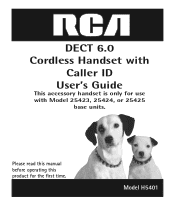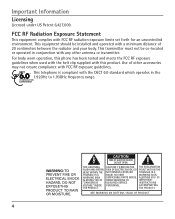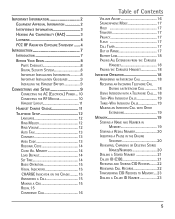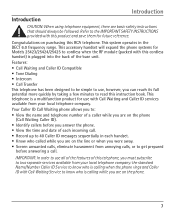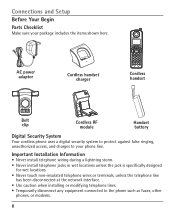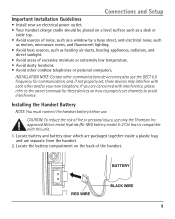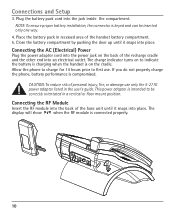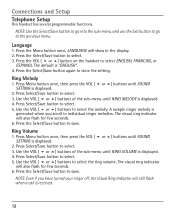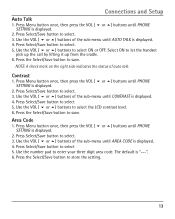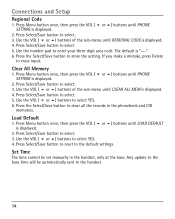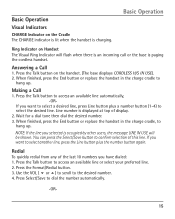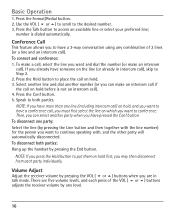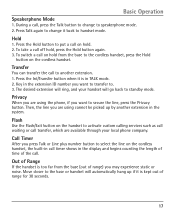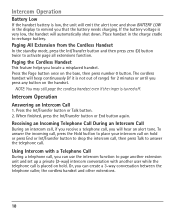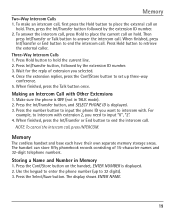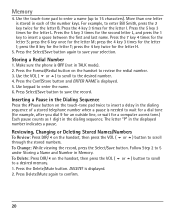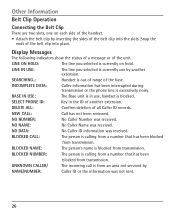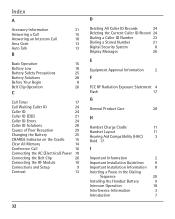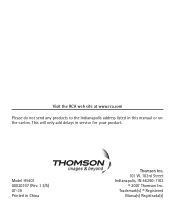RCA H5401RE1 Support Question
Find answers below for this question about RCA H5401RE1 - ViSYS Cordless Extension Handset.Need a RCA H5401RE1 manual? We have 1 online manual for this item!
Question posted by Rbean778 on August 14th, 2012
How Do I Chose Auto Search On My Rca 3 In 1 For ChannelsPhone 4193777738
The person who posted this question about this RCA product did not include a detailed explanation. Please use the "Request More Information" button to the right if more details would help you to answer this question.
Current Answers
Related RCA H5401RE1 Manual Pages
RCA Knowledge Base Results
We have determined that the information below may contain an answer to this question. If you find an answer, please remember to return to this page and add it here using the "I KNOW THE ANSWER!" button above. It's that easy to earn points!-
Setting Up RCA RCRV06GR Universal Remote
...re programming an AUX button, press the button for TV codes. This will search for the kind of the two auto search options. if the remote's sound is usually the quicker of device you ...it sends the given code. this is being tried. Type in step 2. The remote control searches through six for shorter periods of the RCA RCRV06GR Voice Activated Universal Remote? Then press PROG... -
Operation of the RCA RD1080 Digital MP3 Player
... headphones. During playback, you can submit a support request and we can use headphones: Insert the phone plug into the headphones jack on headphones. Repeat One > Shuffle > "Locked" can ... ENTER knob upward to login if you may recall your Owner's Manual NEED MORE HELP?- Auto Search / Preset a Station: In radio mode, keep pushing the ENTER knob to store the ... -
Using the Controls and Indicators of the Jensen VM9312HD Multi-Media Receiver
...warranty will allow the volume to display the navigation user interface. PICTURE/AS: Press to auto-search the next available radio station. Press the AUDIO button (5) to play back the previous ... must be only one of the steps below to go down . Turn the rotary encoder (5) to auto-search for the selected option. Press and release to enter the next chapter or track. TUNER Mode: Press...
Similar Questions
Continual Ringing On Line 2
Hello. When we have an incoming call on line 1, line 2 on the cordless continually ring (long ring t...
Hello. When we have an incoming call on line 1, line 2 on the cordless continually ring (long ring t...
(Posted by ap35522 2 years ago)
Does This Phone Have The Announcement Only Option?
Does this phone have the Announcement Only option?
Does this phone have the Announcement Only option?
(Posted by mybirdkiwi 8 years ago)
Rca Visys Headset Manual
Help I can't get the system to work. It is plugged in with phone and electricity
Help I can't get the system to work. It is plugged in with phone and electricity
(Posted by Lastonkus 9 years ago)
How Do I Rca Visys 25255re2 Add Handset Registration
(Posted by ghoRodda 9 years ago)
What Causes Static On Headset
We have an RCA VISYS #25204REI 2 line phone and it has static which seems to be coming from the head...
We have an RCA VISYS #25204REI 2 line phone and it has static which seems to be coming from the head...
(Posted by PWALL0749 12 years ago)