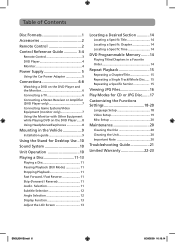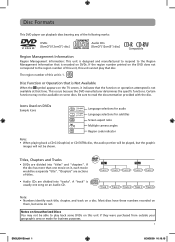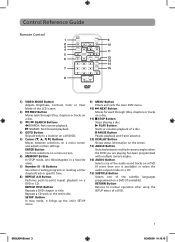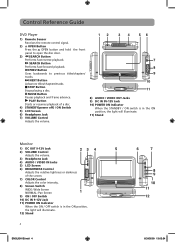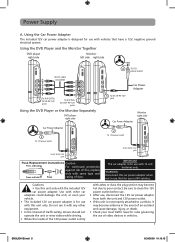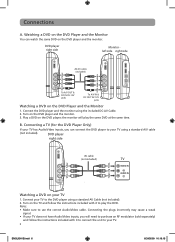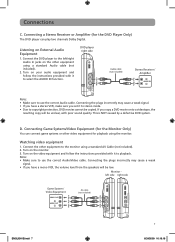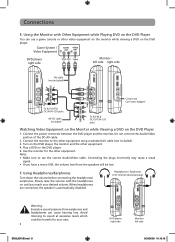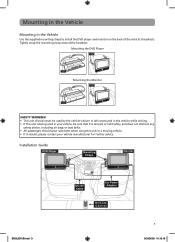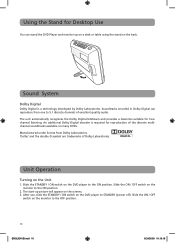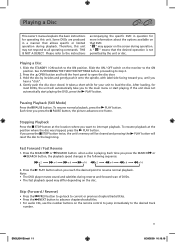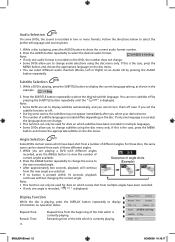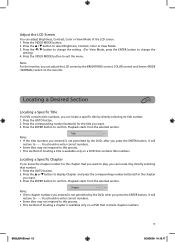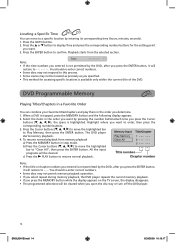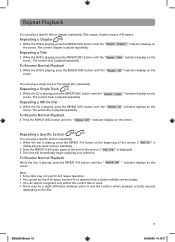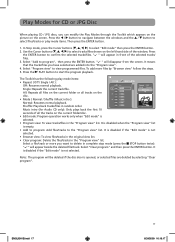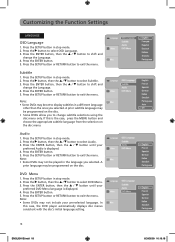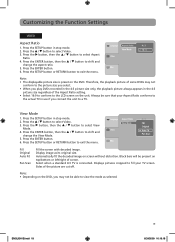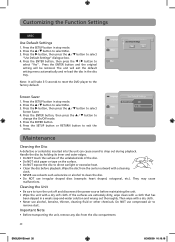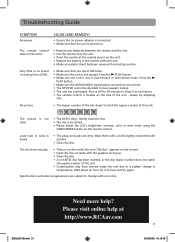RCA DRC69705 Support Question
Find answers below for this question about RCA DRC69705 - Dual Screen Portable DVD Player.Need a RCA DRC69705 manual? We have 3 online manuals for this item!
Question posted by jamescindy9 on October 25th, 2016
Why Dogs Are Flashing On My Portable Dvd Player?
I haven't used my player in quite some time and when I went to charge the device it began flashing a picture of dogs and making a clicking noise. It happens every 5 seconds. There is a DVD in the device but none of the player buttons work.
Current Answers
Answer #1: Posted by heyitsob on October 25th, 2016 8:55 PM
Sounds like the DVD player is having a hard time reading the disk you have in it. If the disk is not all scratch up and/or it won't play any other DVD's either, then try (with everything unplugged, batteries out, all power off to the device!!) using a q-tip and some rubbing alcohol (I use the 90% or more but you can use the 70% kind if you must) Rubbing alcohol, the kind you have in your bathroom, will clean the lens and not leave a residue behind. Plus since it is alcohol, the leftover just evaporates away so no shorts when you plug it back in. :O)
Let me know how it works out for you.
Related RCA DRC69705 Manual Pages
RCA Knowledge Base Results
We have determined that the information below may contain an answer to this question. If you find an answer, please remember to return to this page and add it here using the "I KNOW THE ANSWER!" button above. It's that easy to earn points!-
Print
... completed at this time because the disc's software permits it, the disc's software doesn't support the feature, the feature isn't available at the moment or you have requested a title or chapter number that is out of a hand appear on the screen? Why does the icon of range. 2351 Portable Video Products Portable DVD Player 07/09... -
PC Operation for the RCA Lyra RD2780 Digital MP3 Player
... the Lyra AV Jukebox to a computer via the USB cable. Portable Hard Drive Capability When connected to the computer using a Mac, an additional drive will flash, "Transfer in Progress". Transport digital photo albums. Transport files from the Lyra AV Jukebox to make sure the device has been detected. Store Internet downloads. The description on this... -
Setup and Connection of the RCA Lyra X3030 Digital Media Recorder
... the power button each time you 've located the remote sensor. Placing the IR Blaster: Place the IR blaster in MTP mode the Lyra Recorder will only work with your ...device. Drag the files/folders to your Lyra Portable Multi-media Recorder using the provided USB cable and turn on your player. An SD/MMC memory card can transfer photo files to the PHOTOS folder on the device's screen...
Similar Questions
How Do You Fix A 7 Dual Screen Portable Dvd Player
(Posted by Xplashowe 10 years ago)
Rca Dual Screen Portable Dvd Player Does Not Read Disc Repair
(Posted by JBInsmonic 10 years ago)
What Portable Dual Screen Dvd Player Has Automatic Play Back When You Turn The
car off
car off
(Posted by yoca 10 years ago)
Rca Drc69705 Dual Screen Portable Dvd Player Not Reading Dvds But Reading Cds..?
I was able to play dvd a few days ago now for some reason none of the dvds will play it says no disc...
I was able to play dvd a few days ago now for some reason none of the dvds will play it says no disc...
(Posted by mylasmom0802 11 years ago)
I Cannot Get My Rca Portable Dvd Player To Work. It Has 'avin No Signal' On The
What does AVIN NO SIGNAL mean and how do I get it to play a movie?
What does AVIN NO SIGNAL mean and how do I get it to play a movie?
(Posted by lindawhite08 12 years ago)