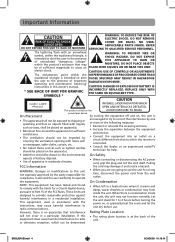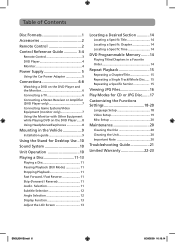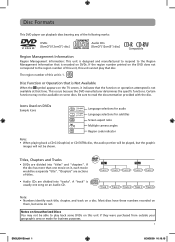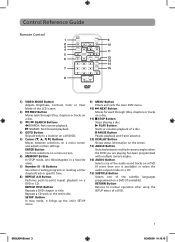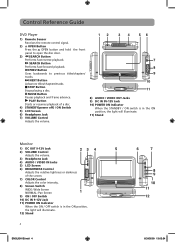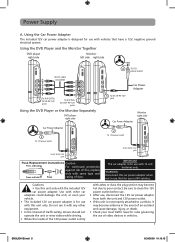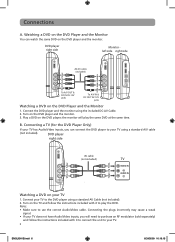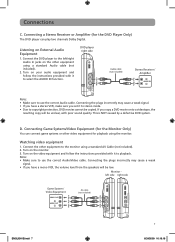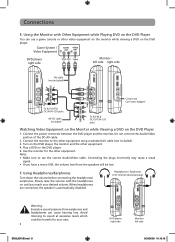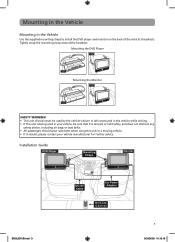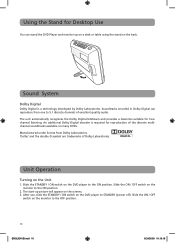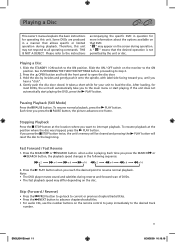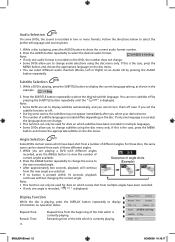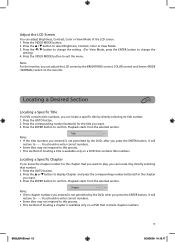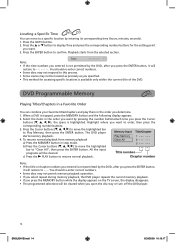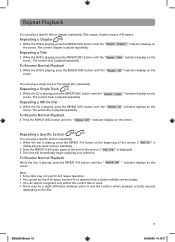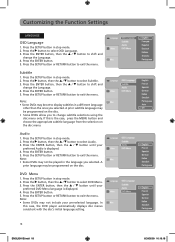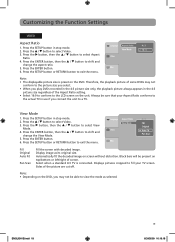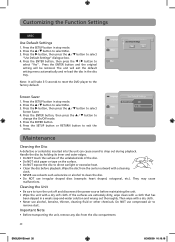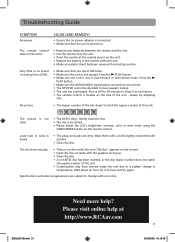RCA DRC69705 Support Question
Find answers below for this question about RCA DRC69705 - Dual Screen Portable DVD Player.Need a RCA DRC69705 manual? We have 3 online manuals for this item!
Question posted by Catnbrudolf on May 3rd, 2014
How Do You Adjust The Brightness On A Rca Dual Screen Dvd Player
The person who posted this question about this RCA product did not include a detailed explanation. Please use the "Request More Information" button to the right if more details would help you to answer this question.
Current Answers
Related RCA DRC69705 Manual Pages
RCA Knowledge Base Results
We have determined that the information below may contain an answer to this question. If you find an answer, please remember to return to this page and add it here using the "I KNOW THE ANSWER!" button above. It's that easy to earn points!-
Operation of monitor
...Portable Audio and Video General Information Type of Information Needed ; The adjustments will illuminate. Connect the external AV source output signal (from VCP, DVD, TV etc.) to Search Results While in the following sequence: Color, Brightness... shown on the Audiovox HR9000PKG Dual Headrest DVD Players Basic Operation of new and updated answers by product and category here Notify Me «... -
Basic Operating Instructions for the Audiovox HR9000PKG Dual Headrest DVD Players
... dual headrest system screen Audio/Video devices to insert and Eject a disc. The audio/video device could be tilted forward to a maximum adjustment of the unit. NOTE: If the Game Controller is plugged in and an AUX source is reached. the headrest itself can I find basic operating Instructions for the Audiovox HR9000PKG Dual Headrest DVD Players... -
Overview of Controls on the Audiovox HR7008PKG Headrest DVD Players
... bottom. MENU/POWER Button with : M1 unit: DVD, M2, PICTURE CONTROL, MEMORY CARD, A/V IN, SCREEN MODE, USB, SMART PORT AUX, MUTE, GAME & OSD Type Touch Screen Pivot the Screen Pivot the screen until a comfortable viewing angle reached. Overview of Controls on the Audiovox HR7008PKG Headrest DVD Players Using my dual headrest system for the first time User...
Similar Questions
Where Can I Buy A Rca Dc Out Cord For Dual Screen Dvd Player
(Posted by beshann 10 years ago)
Rca Dual Screen Dvd Player For Car Wont Work
(Posted by lapche 10 years ago)
What Portable Dual Screen Dvd Player Has Automatic Play Back When You Turn The
car off
car off
(Posted by yoca 10 years ago)
Rca Portable 7 Inch Dual Screen Dvd Player Wont Play Dvd
(Posted by cofci 10 years ago)
I Have An Rca Dual Screen Dvd Player 7 Inch Model No Drc 69705 Which Needs A Fus
but i dont know what size fuse to use please help
but i dont know what size fuse to use please help
(Posted by SSTANSEL102071 12 years ago)