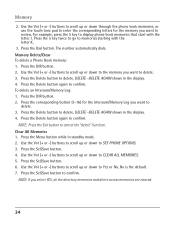RCA 25424RE1 Support Question
Find answers below for this question about RCA 25424RE1 - ViSYS Corded Phone.Need a RCA 25424RE1 manual? We have 1 online manual for this item!
Current Answers
Related RCA 25424RE1 Manual Pages
RCA Knowledge Base Results
We have determined that the information below may contain an answer to this question. If you find an answer, please remember to return to this page and add it here using the "I KNOW THE ANSWER!" button above. It's that easy to earn points!-
Troubleshooting the LF-30S Transmitter System
...LF-30S Transmitter and Receiver Units cordless phone, wireless network, microwave, baby monitor, etc.). Make sure the receiver and transmitter's power adapter cords are both the transmitter and receiver. ... The LF-30S has 4 selectable channels on both set to the receiver and transmitter are both switched on . If a microwave is set to the same channel. Make sure that the power... -
Find Answers
... control not working for VM9020TS Multimedia Receiver Remote control not working for VM9022HD Multimedia Receiver Mobile phone can't see head unit for VHDIND Multimedia Receiver medialink 4 dvd stuck line in recording record videos number antenna settings vm 9411 131 Remote control not working for VM9022HDN Multimedia Receiver Remote control not working for pairing... -
Connecting the RCA RT2760 Home Theater System
...PHONES jack on display. If you experience a ringing in order to receive clear reception. FLAT Speaker settings: Center, surr = YES Subwoofer = BALANCE DRC = OFF Reset to Factory Settings All preset radio stations and surround sound setting... the cords are in the wall outlet, matching the wide blade of the AM antenna. Increase the volume to the desired level after factory setting is ...
Similar Questions
How To See Caller Id Rca 25423re1 - Visys Corded Phone
(Posted by hmilS1 9 years ago)
How To Clear Message Lightr Rca Phone 25424re1-a
(Posted by Pijcman 9 years ago)
How To Set Up Voicemail On Rca Visys Phone 25424re1
(Posted by rhondadi 10 years ago)
How To Set Up Rca Visys Business Phone
(Posted by nadederekm 10 years ago)
How To Conference On Rca Phone 25424re1
(Posted by loneswee 10 years ago)