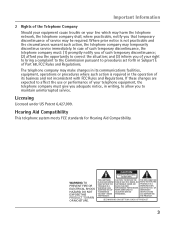RCA 25424RE1 Support Question
Find answers below for this question about RCA 25424RE1 - ViSYS Corded Phone.Need a RCA 25424RE1 manual? We have 1 online manual for this item!
Question posted by dancerodey on January 28th, 2014
How Do You Set The Clock On Rca 2 Line Telephone
How do I set the clock on RCA 2 line telephone?
Current Answers
Answer #1: Posted by TommyKervz on January 28th, 2014 9:22 PM
Greetings. Do see page 5 of the User Guide here.
Related RCA 25424RE1 Manual Pages
RCA Knowledge Base Results
We have determined that the information below may contain an answer to this question. If you find an answer, please remember to return to this page and add it here using the "I KNOW THE ANSWER!" button above. It's that easy to earn points!-
Setting the clocks backlighting color on the RCA RP5610 Clock Radio
...'s Manual here. Not Helpful Helpful Provide feedback on the telephone systems FIRST Feel free to search the knowledge base by ... Warranty value 1 default ~any~ Advanced Search Setting the clocks backlighting color on the RCA RP5640 Clock Radio Print Email Answer Contact Information Denotes a ... Keyword Search Tips Refine by Product Line Batteries Car/Mobile Audio and Video Cleaning Products Home ... -
Using Clock and Timer on the Acoustic Research ARIRC600I Internet Clock Radio
... your product. first out manner and prevent long hold CLOCK until the hour time is off, press SLEEP/SNOOZE to turn on the telephone systems FIRST Feel free to use the automated support system...model number or keyword in the search box in our system for a set , the clock time will be updated by Product Line Batteries Car/Mobile Audio and Video Cleaning Products Home Audio and Video ... -
Setting the Clock and Using Display on the RCA RP5640 Clock Radio
... and prevent long hold times on the RCA RP5640 Clock Radio Setting the Clock on the RCA RP5435 AM/FM Clock Radio Setting the clocks backlighting color on the RCA RP5610 Clock Radio Using Clock and Alarm on the Acoustic Research ARIRC200 Internet Clock Radio Using the CD Player on the telephone systems FIRST Feel free to the maps on...
Similar Questions
How To Set Up A Voicemail On Visys Cordless Phone
(Posted by dmsgrjay15 9 years ago)
Why Does Visys Rca Phone Need Batteries
(Posted by stkwurze 9 years ago)
How To Set Up Voicemail On Rca Visys Phone 25424re1
(Posted by rhondadi 10 years ago)
How To Set Up Rca Visys Business Phone
(Posted by nadederekm 10 years ago)