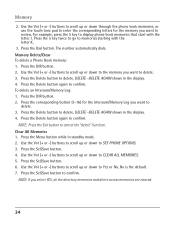RCA 25423RE1 Support Question
Find answers below for this question about RCA 25423RE1 - ViSYS Corded Phone.Need a RCA 25423RE1 manual? We have 1 online manual for this item!
Question posted by gmmahmo on October 29th, 2013
How To Re-set Voice Mail On An Rca Cordless Visys Phone
The person who posted this question about this RCA product did not include a detailed explanation. Please use the "Request More Information" button to the right if more details would help you to answer this question.
Current Answers
Related RCA 25423RE1 Manual Pages
RCA Knowledge Base Results
We have determined that the information below may contain an answer to this question. If you find an answer, please remember to return to this page and add it here using the "I KNOW THE ANSWER!" button above. It's that easy to earn points!-
Operating and Troubleshooting the RCA WSP150 Wireless Speakers
...my WSP150 Speakers If the sound from the audio source. then plug the audio input cord into the back cabinet slots then closing it until the green LED indicator light on my... VOLUME control and set them into an electrical outlet located near your product by first inserting the bottom tabs into the "Y" adapter that use RF frequencies such as cordless phones, cell phones and baby monitors ... -
Bluetooth Operation on Jensen MP6612i Multi-Media Receiver
...will mute audio output, pause CD play back audio files from your phone. Press the Hang Up button to voice mail, if available. appears on the remote control. With Speed Dial displayed... Failed will display Empty when the feature is made using HSP (Head Set Profile), making a call, make a phone call from your phone asks for easy recall using this unit vary greatly. To end the ... -
Find Answers
I need help Installing or replacing batteris on my dual headrest systems control for sanyo tv replacement antenna SET UP REMOTE audiovox mobile phone unlock keys on mp3 player Did You Mean : These words are very common and not included: These words were not found: No Results Found You ...
Similar Questions
How To Check Voice Messages On Visys Phone
(Posted by chucklee 9 years ago)
Rca Visys Phone How To Set Up Voice Mail
(Posted by indraga 10 years ago)
Voice Mail Light
THE VOICE MAIL 1 LIGHT ISLIT. IDO NOT HAVE VOICE MAIL SET UP ON THE PHONE. HOW DO I TURN IF OFF? THA...
THE VOICE MAIL 1 LIGHT ISLIT. IDO NOT HAVE VOICE MAIL SET UP ON THE PHONE. HOW DO I TURN IF OFF? THA...
(Posted by LC1411NY 12 years ago)
My Cordless Visys Phone Will Not Register It Consistantly Says Searching
(Posted by carrie45958 12 years ago)
How Do You Set Up Extesions For This Phone
Im trying to set up extension on my phone its such a hassel to run and call someone when i can the f...
Im trying to set up extension on my phone its such a hassel to run and call someone when i can the f...
(Posted by maribelreynoso 13 years ago)