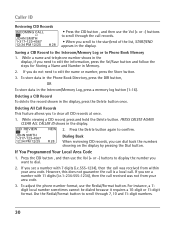RCA 25423RE1 Support Question
Find answers below for this question about RCA 25423RE1 - ViSYS Corded Phone.Need a RCA 25423RE1 manual? We have 1 online manual for this item!
Question posted by bigrdrh007 on June 22nd, 2014
What Do You Press To Find The Caller Id Rca Phone
The person who posted this question about this RCA product did not include a detailed explanation. Please use the "Request More Information" button to the right if more details would help you to answer this question.
Current Answers
Related RCA 25423RE1 Manual Pages
RCA Knowledge Base Results
We have determined that the information below may contain an answer to this question. If you find an answer, please remember to return to this page and add it here using the "I KNOW THE ANSWER!" button above. It's that easy to earn points!-
Troubleshooting the Phase Linear BT1611i Head Unit
... the disk. Why can't I insert a SD card? If this does not solve the problem, pressing the RESET button may be closed prior to Phase Linear BT1611i Head Unit Replace any available updated software...working and connected properly. Why is my BT1611i slow to respond when I get my mobile phone to see my BT1611i for the amp turn on Phase Linear BT1611i Head Unit Remote Control ... -
Bluetooth Operation on Phase Linear BT1611i Head Unit
... call , until it takes to dial the selected number. If the ignition is selected, the unit will display the Caller ID. Press and hold the Audio Control to reconnect manually: If the mobile phone is flashed on automatically so you want to complete the call after is played. If "On" is turned off during... -
Operating Instructions for the Phase Linear UV8 In-Dash DVD Player
... its original input mode. The mode is resumed by the car phone or when verbal navigation is complete. Press the joystick button (13) to activate the mechanism that moves the...entered, rating is completed. Some discs restrict only portions of the screen one . Answer ID 11200 Products Categories Car Navigation Car Sound Systems Head Unit Car Video Mobile DVD Players ...
Similar Questions
How Come My Rca Phone Wont Show The Caller Id
(Posted by phidi 9 years ago)
Can You Set Upa Caller Id To Visys Phone 25423re1
(Posted by an24tina 10 years ago)
Rca 25424re1 4-line Corded Integrated Telephone System With Caller Id How Can I
setup the caller id
setup the caller id
(Posted by foreProph 10 years ago)
Caller Id
Can you please let me know if this phone has an option for Caller ID?
Can you please let me know if this phone has an option for Caller ID?
(Posted by kingofkars 13 years ago)
Does This Model Have Caller Id?
Does this model have caller ID and if so, can you tell us how toactivate it? Our employer calls us a...
Does this model have caller ID and if so, can you tell us how toactivate it? Our employer calls us a...
(Posted by lsarazin 13 years ago)