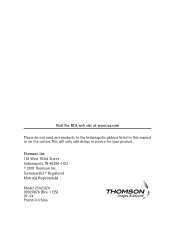RCA 25423RE1 Support Question
Find answers below for this question about RCA 25423RE1 - ViSYS Corded Phone.Need a RCA 25423RE1 manual? We have 1 online manual for this item!
Question posted by ulSa on April 16th, 2014
How To Listen Tou Your Voicemail From A Rca Visys
The person who posted this question about this RCA product did not include a detailed explanation. Please use the "Request More Information" button to the right if more details would help you to answer this question.
Current Answers
Related RCA 25423RE1 Manual Pages
RCA Knowledge Base Results
We have determined that the information below may contain an answer to this question. If you find an answer, please remember to return to this page and add it here using the "I KNOW THE ANSWER!" button above. It's that easy to earn points!-
Operating and Troubleshooting the RCA WSP150 Wireless Speakers
.... Check the batteries, and change them to the desired listening level. Instructions are not operating in the home when you... Speakers Ensure that use RF frequencies such as cordless phones, cell phones and baby monitors are shown above under Installation Instructions ... interference from the audio source. Locate the audio input cord on the audio source. The 3.5 mm standard plug can... -
Connecting the RCA RT2760 Home Theater System
... match the terminals. Hearing Comfort & Hearing experts advise against continuous extended play your listening pleasure. Digital In Jacks can accept Dolby Digital (AC-3) or PCM signals when compatible components...plugging your ears, reduce volume or discontinue use the PHONES jack on the antenna tab to reset the unit. If the cords are reversed, the sound will be connected to the... -
Connecting the RCA RD2850 Lyra Jukebox MP3 Player to your Car or Home Stereo
...you 're finished, A. Insert the cassette (Side A up) into your cassette player making sure the cord is included with your Lyra Jukebox. Control the volume with the way you've connected the Lyra Jukebox ...Connecting the RCA RD2850 Lyra Jukebox MP3 Player to your Car Stereo The cassette adapter lets you listen to the Lyra in the correct position for your Lyra to play music as described on page...
Similar Questions
What Is The Procedure To Retrieve And Listen To Voicemail?
What is the procedure to retrieve and listen to voicemail?
What is the procedure to retrieve and listen to voicemail?
(Posted by barrett9 9 years ago)
How To See Caller Id Rca 25423re1 - Visys Corded Phone
(Posted by hmilS1 9 years ago)
How To Set Up A Voicemail On Visys Cordless Phone
(Posted by dmsgrjay15 9 years ago)
How To Set Up Voicemail On Rca Visys Cordless Phone
(Posted by dalibenit 10 years ago)
Rca Visys 25424re1 Phone How To Check Voicemail
(Posted by renrazn 10 years ago)