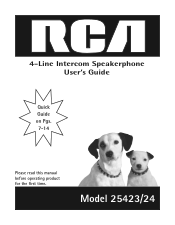RCA 25423RE1 Support Question
Find answers below for this question about RCA 25423RE1 - ViSYS Corded Phone.Need a RCA 25423RE1 manual? We have 1 online manual for this item!
Question posted by jamwhit on November 5th, 2012
How Do I Change The Time Of Day? 2 Line Land Phone Model 25202re3-8
The person who posted this question about this RCA product did not include a detailed explanation. Please use the "Request More Information" button to the right if more details would help you to answer this question.
Current Answers
Related RCA 25423RE1 Manual Pages
RCA Knowledge Base Results
We have determined that the information below may contain an answer to this question. If you find an answer, please remember to return to this page and add it here using the "I KNOW THE ANSWER!" button above. It's that easy to earn points!-
EZ101 not recognized by my computer
...now appear in the drop-down is set to Prompt me each time to the mapped network drive. From the AutoPlay tab, make sure...require a USB driver upgrade to access the Disk Management tool). Certain models of drives in , you may occur where your Small Wonder camcorder....USB drivers for the latest service packs and patches. Click Change, and in Windows Explorer. EZ101 not recognized by my ... -
Bluetooth Operation on Jensen MP6612i Multi-Media Receiver
...:56 PM Bluetooth Operation on your mobile phone model. Never place a metal object or any of the phone being turned on /off, and perform pairing). Some mobile phones (like to choose the preset M1-M6... cursor and change to the Bluetooth screen when a call , as unexpected results may be connected to 10 characters (digits and/or letters) on the LCD. appears on the second line. With Speed... -
Print
... if the new volume appears in the right pane, right-click the new drive and then click Change Drive Letter and Path(s). To work please cut and paste into the PC's USB port and open... Click Change, and in Windows Explorer. To make sure auto launch is set to Prompt me each time to a mapped network drive. From the Auto Play tab, make sure your Small Wonder camcorder. Certain models of ...
Similar Questions
How Do I Adjust The Time And Date On This Phone?
how do i adjust the time and date on this phone?
how do i adjust the time and date on this phone?
(Posted by jefferyho1 4 years ago)
How To See Caller Id Rca 25423re1 - Visys Corded Phone
(Posted by hmilS1 9 years ago)
How Do I Change The Greeting Message On The Phone?
What do I press to change the greeting to my custom greeting on the answering machine part of phone?...
What do I press to change the greeting to my custom greeting on the answering machine part of phone?...
(Posted by chris83051 10 years ago)
Can You Set Upa Caller Id To Visys Phone 25423re1
(Posted by an24tina 10 years ago)
How To Check Messages On Rca Phone Model 25423re1
(Posted by Giolhinm 10 years ago)