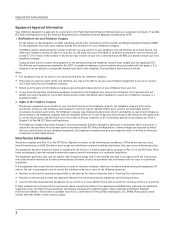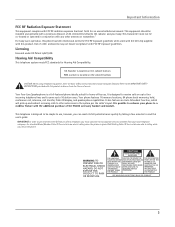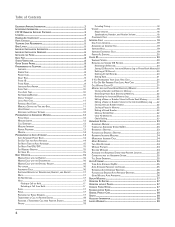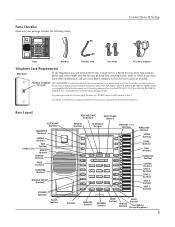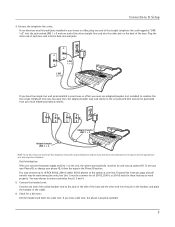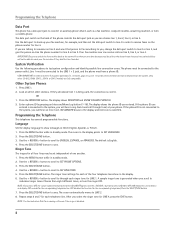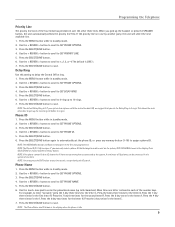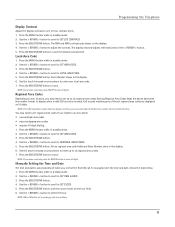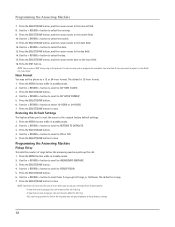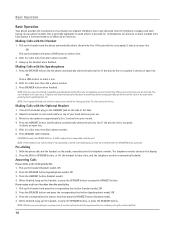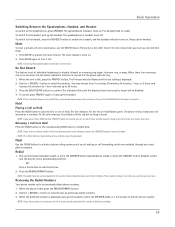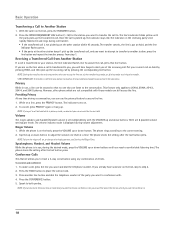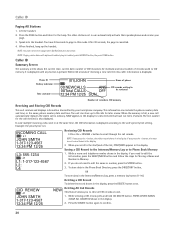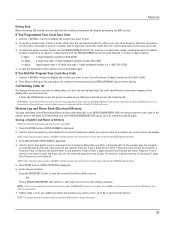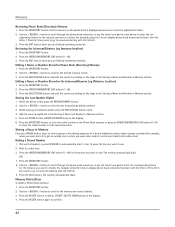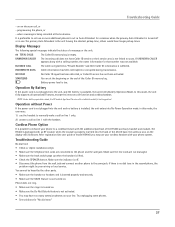RCA 25415RE3 Support Question
Find answers below for this question about RCA 25415RE3 - Business Phone Corded.Need a RCA 25415RE3 manual? We have 1 online manual for this item!
Question posted by steigradfinearts on April 24th, 2014
How To Save Telephone Numbers For One Button Dialing?
Current Answers
Answer #1: Posted by BusterDoogen on April 24th, 2014 9:53 AM
I hope this is helpful to you!
Please respond to my effort to provide you with the best possible solution by using the "Acceptable Solution" and/or the "Helpful" buttons when the answer has proven to be helpful. Please feel free to submit further info for your question, if a solution was not provided. I appreciate the opportunity to serve you!
Related RCA 25415RE3 Manual Pages
RCA Knowledge Base Results
We have determined that the information below may contain an answer to this question. If you find an answer, please remember to return to this page and add it here using the "I KNOW THE ANSWER!" button above. It's that easy to earn points!-
Bluetooth Operation on Jensen MP6612i Multi-Media Receiver
... Call: To answer the call duration appears on this unit. To end the conversation, press the End Call button. Dialing a Saved Number: Press the Phone (icon) button to the unit. Auto Answer: You can use the Bluetooth functions, please make sure the phone battery is not available. Functionality varies depending on the market, operations with your mobile... -
Basics on How to Use my Audiovox XM XR9 1287220A Satellite Radio Receiver
...through the available Genres: 1. Memory Button (T SEL Function): This feature allows the user to Song List. A pop-up screen (Artist/Song Data Saved) appears for storing all of ...selected using the CH Up/Down buttons. These banks are full, Memory Full will appear. To retrieve a preset channel, momentarily press and release the number button corresponding to select the desired channel... -
Using the Remote Control on the SIRIUS SDST5V1 Starmate Dock and Play Radio
..., a press-and-release of your favorite sports teams/cars and traffic channels. Fast-Forward Button: Fast-forwards through a broadcast saved in SIRIUS Replay. BAND Button: Pressing and releasing switches between preset FM frequencies used to enter a channel number. FM Presets Button: Selects between the five preset banks (A, B, C), which hold ten presets each of the Select...
Similar Questions
phones
doesnt save the energy and the call tone has been changed indeed the screen saver is clear forever. ...
Our business phone is not ringing when someone tries to make an incoming call, the volume automatica...