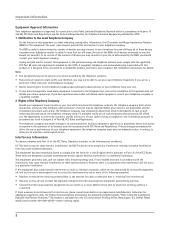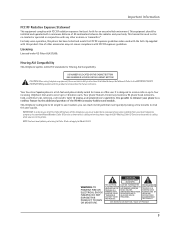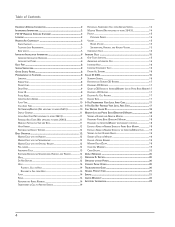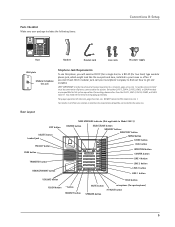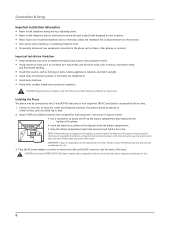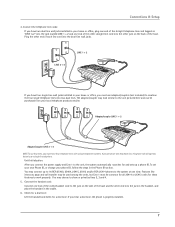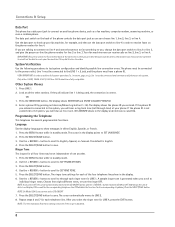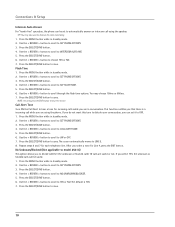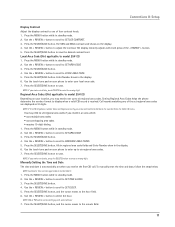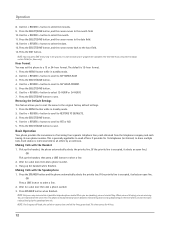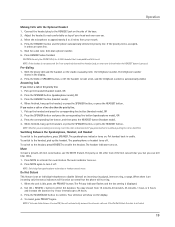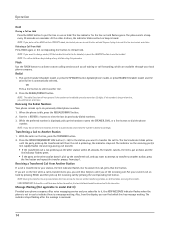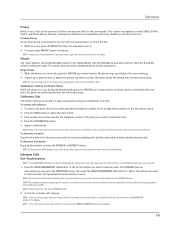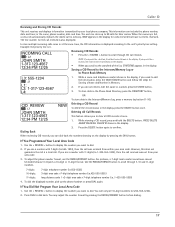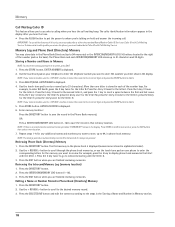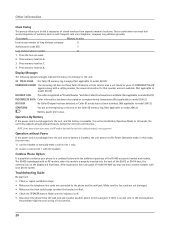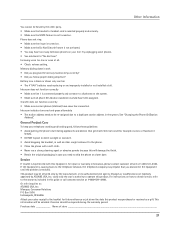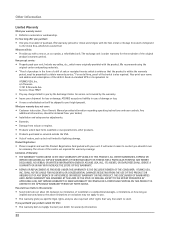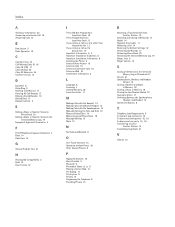RCA 25414RE3 Support Question
Find answers below for this question about RCA 25414RE3 - Business Phone Cordless Base Station.Need a RCA 25414RE3 manual? We have 1 online manual for this item!
Question posted by john98640 on December 20th, 2013
Adjusting Contrast
How do you adjust the contrast on this phone from light to dark?
Current Answers
Answer #1: Posted by cursed on December 20th, 2013 9:50 AM
Refer to manual mentioned below:
Take Care
bye
Related RCA 25414RE3 Manual Pages
RCA Knowledge Base Results
We have determined that the information below may contain an answer to this question. If you find an answer, please remember to return to this page and add it here using the "I KNOW THE ANSWER!" button above. It's that easy to earn points!-
What is the difference between FRS and GMRS radios?
...on citizens' band (CB) at 27 MHz, or the 49 MHz band also used by cordless phones, toys, and baby monitors. They are more expensive than license-free radios operating in discount ...FRS uses frequency modulation (FM) instead of the battery for a FRS radio. Mobile and base station-style radios are GMRS type-approved. The following information is an improved walkie talkie system ... -
Controls, Menus and Settings on S2501 MP3 Player
...The indicator keeps blinking during playback. It will also be charging when connected to adjust setting as preset station, etc. You can now start searching for wireless device in tot he player..../Pause to decrease the volume during playback. to select options: Brightness: Adjusts the display light brightness. Attach the large end to your are further sorted according to several... -
Operating the RCA H125 Digital MP3 Player
... to show the battery level of all files within each item. Backlight: to adjust the display light contrast. to pause the selected item; UP - scroll down , rotate counterclockwise to indicate... computer. When charging, the icon will show and hide certain menu items. Contrast: to adjust the duration for quick search of the playlist as MySelections. Indicates the repeat ...
Similar Questions
How Do I Forward Business Call To A Satellite Office
(Posted by boothdermdt 9 years ago)
How Do I Check The Messages On This Phone?
(Posted by michaeljustinpeters 11 years ago)
Have This Phone. Just Need To Buy A Receiver To Replace Old One.
(Posted by freshandsilkflowers 11 years ago)
Where Can I Download A Copy Of The Manuel For Rca Business Phone H5400re3 Ccordl
(Posted by richardbaggett 12 years ago)
New Cordless Phone
We need to replace a cordless phone, how do we un-register to old one from the base in order to regi...
We need to replace a cordless phone, how do we un-register to old one from the base in order to regi...
(Posted by stacey8371 12 years ago)