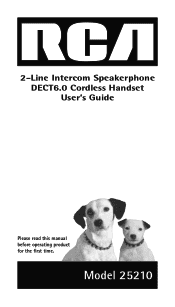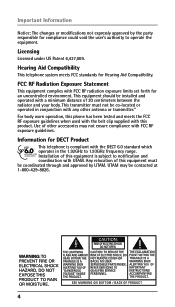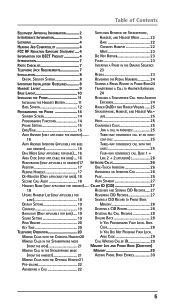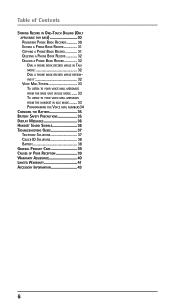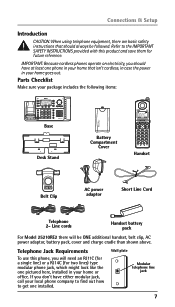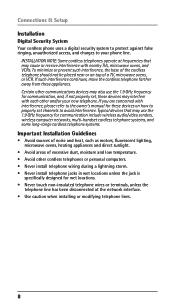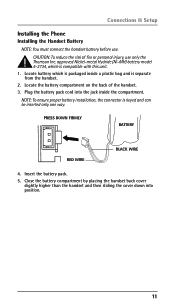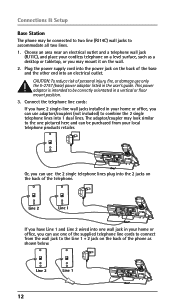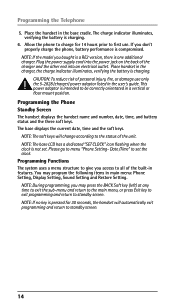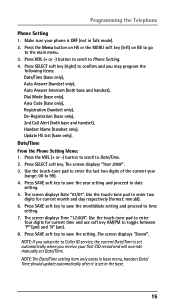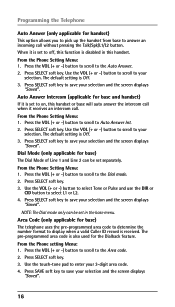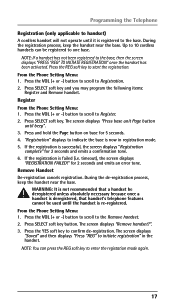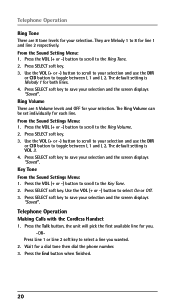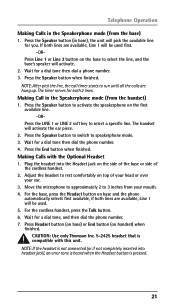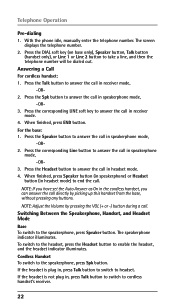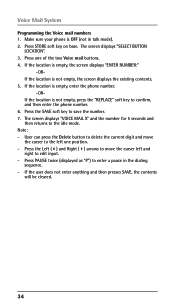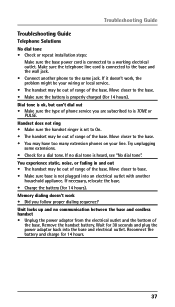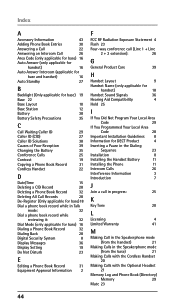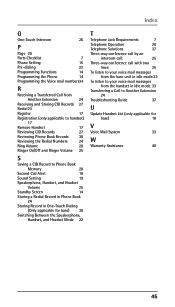RCA 25210RE1 Support Question
Find answers below for this question about RCA 25210RE1 - ViSYS Cordless Phone.Need a RCA 25210RE1 manual? We have 1 online manual for this item!
Current Answers
Related RCA 25210RE1 Manual Pages
RCA Knowledge Base Results
We have determined that the information below may contain an answer to this question. If you find an answer, please remember to return to this page and add it here using the "I KNOW THE ANSWER!" button above. It's that easy to earn points!-
Find Answers
anti theft touch screen Repair facility phone battery color detect voice Troubleshooting the RCA Lyra X3000 Digital Media Recorder PMR Upgrade Utility (Version 1.05.04) for RCA Lyra Media Player Firmware Download (Version 1.04.15) for ... -
Troubleshooting the LF-30S Transmitter System
... and transmitter are both set to stop working what can I do? It will receive interference from any piece of equipment in use connected to the same channel. cordless phone, wireless network, microwave,...frequency (i.e. Troubleshooting the LF-30S Problem Resolution Steps Why is set to the receiver and transmitter are firmly inserted into the units and into a power ... -
Bluetooth Operation on Jensen MP6612i Multi-Media Receiver
...is necessary to voice mail, if available. Managing Incoming Calls When connected to a Bluetooth phone, the unit will appear on the market, operations with your Bluetooth mobile phone using Bluetooth ... connection using HSP (Head Set Profile), making a call, make a call . Press the Phone button to reject an incoming call duration appears on the mobile phone. appears on the MP6612i...
Similar Questions
Voice Mail Set Up And Retrieval
How do I set up and retieve messages from this model?
How do I set up and retieve messages from this model?
(Posted by sheri0048 9 years ago)
Sow Do I Program Second Phone.
(Posted by boltzcarol 11 years ago)
How Do I Set The Phone's Voice Mail With My Voice?
(Posted by edmcdonald 11 years ago)
How Do I Forward My Rca To My Cell Phone
(Posted by liburd6 12 years ago)
Voice Mail
We have deleted all voice mails, but the red light vm indicator is still blinking. How do I stop it?
We have deleted all voice mails, but the red light vm indicator is still blinking. How do I stop it?
(Posted by kdthaler 12 years ago)