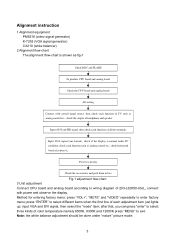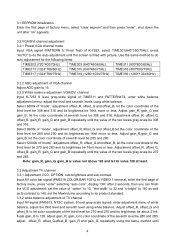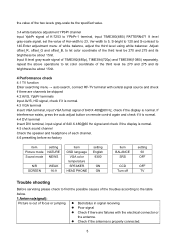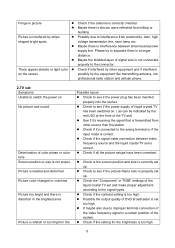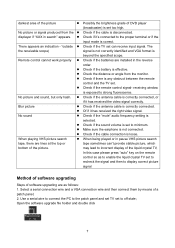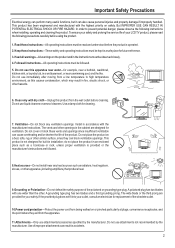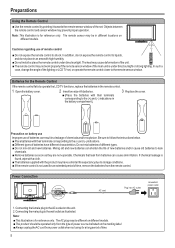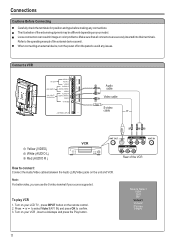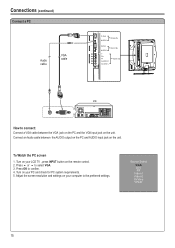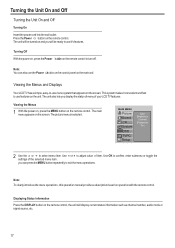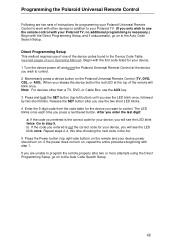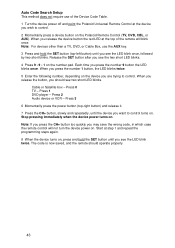Polaroid FLM-3201 Support Question
Find answers below for this question about Polaroid FLM-3201 - 32" LCD TV.Need a Polaroid FLM-3201 manual? We have 2 online manuals for this item!
Question posted by jmarshona on September 29th, 2014
What Knd Of Colored Cords You Need For Polaroid Tv To Watch A Dvd
Current Answers
Answer #1: Posted by BusterDoogen on September 29th, 2014 2:35 PM
I hope this is helpful to you!
Please respond to my effort to provide you with the best possible solution by using the "Acceptable Solution" and/or the "Helpful" buttons when the answer has proven to be helpful. Please feel free to submit further info for your question, if a solution was not provided. I appreciate the opportunity to serve you!
Related Polaroid FLM-3201 Manual Pages
Similar Questions
When I push input button on TV it does bring up the video options, but will not let me check the rig...