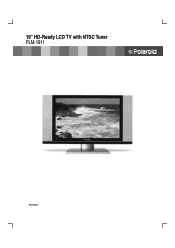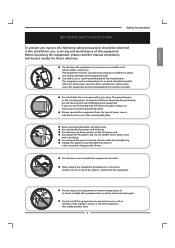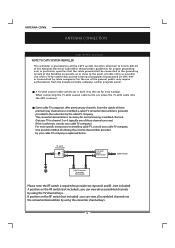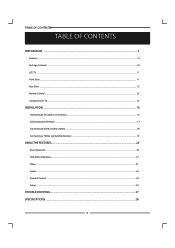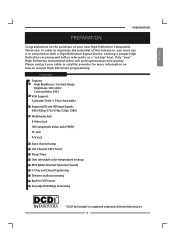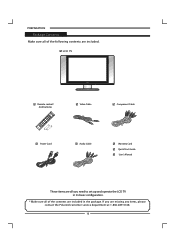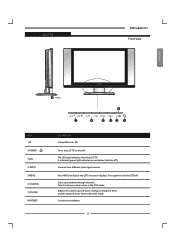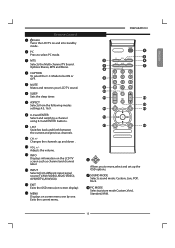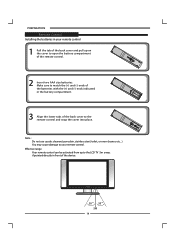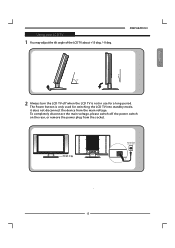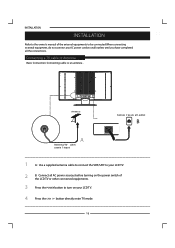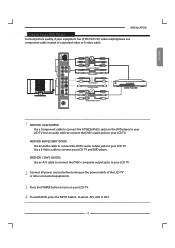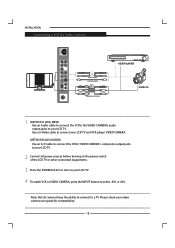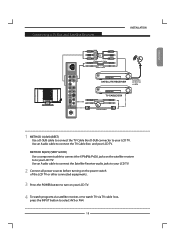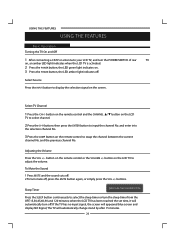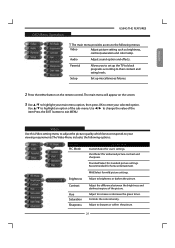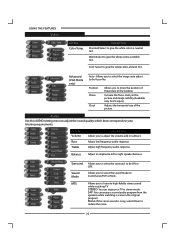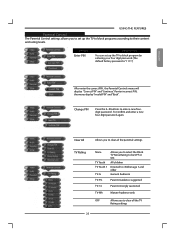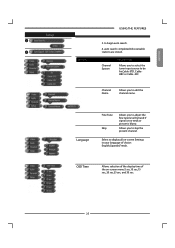Polaroid FLM1911 Support Question
Find answers below for this question about Polaroid FLM1911 - HD-ready LCD TV.Need a Polaroid FLM1911 manual? We have 1 online manual for this item!
Question posted by cudabigfish on October 20th, 2013
Poloroid Flm 1911 Lcd. Input Source Select
After repairing power supply capicitors, and enjoying this awsome tv for a year, it has developed yet another issue. Aftet about fifteen minutes temperature climbs and the input sourc select begins scanning for a signal..will not lock into currect selected source .If cooled, it repeats the same issue.
Current Answers
Related Polaroid FLM1911 Manual Pages
Similar Questions
Manually Setting Channels On Polaroid Flm-2011 Tv
How toanually set channels.Auto doesn't work.Thanks
How toanually set channels.Auto doesn't work.Thanks
(Posted by bhover3 2 years ago)
What Remote Do I Need For A 32inch Hd Ready Lcd Tv Model P32lcd12 Purchased Nov.
(Posted by moxonstuart 8 years ago)
19' Lcd Tv With Dvd Combo Will Power On, But It Still Does Nothing
I have a polaroid tv with a built in dvd player, USB hub, and sd card reader. when i turn it on, not...
I have a polaroid tv with a built in dvd player, USB hub, and sd card reader. when i turn it on, not...
(Posted by shortykim07 11 years ago)
I Connected Vga Cable To My Polaroid Tv And Now All I Get Is A Red Light.
I connected a VGA cable to my Polaroid TLA-04011C LCD TV and it didn't work. Now all I get is a red ...
I connected a VGA cable to my Polaroid TLA-04011C LCD TV and it didn't work. Now all I get is a red ...
(Posted by duaneb 13 years ago)