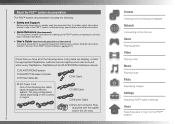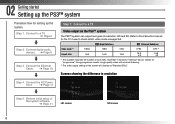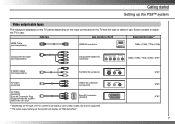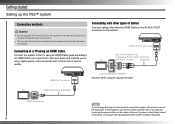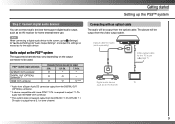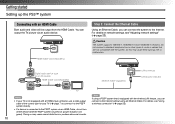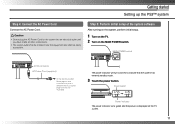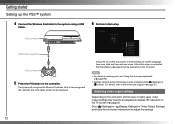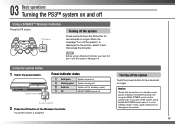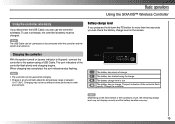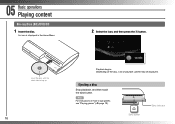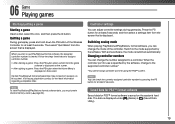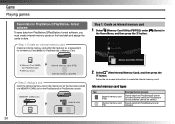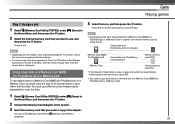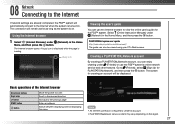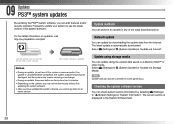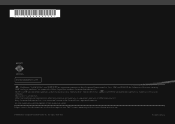PlayStation PS3 Support Question
Find answers below for this question about PlayStation PS3 - PlayStation 3 Game Console.Need a PlayStation PS3 manual? We have 1 online manual for this item!
Question posted by jperron1992 on October 12th, 2017
Mysterious And Unauthorized Charges Please Respond
I have been charged multiple times buy PlayStation in one day and didn't purchase anything I need to talk to someone about removing these charges
Current Answers
Answer #1: Posted by Odin on October 12th, 2017 4:07 PM
First, know that we're an independent help site not connected with PlayStation. You can reach PlayStation by phone at 800-345-7669.
If the issue is not promptly resolved, then (1) send a written disclaimer to PlayStation, and (2) dispute the charges with your bank. The written disclaimer may be by fax or certified mail (and keep a copy, of course). You may obtain contact information at the above phone number, or use the following:
PlayStation
Sony Corporation of America
550 Madison Avenue
New York, NY 10022
Fax: 212-833-6938
Additionally, you may file a complaint with the New York Attorney General, at 518-776-2307.
If the issue is not promptly resolved, then (1) send a written disclaimer to PlayStation, and (2) dispute the charges with your bank. The written disclaimer may be by fax or certified mail (and keep a copy, of course). You may obtain contact information at the above phone number, or use the following:
PlayStation
Sony Corporation of America
550 Madison Avenue
New York, NY 10022
Fax: 212-833-6938
Additionally, you may file a complaint with the New York Attorney General, at 518-776-2307.
Hope this is useful. Please don't forget to click the Accept This Answer button if you do accept it. My aim is to provide reliable helpful answers, not just a lot of them. See https://www.helpowl.com/profile/Odin.
Related PlayStation PS3 Manual Pages
Similar Questions
Graphics/games Freezes
LAtely when I play a game onmy PS3, the graphics get messed upand the system freezes. What causes th...
LAtely when I play a game onmy PS3, the graphics get messed upand the system freezes. What causes th...
(Posted by kennethlayman 9 years ago)
How Do You Import Your Avitar On To Your Game Console?
(Posted by brownlwinter 11 years ago)
Just Set Up Play Station But Don't Know How To Start Any Games.
(Posted by Lnn 12 years ago)