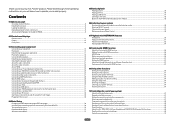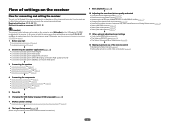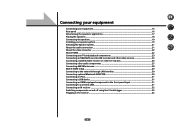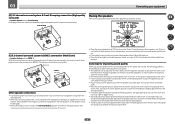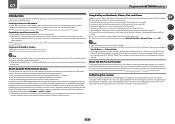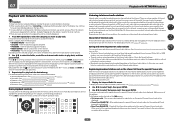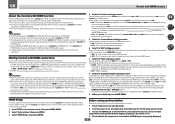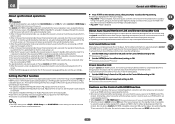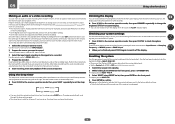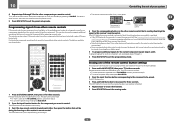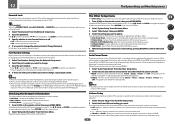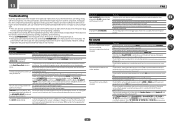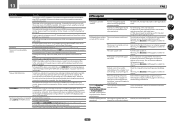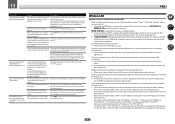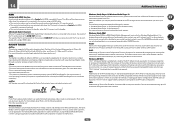Pioneer VSX-60 Support Question
Find answers below for this question about Pioneer VSX-60.Need a Pioneer VSX-60 manual? We have 1 online manual for this item!
Question posted by kthai on November 6th, 2013
Pioneer Vsx-60
Hi, I try to connect ipad to VSX-60 by usb connect, from tv screen it show all the play list but the remote did not move up and down or enter to select to play (I already check the remote control is work for everything else) I try to go online to upload the new firmware and I get the error 6 when the receiver try to update... can you please help me with this issue, how to make it play by using usb connection in front off VRS-60? Thanks, Kha Thai
Current Answers
Related Pioneer VSX-60 Manual Pages
Similar Questions
New User Manual & Remote Control Needed
im in need of a new user manual & remote control for Pioneer vsx d407 receiver. how can i get it shi...
im in need of a new user manual & remote control for Pioneer vsx d407 receiver. how can i get it shi...
(Posted by boglesbee72 4 years ago)
No Gui Displayed When Setting Up The Sound Check
I'm trying to calibrate my speakers and am not getting any "GUI" on my tv screen. Not sure what I'm ...
I'm trying to calibrate my speakers and am not getting any "GUI" on my tv screen. Not sure what I'm ...
(Posted by jmvaneaton 11 years ago)
How To Buy Vsx-d509s Remote Control
I HAVE PIONEER RECEIVER. HOW TO BUY VSX-D509S REMOTE CONTROL
I HAVE PIONEER RECEIVER. HOW TO BUY VSX-D509S REMOTE CONTROL
(Posted by pradeeprng 12 years ago)