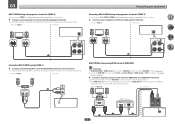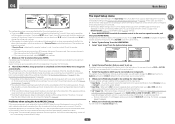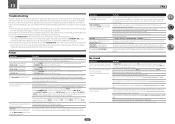Pioneer SC-89 Support Question
Find answers below for this question about Pioneer SC-89.Need a Pioneer SC-89 manual? We have 1 online manual for this item!
Question posted by mocymaja59 on May 21st, 2016
No Menu Displayed On Screen.
Current Answers
Answer #1: Posted by BusterDoogen on May 21st, 2016 9:44 AM
I hope this is helpful to you!
Please respond to my effort to provide you with the best possible solution by using the "Acceptable Solution" and/or the "Helpful" buttons when the answer has proven to be helpful. Please feel free to submit further info for your question, if a solution was not provided. I appreciate the opportunity to serve you
Related Pioneer SC-89 Manual Pages
Similar Questions
The screen starts to flash after I turn off the stereo system. Please let me know how I can fix this...
How do I get the VSX-1022-K out of demo mode if the HDMI is not working? HDMI cable is good. Works w...