Pioneer AVIC-Z140BH Support Question
Find answers below for this question about Pioneer AVIC-Z140BH.Need a Pioneer AVIC-Z140BH manual? We have 2 online manuals for this item!
Question posted by sandovalmanny on October 18th, 2013
Sd Card I Tryed To Add Picture From My Sd Card
I Try To Add Picture From My Sdcard But It Says No Picture Folder Save Jpeg File To /picture/ Folder How To Add Picture From My Sd.\???
Supporting Image
You can click the image below to enlargeCurrent Answers
There are currently no answers that have been posted for this question.
Be the first to post an answer! Remember that you can earn up to 1,100 points for every answer you submit. The better the quality of your answer, the better chance it has to be accepted.
Be the first to post an answer! Remember that you can earn up to 1,100 points for every answer you submit. The better the quality of your answer, the better chance it has to be accepted.
Related Pioneer AVIC-Z140BH Manual Pages
Owner's Manual - Page 2


...-Video viewing 11 Notice regarding MP3 file usage 11 iPod compatibility 11 Map coverage 11 Protecting the LCD panel and screen 12 Notes on -screen keyboard 28
How to see 32 Contents
Thank you for AVIC-X940BT) 18 Inserting and ejecting an SD memory card 18 - Ejecting a disc (for AVIC-Z140BH) 18 -
Removing a shortcut 28 Operating...
Owner's Manual - Page 3
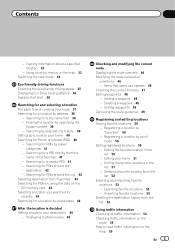
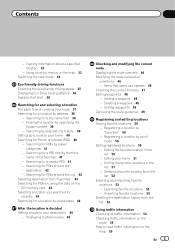
... by preset
categories 41 - Searching for a POI directly from the list 53
Using traffic information Checking all traffic information 54 Checking traffic information on the SD memory card 43 Selecting a location you searched for recently 44 Searching for a location by scroll mode 50
Editing registered locations 50 - Sorting waypoints 49 Canceling the...
Owner's Manual - Page 8
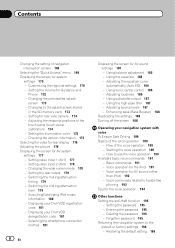
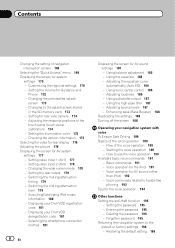
... 182 - Adjusting loudness 186 - How to the splash screen stored
in the SD memory card 173 - Restoring the default setting 196 Adjusting the response positions of navigation interruption ... 181 - Checking the version information 175 Selecting the video for rear display 176 Adjusting the picture 176 Displaying the screen for AV source (other
than iPod) 192 - Setting video input ...
Owner's Manual - Page 10


... card, microSDHC card and USB memory device are available on , take a few minutes to read Important Information for what you want to do , you can be connected to this navigation unit will help you greatly as the "external storage device (USB, SD)".
Menu items, screen titles, and functional components are the ones for AVIC-Z140BH...
Owner's Manual - Page 11
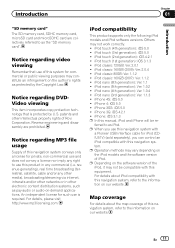
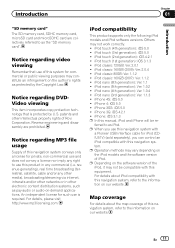
... 160GB (2009): Ver. 2.0.4 ! iPhone 4: iOS 5.0 ! iPhone: iOS 3.1.3 p In this navigation system, refer to as the "SD memory card". En 11 iPod classic 160GB (2007): Ver. 1.1.2 ! iPod nano (6th generation): Ver. 1.1 ! iPhone 3G: iOS 4.2.1 ! ... (2nd generation): iOS 4.2.1 ! Notice regarding MP3 file usage
Supply of Rovi Corporation. p Operation methods may not work correctly. !
Owner's Manual - Page 15


...picture on page 176.
5 TRK button Press to perform manual seek tuning, fast forward, reverse and track search controls.
6 h button
7 LCD screen
8 Disc-loading slot Insert a disc to play. = For details, refer to Inserting and ejecting a disc on page 17.
9 SD card... the AV (Audio and Video) source volume. Basic operation
AVIC-X940BT
6
8
Chapter
02
9
Basic operation
3 a
7 4
5 b
c
1 button !
Owner's Manual - Page 18


... LCD panel closes. The LCD panel closes. Ejecting a disc (for AVIC-X940BT)
1 Press the h button. Inserting and ejecting an SD memory card
CAUTION ! The disc is ejected.
3 Remove the disc, and press the h button.
Be sure to recover the data. Ejecting a disc (for AVIC-Z140BH)
1 Press the h button. The touch panel keys for damages, costs...
Owner's Manual - Page 19


... [Eject SD]. Inserting an SD memory card (for AVIC-Z140BH)
1 Press the h button. ory card is not compatible with all SD memory cards is stored on the SD memory card, the navigation system restarts. Do not press the h button before an SD memory card has been completely removed.
The LCD panel opens, and the SD card slot appears.
3 Insert an SD memory card into the SD card slot...
Owner's Manual - Page 20


... is stored p This description is stored on the SD memory card, the navigation system restarts. The touch panel keys for AVIC-X940BT)
1 Press the h button. The navigation system restarts, and then the LCD panel opens.
3 Eject the SD memory card.
4 Press the h button. Inserting an SD memory card (for AVIC-Z140BH. The LCD panel closes. A message prompting you use...
Owner's Manual - Page 21


... mass storage devices and assumes no responsibility for AVIC-X940BT.
When the data related to the sto- To prevent data loss and damage to map data is stored p This description is not possible.
Basic operation
3 Press the middle of data on the SD memory card, operating procedures are slightly different.
1 Press the h button...
Owner's Manual - Page 43


...inserting the SD memory card enables the system to use the data for searches.
1 Store the item into the SD memory card by using the AVIC FEEDS.
2 Insert an SD memory card into the SD card slot.
=...page 45. Selecting destination from the position that the search
starts p If you visit frequently saves time and effort. The searched location appears on the map screen.
= For the subsequent operations...
Owner's Manual - Page 52


...is imported, the location is overwritten.
1 Store the item into the SD memory card by using the AVIC FEEDS. The data you selected is deleted. # If you can ...SD memory card for editing by using the utility program AVIC FEEDS which is overwritten with new data.
1 Insert an SD memory card into the SD card slot.
= For details of the operation, refer to Inserting and ejecting an SD memory card...
Owner's Manual - Page 53


Registering and editing locations
Chapter
09
2 Insert an SD memory card into the SD card slot.
= For details of the operation, refer to Inserting and ejecting an SD memory card on page 18.
3 Display the "Destination Menu" screen. = For details of the operations, refer to Screen switching overview on page 26.
4 Touch [Favorites].
After importing ...
Owner's Manual - Page 72
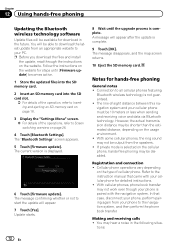
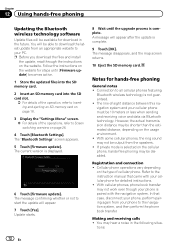
...phone book transfer. The message disappears, and the map screen returns.
10 Eject the SD memory card. If private mode is complete.
9 Touch [OK]. You will appear after the...] becomes active.
1 Store the updated files into the SD memory card.
2 Insert an SD memory card into the SD card slot.
= For details of the operation, refer to Inserting and ejecting an SD memory card on page 18.
3 Display the "...
Owner's Manual - Page 113
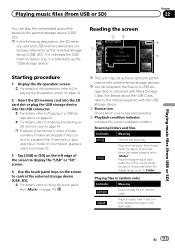
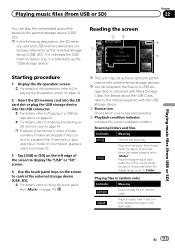
... no playable files.
Scanning folders and files
Indicator
Meaning
Cancels the scan play the compressed audio files stored in the external storage device (USB, SD).
Plays all audio files in the current repeat play files in order of the operations, refer to Displaying the AV operation screen on page 74.
2 Insert the SD memory card into the SD card slot or...
Owner's Manual - Page 117
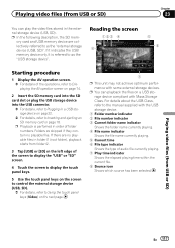
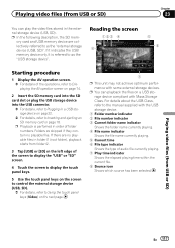
... page 74.
2 Insert the SD memory card into the SD card slot or plug the USB storage device into the USB connector.
= For details, refer to the manual supplied with the USB storage device.
1 Folder number indicator 2 File number indicator 3 Current folder name indicator
Shows the folder name currently playing. 4 File name indicator
Shows the file name currently playing. 5 Current...
Owner's Manual - Page 159


...settings on ordinary roads. !
Freeway Gas Mileage: Enter the fuel cost when you need to SD memory cards, you touch [Distance], all leaning results. Calculating the fuel consumption
When you enter the ... position of data can estimate the fuel cost to your destination by using the utility program AVIC FEEDS, which is set to a gallon. ! After moving the navigation system to another...
Owner's Manual - Page 160


... fuel mileage displayed is possible. Gas Price Per Unit: Enter the fuel unit price. p The data stored in the SD memory card, the data is overwritten with new data.
1 Insert an SD memory card into the SD card slot.
= For details of fuel pumped.
! Chapter
31 Customizing preferences
If the entries reach the maximum number, a new...
Owner's Manual - Page 173
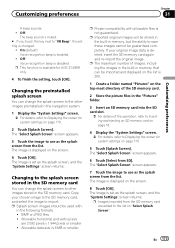
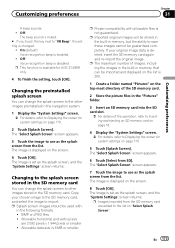
... the SD memory card again and re-import the original image. Copy your original image data is available for AVIC-Z140BH only.
4 To finish the setting, touch [OK]. BMP or JPEG files !
...the images in the built-in the "Pictures" folder.
3 Insert an SD memory card into the SD card slot.
= For details of the SD memory card.
2 Store the picture files in memory, that can change the splash...
Owner's Manual - Page 204


...Save jpeg file to specifications as the splash screen. Use appropriate data and store it correctly.
Appendix
Appendix
Messages for some rea- Message
Cause
Action (Reference)
Route calculation was not made to /Pictures/ folder...to your navigation system. Route calculation not possi-
"Pictures" folder exists on the SD memory card but there is no road connected to the starting point...
Similar Questions
Where Can I Purchase An Micro Sd Card For Pioneer Avic- X940 Bt
I want to install gps and bluetooth in myscreen
I want to install gps and bluetooth in myscreen
(Posted by millerfranklin11 9 years ago)
How To Play Video From Sd Card On Pioneer Avic Z140bh
(Posted by acjmchav 10 years ago)
What Kind Of Format Does The Video Need To Be In For Me To Play Off Sd Card
what kind of format does the video need to be in for me to play off SD card
what kind of format does the video need to be in for me to play off SD card
(Posted by Chaywood123 11 years ago)


