Pioneer AVIC-X940BT Support Question
Find answers below for this question about Pioneer AVIC-X940BT.Need a Pioneer AVIC-X940BT manual? We have 2 online manuals for this item!
Question posted by wwhjr on November 13th, 2012
Phone
When I make a call from in dash phone the party I call receives an echo. Is there a fix
Current Answers
There are currently no answers that have been posted for this question.
Be the first to post an answer! Remember that you can earn up to 1,100 points for every answer you submit. The better the quality of your answer, the better chance it has to be accepted.
Be the first to post an answer! Remember that you can earn up to 1,100 points for every answer you submit. The better the quality of your answer, the better chance it has to be accepted.
Related Pioneer AVIC-X940BT Manual Pages
Owner's Manual - Page 1


... the navigation system is properly connected to all users: This software requires that you must understand before using this navigation system.
Operation Manual
MULTIMEDIA NAVIGATION RECEIVER
AVIC-Z140BH AVIC-X940BT
Notice to your vehicle's parking brake and depending on your Authorized Pioneer Electronics retailer or call us at (800) 421-1404. English Important Information...
Owner's Manual - Page 2


... angle 17 Inserting and ejecting a disc 17
- Inserting an SD memory card (for AVIC-X940BT) 18 Inserting and ejecting an SD memory card 18 - Unplugging a USB storage device ...and unplugging a USB storage device 21 - Introduction Manual overview 10
- Ejecting an SD memory card (for AVIC-X940BT) 18 - Inserting a disc (for AVICZ140BH) 19
- Display during freeway driving 31 Types of the ...
Owner's Manual - Page 15


... and the Shortcut Menu while the "Top Menu" is displayed.
! Press to turn off the screen display.
4 MODE button ! Rotate to Chapter 32. ! Basic operation
AVIC-X940BT
6
8
Chapter
02
9
Basic operation
3 a
7 4
5 b
c
1 button ! Press the HOME button to Inserting and ejecting an SD memory card on page 27. ! Press and hold it again...
Owner's Manual - Page 16


Removing the detachable faceplate
p The navigation system cannot be detached from the navigation system.
1 Press and hold the button, and slide it is available for AVIC-X940BT only.
Make sure the detachable faceplate is removed from the navigation system to discourage theft, as described below. b Detachable faceplate
c button Press to Removing the detachable faceplate...
Owner's Manual - Page 18


...memory card during data
transfer can damage the SD memory card. Ejecting a disc (for AVIC-X940BT)
1 Press the h button. Ejecting a disc (for AVIC-Z140BH)
1 Press the h button.
The disc is ejected.
3 Remove the disc, ...to recover the data. If data loss or corruption occurs on the storage device for AVIC-X940BT)
CAUTION Do not insert anything other than SD memory cards.
18 En The disc ...
Owner's Manual - Page 20


... to map data is stored p This description is for AVIC-X940BT)
% Insert an SD memory card into the SD memory card.
The touch panel keys for AVIC-X940BT)
1 Press the h button.
p When you eject...SD memory card (for ejecting the media appear. 2 Touch [Eject SD]. The utility program AVIC FEEDS will be automatically stored into the SD card slot. The navigation system restarts, and then ...
Owner's Manual - Page 21


...product. If data related to map data is stored p This description is stored on media players, smart phones, or other devices while using this navigation system while data is not possible.
The navigation system restarts. To...optimum performance with all USB mass storage devices and assumes no responsibility for AVIC-X940BT. Eject the SD memory card before touching [OK].
4 Touch [OK].
Owner's Manual - Page 54


... touch the key changes the setting.
!
:
You can
be turned off.
When the navigation system receives updated traffic information, the navigation system will overlay the traffic information on your vehicle, the radius will ...
p Please note that use of the traffic information function on AVIC-X940BT will detect it and ask you if you would like to avoid traffic con- Suggesting a route to...
Owner's Manual - Page 71
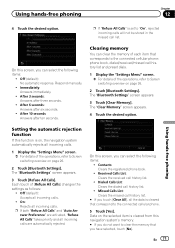
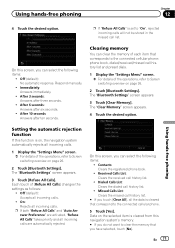
... on, the navigation system automatically rejects all incoming calls.
1 Display the "Settings Menu" screen. = For details of the operations, refer to the connected cellular phone: phone book, dialed/received/missed call history list.
# If you touch [Clear All], all incoming calls are automatically rejected.
The "Bluetooth Settings" screen appears.
3 Touch [Refuse All Calls...
Owner's Manual - Page 74


...™ tuner) (*1) ! DVD-Video ! XM Tuner ! AV input 1 (AV1) ! External unit 2 (EXT2) p (*1) A source available only on AVIC-X940BT.
Operating list screens (e.g. FM (*2) !
p The currently selected source icon is displayed. USB ! p (*2) Sources available on AVIC- Displaying the AV operation screen
% Press the MODE button when the map screen is displayed. Selecting...
Owner's Manual - Page 76


... indicator Shows what preset item has been selected.
If the program service name can listen to display the "FM" screen.
This section describes operations for AVIC-X940BT only.
Shows that the frequency selected is available for radio (FM). Chapter
14 Using the radio (FM)
p This function is being broadcast in to an...
Owner's Manual - Page 80


... touch panel keys on the next page. Chapter
15 Using the radio (AM)
p This function is available for radio (AM). This section describes operations for AVIC-X940BT only.
Starting procedure
1 Display the AV operation screen. = For details of the operations, refer to Displaying the AV operation screen on page 74.
2 Tap [AM...
Owner's Manual - Page 85


.... 7 Song info reception indicator*
Shows the reception status of the HD Radio receiver. Otherwise, "A" appears. 6 Blending mode indicator = For details, refer to ... FM2, FM3 or AM.
2 Detailed information = For details, refer to Switching the recep- p The AVIC-X940BT shows the preset number indicator only. HD Radio™ reception
Chapter
16
HD Radio™ reception
Reading the...
Owner's Manual - Page 87


... The next time you tap the same preset tuning key "Preset 1" to Operating list screens (e.g.
Genre AVIC-X940BT The contents and order of the setting display depend on page 74.
iPod list screen) on the HD...title -
HD Radio™ reception
Chapter
16
HD Radio™ reception
Touch this key when receiving the song information of the song on air, and you can store the song information on...
Owner's Manual - Page 179


...refer to Displaying the screen for AV system settings on page 177.
2 Touch [Mute]. AVIC-X940BT ! Initially, the navigation system is set only when the source is muted or attenuated ...mute signal that has been received from the MUTE lead connected to the rear output, select "Full".
! Off: The volume does not change . W". W", you use a cellular phone via Bluetooth technology (dialing...
Owner's Manual - Page 205
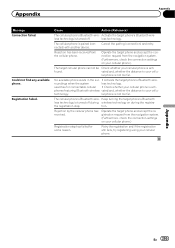
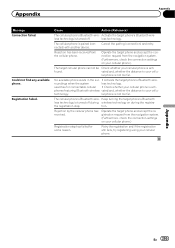
... accept the registration request from the navigation system. (Furthermore, check the connection settings on your cellular phone is acti-
nected) with another device.
Activate the target phone's Bluetooth wire-
tion. Rejection has been received from the navigation system. (Furthermore, check the connection settings on during the registra- vated and, whether the distance to...
Owner's Manual - Page 234


....) Dimensions (W × H × D 33 mm × 14.7 mm × 36 mm (1-1/4 in. × 4/7 in. × 1-3/8 in .)
Weight: AVIC-Z140BH 2.14 kg (4.7 lbs) AVIC-X940BT 1.87 kg (4.1 lbs)
NAND flash memory 4 GB
Navigation
GPS receiver: System L1, C/Acode GPS SPS (Standard Positioning Service) Reception system .......... 32-channel multi-channel reception system Reception frequency .... 1 575.42 MHz...
Installation Manual - Page 2


... detachable faceplate 23 Installing the GPS antenna 24
- Mounting on the steering column 27 - AVIC-Z140BH 6 - Parts supplied 26 - Installation on the sun visor 26 - AVIC-X940BT 6 Connecting the system 8 ... external video component 17 - Installation notes 24 - Parts supplied 24 - For AVIC-Z140BH users 21 Installing the navigation system 21
- When using the screw holes ...
Installation Manual - Page 6


Section
02 Connecting the system
Parts supplied
AVIC-Z140BH
AVIC-X940BT
The navigation unit
Power cord
The navigation unit
Power cord
Traffic tuner
GPS antenna
GPS antenna
USB and mini-jack connector
USB and mini-jack connector
RCA connector
RCA connector
Microphone
Microphone
6 En
Installation Manual - Page 9


...8482; tuner, which makes installation of an additional tuner unnecessary.
And, also rear displays should not be used . However, if you use the AVIC-X940BT, you will need to... 1 in.)
Microphone
3.55 m (11 ft. 8 in.)
GPS antenna
IP-BUS cable (supplied with SIRIUS Satellite Radio tuner)
(*5) The AVIC-Z140BH is equipped with SiriusConnect vehicle kit" (sold separately)
SiriusConnect ...
Similar Questions
Can You Pair More Than One Cell Phone With Pioneer Avic X940bt
(Posted by joswjn4 9 years ago)
How Can I Make My Avic-x930bt Look Like Avic-x940bt
(Posted by j34dsi 10 years ago)
Cannot Eject Cd In My Pioneer Avic Z1 In-dash Navigation System.
I own a Pioneer AVIC Z1 in-dash navigation system and I have it installed in my Chevy Malibu. The ...
I own a Pioneer AVIC Z1 in-dash navigation system and I have it installed in my Chevy Malibu. The ...
(Posted by justdoit1010 12 years ago)

