Pioneer AVIC-X940BT Support Question
Find answers below for this question about Pioneer AVIC-X940BT.Need a Pioneer AVIC-X940BT manual? We have 2 online manuals for this item!
Question posted by wsdodyma on May 10th, 2014
X940bt Videos Cannot Play Back All Tracks
The person who posted this question about this Pioneer product did not include a detailed explanation. Please use the "Request More Information" button to the right if more details would help you to answer this question.
Current Answers
There are currently no answers that have been posted for this question.
Be the first to post an answer! Remember that you can earn up to 1,100 points for every answer you submit. The better the quality of your answer, the better chance it has to be accepted.
Be the first to post an answer! Remember that you can earn up to 1,100 points for every answer you submit. The better the quality of your answer, the better chance it has to be accepted.
Related Pioneer AVIC-X940BT Manual Pages
Owner's Manual - Page 2


... so you
want to operate your product from actual screens. Ejecting a disc (for AVIC-X940BT) 18 Inserting and ejecting an SD memory card 18 - Z140BH) 19
2 En
...an SD memory card (for AVIC-X940BT) 18 - Removing a shortcut 28 Operating list screens (e.g.
Conventions used in this manual 10 Notice regarding video viewing 11 Notice regarding DVD-Video viewing 11 Notice regarding MP3...
Owner's Manual - Page 9


...234
En 9 Ambient conditions for playable media 214 - Dolby Digital 214
Detailed information for playing a disc 213
Playable discs 213 - Destination Menu 226 - Navi Settings menu 227 ...the navigation system to cause noticeable positioning errors 210
Route setting information 212 - Positioning by GPS 208 - DVD-Video and CD 213 - iPod and iPhone 223 - Handling the LCD screen 224 - Settings ...
Owner's Manual - Page 15


...the button to switch the AV source to adjust the AV (Audio and Video) source volume.
3 HOME button !
Press the HOME button to switch between...forward, reverse and track search controls.
6 h button
7 LCD screen
8 Disc-loading slot Insert a disc to play. = For details, refer to Inserting and ejecting a disc on page 27. ! Rotate to Chapter 32. ! Basic operation
AVIC-X940BT
6
8
Chapter
...
Owner's Manual - Page 16


...described below. The detachable faceplate can be operated while the detachable faceplate is available for AVIC-X940BT only. CAUTION ! cessive shock or disassemble it outward. Press and hold the button... from the navigation system. = For details, refer to mute the AV (Audio and Video) source. Press the center of direct sunlight and high temperatures. ! When removing or attaching...
Owner's Manual - Page 54


...a list of the
incident. If you touch [Sort], the traffic information can be connected.
played on one screen, touch or to avoid traffic con-
tion on a map. (Traffic information ... Chapter
10 Using traffic information
p Please note that use of the traffic information function on AVIC-X940BT will require that a separately sold Traffic tuner (NDTMC10) be displayed in radius from RDS-...
Owner's Manual - Page 74


...-Video ! USB ! External unit 1 (EXT1) !
p (*2) Sources available on AVIC-...drag any source icons up or down to select. You can also be played back or used by touching [AV Source & Contents] on how to display... ! External unit 2 (EXT2) p (*1) A source available only on AVIC-X940BT. Z140BH.
Displaying the AV operation screen
% Press the MODE button when the map screen is displayed. ...
Owner's Manual - Page 91


... the AV operation screen on the next page.
Play time Shows the elapsed playing time within the current track.
Playing tracks in random order
Indicator
Meaning
Does not play tracks in random order. Starting procedure
1 Display the AV operation screen. = For details of a CD
Indicator
Meaning
Cancels the scan play.
Plays all tracks in the current disc in random order...
Owner's Manual - Page 92


... the list which lets you see the list of the operation, refer to Plays tracks in the disc can be played at random by touching only one key. = For details of track titles on the next page.
4 Selects a track to play range can play a track on the list by touching only one key. = For details of the operation...
Owner's Manual - Page 93
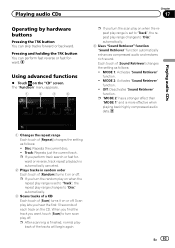
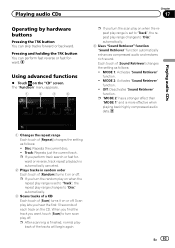
... "Sound Retriever" function. !
p If you perform track search or fast forward or reverse, track repeat playback is finished, normal playback of each track on or off. When you find the track you hear the first 10 seconds of the tracks will begin again. p After scanning is automatically canceled.
2 Plays tracks in random order Each touch of [Scan...
Owner's Manual - Page 99
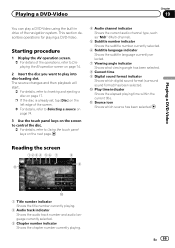
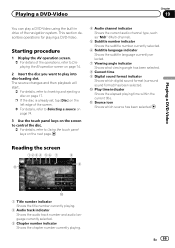
... keys on page 17.
b Source icon Shows which digital sound format (surround sound format) has been selected. Playing a DVD-Video
Reading the screen
1234 56 7
b
8 9
a
1 Title number indicator Shows the title number currently playing.
2 Audio track indicator Shows the audio track number and audio language currently selected.
3 Chapter number indicator Shows the chapter number currently...
Owner's Manual - Page 101


...on this page. a Displays the DVD menu You can be output, so select an audio track other than DTS audio format. b Resumes playback (Bookmark) = For details, refer to the ... the angle icon is playing. Playing a DVD-Video
Chapter
19
Playing a DVD-Video
8 Skips forward or backward Touching [p] skips to the start of the current chapter.
h Changes the audio track (Multi-audio) Each ...
Owner's Manual - Page 105
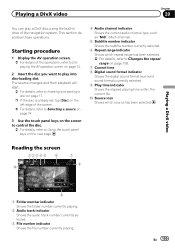
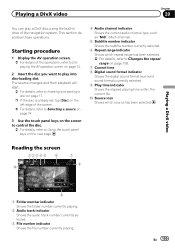
... selected.
6 Repeat range indicator Shows which source has been selected. Playing a DivX video
Reading the screen
123 4 5 6
a
7 8
9
1 Folder number indicator Shows the folder number currently playing.
2 Audio track indicator Shows the audio track number currently selected.
3 File number indicator Shows the file number currently playing. The source changes and then playback will start.
= For...
Owner's Manual - Page 107
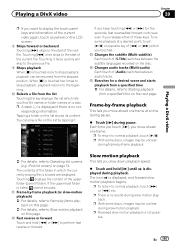
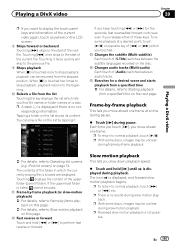
... languages recorded on this page. p There is located are displayed.
e Changes audio tracks (Multi-audio) Each touch of the current video again, touch anywhere on the next page.
Touching displays the content of the folder in which the currently playing file is no corresponding information.
The contents of the upper folder (parent folder...
Owner's Manual - Page 206
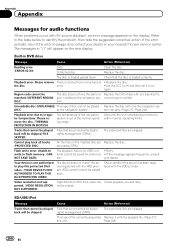
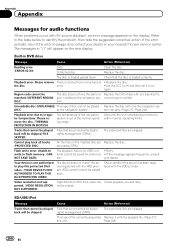
... error. Please remove There is loaded correctly. Replace the disc.
Replace the DVD-Video with one and retry. correct region number. DISC)
by DRM.
Cannot play back all tracks (PROTECTED DISC)
All the files on
again.
Retry. tents cannot be played back. VOD content cannot be saved for some rea- !
Create playable one bearing...
Owner's Manual - Page 231
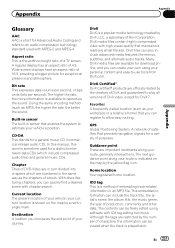
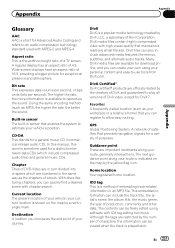
... Current location The present location of Rovi Corporation. GPS Global Positioning System.
Wide screen displays have an aspect... and atmosphere.
DivX media files contain highly compressed video with MPEG-2 and MPEG-4.
Aspect ratio This is...play all versions of characters, the information can also include advanced media features like menus, subtitles, and alternate audio tracks...
Owner's Manual - Page 234


....) Dimensions (W × H × D 33 mm × 14.7 mm × 36 mm (1-1/4 in. × 4/7 in. × 1-3/8 in .)
Weight: AVIC-Z140BH 2.14 kg (4.7 lbs) AVIC-X940BT 1.87 kg (4.1 lbs)
NAND flash memory 4 GB
Navigation
GPS receiver: System L1, C/Acode GPS SPS (Standard Positioning Service) Reception system .......... 32-channel multi-channel reception system Reception frequency .... 1 575.42 MHz...
Owner's Manual - Page 235


... (IHF-A network)) Dynamic range 95 dB (1 kHz) (CD: 94 dB (1 kHz)) Distortion 0.008 % (1 kHz) Output level: Video 1.0 Vp-p/75 W (±0.2 V) Audio 1.0 V (1 kHz, 0 dB) Number of quantization bits
16 bit/20 bit/24 bit; ... FAT16, FAT32 Decoding format MP3/WMA/AAC/WAVE/ H.264/MPEG4/WMV
SD (AVIC-X940BT)
microSD card, microSDHC card Compatible physical format Version 2.00 File system FAT16, ...
Installation Manual - Page 2


... 24 - Parts supplied 22 - Notice for the blue/white lead 5 Parts supplied 6
- AVIC-X940BT 6 Connecting the system 8 Connecting the power cord (1) 10 Connecting the power cord (2) 12 When connecting to
rear video output 18 When connecting the external unit featuring
video source 19
Installation Precautions before connecting the
system 4 Before installing this product 4 To...
Installation Manual - Page 6


Section
02 Connecting the system
Parts supplied
AVIC-Z140BH
AVIC-X940BT
The navigation unit
Power cord
The navigation unit
Power cord
Traffic tuner
GPS antenna
GPS antenna
USB and mini-jack connector
USB and mini-jack connector
RCA connector
RCA connector
Microphone
Microphone
6 En
Installation Manual - Page 9


...Play radio with SiriusConnect vehicle kit" (sold separately)
SiriusConnect cable (sold separately)
Note When connecting an HD Radio™ tuner, plug the vehicle's antenna into the HD Radio™ tuner's antenna jack. However, if you use the AVIC-X940BT..., this product's video source should not ...GPS antenna
IP-BUS cable (supplied with SIRIUS Satellite Radio tuner)
(*5) The AVIC-Z140BH is...
Similar Questions
How To Play Videos From Usb On My Pioneer Avic-x940bt
(Posted by hahahWoob 10 years ago)
How Can I Track My Pioneer Avic X940bt
IF STOLEN CAN I RETRIEVE MY PIONEER
IF STOLEN CAN I RETRIEVE MY PIONEER
(Posted by Anonymous-84622 11 years ago)

