Pioneer AVIC-X940BT Support Question
Find answers below for this question about Pioneer AVIC-X940BT.Need a Pioneer AVIC-X940BT manual? We have 2 online manuals for this item!
Question posted by bigbearangel71365 on November 17th, 2019
Sirius Icon Disappeared
The Sirius icon disappeared from the screen panel. How do I replace it ?
Current Answers
There are currently no answers that have been posted for this question.
Be the first to post an answer! Remember that you can earn up to 1,100 points for every answer you submit. The better the quality of your answer, the better chance it has to be accepted.
Be the first to post an answer! Remember that you can earn up to 1,100 points for every answer you submit. The better the quality of your answer, the better chance it has to be accepted.
Related Pioneer AVIC-X940BT Manual Pages
Owner's Manual - Page 1


... your vehicle's parking brake and depending on your Authorized Pioneer Electronics retailer or call us at (800) 421-1404. Operation Manual
MULTIMEDIA NAVIGATION RECEIVER
AVIC-Z140BH AVIC-X940BT
Notice to all users: This software requires that the navigation system is properly connected to read Important Information for the User includes the important information...
Owner's Manual - Page 2


... Notes on internal memory 12 - Switching the map orientation 32 - Actual screens may differ from theft 16
- Attaching the detachable faceplate 16 Adjusting the LCD panel angle 17 Inserting and ejecting a disc 17
- Ejecting an SD memory card (for AVIC-X940BT) 18 Inserting and ejecting an SD memory card 18 - POI list) 28 Operating...
Owner's Manual - Page 15


... details, refer to Inserting and ejecting a disc on page 17.
9 SD card slot = For details, refer to switch between the map screen and the AV operation screen.
! Rotate to mute.
Basic operation
AVIC-X940BT
6
8
Chapter
02
9
Basic operation
3 a
7 4
5 b
c
1 button ! To cancel the muting, press and hold to adjust the AV (Audio and Video) source...
Owner's Manual - Page 18


...
Inserting and ejecting an SD memory card
CAUTION !
Ejecting a disc (for AVIC-X940BT)
1 Press the h button. The LCD panel opens, and the disc is loaded, and the LCD panel closes. The touch panel keys for damages, costs or expenses arising from data loss or corruption. ! ... other than a disc into the disc-loading slot. The "Monitor Setup" screen appears. 2 Touch [Disc Eject].
Owner's Manual - Page 20


... will be automatically stored into the SD card slot. Inserting an SD memory card (for ejecting the media appear. 2 Touch [Eject SD]. The touch panel keys for AVIC-X940BT)
% Insert an SD memory card into the SD memory card. When the data related to map data, such as customized POI data, is for...
Owner's Manual - Page 21


... the sto- The navigation system restarts.
p This navigation system may not achieve optimum performance with all USB mass storage devices and assumes no responsibility for AVIC-X940BT. Basic operation
3 Press the middle of data on the SD memory card, operating procedures are slightly different.
1 Press the h button and then touch [Eject SD...
Owner's Manual - Page 44


...enter W 50°1'2.5" for example, touch [North], [0], [5], [0], [1], [0], [2], and [5]. 5 Touch [OK]. Searching for and selecting a location
4 Touch [AVIC FEEDS]. The searched location appears on the map screen.
= For the subsequent operations, refer to Setting a route to Screen switching overview on page 26.
2 Touch [Coordinates]. 3 Touch [East] or [West], and then enter the longitude. If...
Owner's Manual - Page 54


...]. played. tion on a map. (Traffic information without
positional information cannot be checked
on screen.
gestion by Clear Channel Broadcasting, Inc. © Clear Channel Broadcasting, Inc.
The list...a separately sold Traffic tuner (NDTMC10) be connected. Displaying traffic information on AVIC-X940BT will detect it and ask you if you select other traffic information in radius...
Owner's Manual - Page 74


... list screens (e.g. FM (*2) ! Bluetooth audio ! DVD-Video ! p (*2) Sources available on AVIC- The AV source icons will scroll, and previously hidden icons will appear. 2 Tap the icon of this manual.
p The currently selected source icon is highlighted. Chapter
13 Basic operations of the AV source
This chapter describes the basic operations of the selected source appears. SIRIUS Tuner...
Owner's Manual - Page 76


...AVIC-X940BT only. Shows that the frequency selected is tuned to: FM1 to FM3.
3 Program service name indicator Shows the program service name (station name) of the preset item. Reading the screen
2 3 45 6
7
1
8 9
1 Source icon...touch panel keys on the screen to control the radio.
= For details, refer to Using the touch panel keys on the left edge of the screen to display the "FM" screen. ...
Owner's Manual - Page 80


...AVIC-X940BT only. When the tuner has been tuned in to an HD Radio broadcasting, [AM] cannot be selected.
3 Use the touch panel keys on the screen to control the radio.
= For details, refer to Using the touch panel... keys on the left edge of the screen to the radio using this navigation system. You can listen to display the "AM" screen. Reading the screen
23
4
1
3 5
1 Source icon Shows...
Owner's Manual - Page 84
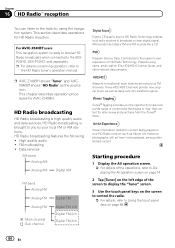
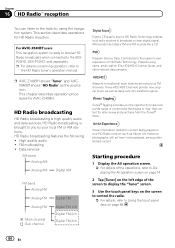
...sounds like a CD.
p For details concerning operation, refer to Using the touch panel keys on the screen to control the radio.
= For details, refer to
the HD Radio tuner's operation....
p AVIC-Z140BH shows "Tuner" and AVICX940BT shows "HD Radio" as the source icon.
iTunes® Tagging provides you by using the navigation system. FM multicasting ! For AVIC-X940BTusers This...
Owner's Manual - Page 85


... indicator = For details, refer to Switching the seek mode on page 89.
The icon is displayed. The icon is tuned to: FM1, FM2, FM3 or AM.
2 Detailed information = For details...AVIC-X940BT shows the preset number indicator only. HD Radio™ reception
Chapter
16
HD Radio™ reception
Reading the screen
1 2 3 45 6 7 8
9
e
a d
cb
p Items marked with asterisk (*) appear only on AVIC...
Owner's Manual - Page 87


... stored in memory.
= For details, refer to Switching between the AV operation screen and the preset list display You can easily store up or down. Genre AVIC-X940BT The contents and order of a key).
1 Select a frequency that you can switch the screen display according to your iPod. = For details, refer to "Preset 6", the radio...
Owner's Manual - Page 88


... transfer may not
complete.
formation to iPod is being acquired,
is stored on
your iPod,
disappears. p While the song information is already connected, every time
you sync your iPod. Using ...Tag]. You can turn off and
is stored, information for AVIC-Z140BH only. iPod nano 3rd generation ! dicator* on the "Tuner" screen. p If the iPod is stored in iTunes next time you...
Owner's Manual - Page 126


... screen of iPhone.
126 En
Pioneer is not liable for any issues that may arise from a launcher application.
3 Touch to hide the AV source icons or wait until the source icons disappear....App providers.
!
Using the touch panel keys
1
2
3
4
5
1 Displays the "Function" menu 2 Recalls equalizer curves
= For details, refer to Using the equalizer on the screen. iPod touch 4th generation ! Chapter
...
Owner's Manual - Page 234


... lbs)
Display
Screen size/aspect ratio: AVIC-Z140BH 7 inch wide/16:9
AVIC-X940BT 6.1 inch wide/16:9 Effective display area:
AVIC-Z140BH 156.6 mm × 81.6 mm AVIC-X940BT 136.2 mm ... × 1-3/8 in .)
Weight: AVIC-Z140BH 2.14 kg (4.7 lbs) AVIC-X940BT 1.87 kg (4.1 lbs)
NAND flash memory 4 GB
Navigation
GPS receiver: System L1, C/Acode GPS SPS (Standard Positioning Service) Reception system...
Installation Manual - Page 2


Notice for the blue/white lead 5 Parts supplied 6
- AVIC-X940BT 6 Connecting the system 8 Connecting the power cord (1) 10 Connecting the ... prevent damage 4
- Using an AV input (AV1) 17 - For AVIC-Z140BH users 21 Installing the navigation system 21
- Fastening the detachable faceplate 23 Installing the GPS antenna 24
- Installation notes 21 - When installing the antenna inside the
vehicle...
Installation Manual - Page 6


Section
02 Connecting the system
Parts supplied
AVIC-Z140BH
AVIC-X940BT
The navigation unit
Power cord
The navigation unit
Power cord
Traffic tuner
GPS antenna
GPS antenna
USB and mini-jack connector
USB and mini-jack connector
RCA connector
RCA connector
Microphone
Microphone
6 En
Installation Manual - Page 9


...
SIRIUS Satellite Radio tuner (e.g.
And, also rear displays should not be in a location where it is being driven except for navigation purposes. En 9 However, if you use the AVIC-X940BT,...(13 ft. 1 in.)
Microphone
3.55 m (11 ft. 8 in.)
GPS antenna
IP-BUS cable (supplied with SIRIUS Satellite Radio tuner)
(*5) The AVIC-Z140BH is no need to install a HD Radio™ tuner.
(*5)
IP-BUS...
Similar Questions
I Have A Pioneer Avic X930bt And The Splash Screen Just Keeps On Flashing
I just bought this off one of my friends. He said it works but when I get it all wired up the only t...
I just bought this off one of my friends. He said it works but when I get it all wired up the only t...
(Posted by jlearn321 3 years ago)
How To Get Sirius Icon On The Display Of The Pioneer Avis-x940bt Radio
I have Sirius on this radio and without touchingly anything the Sirius icon disappeared from the scr...
I have Sirius on this radio and without touchingly anything the Sirius icon disappeared from the scr...
(Posted by tdean082172 8 years ago)
Avic X930bt Wont Turn On After Battery Replaced Password
(Posted by marITLI 9 years ago)
How To Get Sirius Satellite Radio To Work On The Pioneer Avic X940bt
(Posted by jodikThexMA 10 years ago)

