Pioneer AVIC-X930BT Support Question
Find answers below for this question about Pioneer AVIC-X930BT.Need a Pioneer AVIC-X930BT manual? We have 2 online manuals for this item!
Question posted by landsCLE on March 3rd, 2014
How To Reset Antitheft Password Avic-z130bt
The person who posted this question about this Pioneer product did not include a detailed explanation. Please use the "Request More Information" button to the right if more details would help you to answer this question.
Current Answers
There are currently no answers that have been posted for this question.
Be the first to post an answer! Remember that you can earn up to 1,100 points for every answer you submit. The better the quality of your answer, the better chance it has to be accepted.
Be the first to post an answer! Remember that you can earn up to 1,100 points for every answer you submit. The better the quality of your answer, the better chance it has to be accepted.
Related Pioneer AVIC-X930BT Manual Pages
Owner's Manual - Page 1
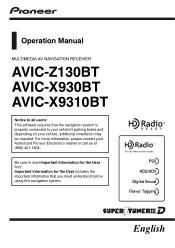
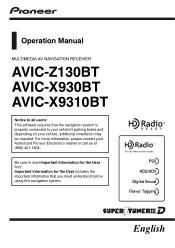
... system. For more information, please contact your vehicle, additional installation may be required.
Important Information for the User first! Operation Manual
MULTIMEDIA AV NAVIGATION RECEIVER
AVIC-Z130BT AVIC-X930BT AVIC-X9310BT
Notice to your vehicle's parking brake and depending on your Authorized Pioneer Electronics retailer or call us at (800) 421-1404.
Owner's Manual - Page 2
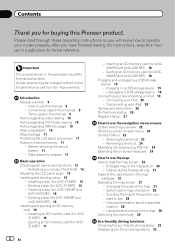
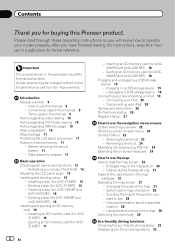
... the vehicle
battery 11 - Inserting a disc (for AVIC- Inserting an SD memory card (for AVIC-X930BT and
AVIC-X9310BT) 16 - Z130BT) 17
2 En
- Connecting your product from actual screens... - Data subject to see 28 -
Plugging in the examples may be changed without notice for AVIC-Z130BT) 15 - After you have finished reading the instructions, keep this manual 9 Notice regarding video ...
Owner's Manual - Page 9
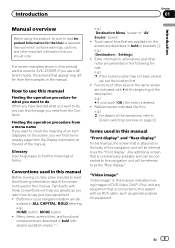
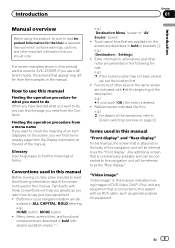
...- "Video image" "Video image" in the manual. If you use a different model, the screens that are available on the same screen
are the ones for AVIC-Z130BT. scribed in this manual are indicated with double quotation marks " ":
e.g.) "Destination Menu" screen or "AV Source" screen !
Extra information, alternatives and other notes are described...
Owner's Manual - Page 12
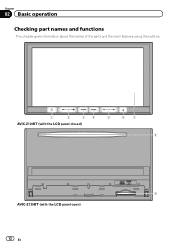
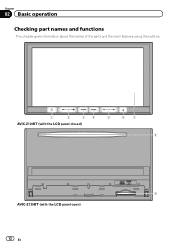
Chapter
02 Basic operation
Checking part names and functions
This chapter gives information about the names of the parts and the main features using the buttons.
1
2
34
5
67
AVIC-Z130BT (with the LCD panel closed)
8
9 AVIC-Z130BT (with the LCD panel open)
12 En
Owner's Manual - Page 15
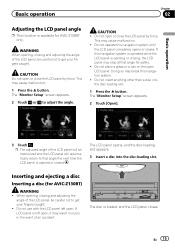
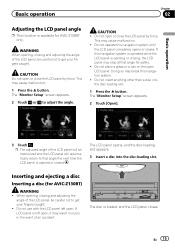
... the LCD panel is opened or closed.
Inserting and ejecting a disc
Inserting a disc (for AVIC-Z130BT only. CAUTION ! Do not open , it may result in injury in the event of the... operation
Chapter
02
Basic operation
Adjusting the LCD panel angle
p This function is available for AVIC-Z130BT)
WARNING !
Do not insert anything other than a disc into the disc-loading slot.
CAUTION Do...
Owner's Manual - Page 16
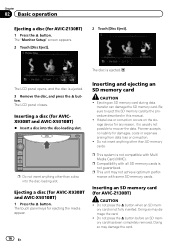
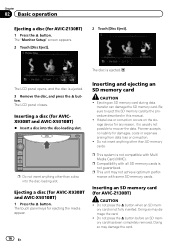
...appear. Ejecting a disc (for AVIC-Z130BT)
CAUTION ! Do not insert anything other than a disc into the disc-loading slot.
Inserting an SD memory card (for AVIC-X930BT and AVIC-X9310BT)
1 Press the h... an SD memory card has been completely removed. Pioneer accepts no liability for AVICX930BT and AVIC-X9310BT)
% Insert a disc into the disc-loading slot.
p Do not insert anything...
Owner's Manual - Page 17
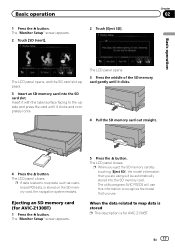
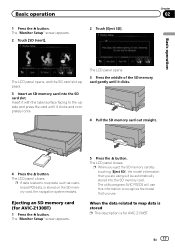
...recognize the model that you use this information to map data, such as customized POI data, is for AVIC-Z130BT)
1 Press the h button. The LCD panel closes. The LCD panel opens. 3 Press the ...[Eject SD], the model information that you are using will use . En 17 The utility program AVIC FEEDS will be automatically stored into the SD card slot.
The "Monitor Setup" screen appears. 2...
Owner's Manual - Page 70
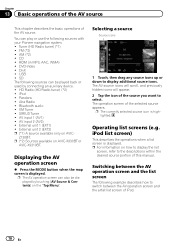
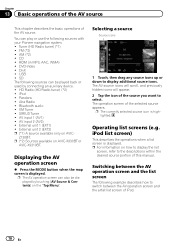
... AV input 2 (AV2) ! External unit 1 (EXT1) ! p (*2) Sources available on AVIC- p The AV operation screen can also be played back or used by touching [AV Source ... list screen of this manual. USB ! External unit 2 (EXT2) p (*1) A source available only on AVIC-X930BT or
AVIC-X9310BT.
Z130BT. ROM (in MP3, AAC, WMA) ! Chapter
13 Basic operations of the AV source
This chapter describes ...
Owner's Manual - Page 80
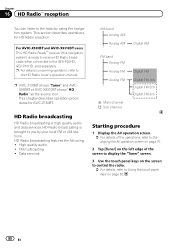
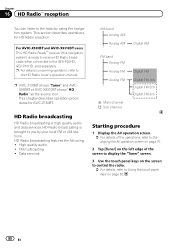
... stations.
FM multicasting !
HD Radio broadcasting is brought to the GEX-P20HD, GEX-P10HD, sold separately. High quality audio ! This section describes operations for AVIC-Z130BT. For AVIC-X930BTand AVIC-X9310BTusers This HD Radio Ready™ receiver (this navigation system) is high quality audio and data services. This chapter describes operation procedures for HD...
Owner's Manual - Page 81
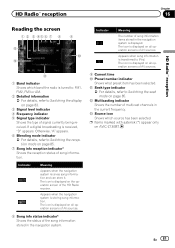
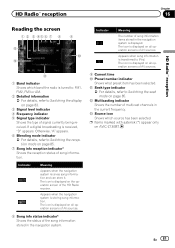
... HD Radio receiver.
If a digital broadcasting is storing song information. Appears when the navigation system is received, "D" appears. Appears when song information is displayed on AVIC-Z130BT. The icon is transferred to iPod. En 81
Owner's Manual - Page 83
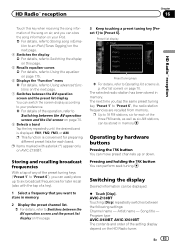
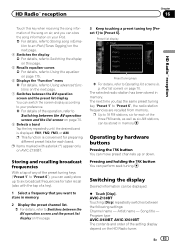
... this page.
3 Keep touching a preset tuning key [Preset 1] to Operating list screens (e. AVIC-Z130BT Touching [Disp] repeatedly switches between the AV operation screen and the preset list display You can switch... operation, refer to 18 FM stations, six for each band. Song title - Program type AVIC-X930BT, AVIC-X9310BT The contents and order of the three FM bands, as well as six AM stations,...
Owner's Manual - Page 84


... !
The song information stored in to it, the transfer may also be stored on page 81.
2 Touch [Tag]. Depending on air is stored, information for AVIC-Z130BT only. The "Function" menu appears.
84 En Storing song information to confirm the song before and after the current song may also be automatically cleared...
Owner's Manual - Page 156
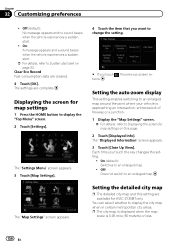
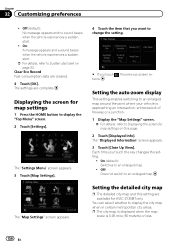
...) or less.
156 En
The "Map Settings" screen appears.
4 Touch the item that you want to Sudden start alert on this setting are available for AVIC-Z130BT only. On (default): Switches to an enlarged map. Off: Does not switch to an enlarged map.
!
You can select whether to display the "Top Menu...
Owner's Manual - Page 157
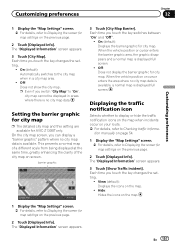
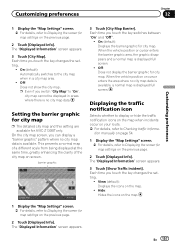
... [Displayed Info]. Off: Does not show the city map. p Even if you touch the key changes the setting.
!
On (default): Displays the barrier graphic for AVIC-Z130BT only. When the vehicle position or cursor enters the barrier graphic area, the graphic disappears and a normal map is displayed full screen. Off: Does not...
Owner's Manual - Page 158
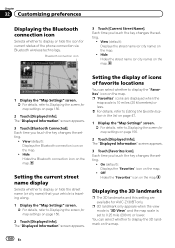
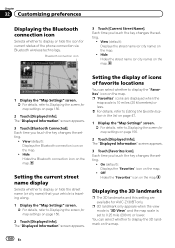
... details, refer to Displaying the screen for map settings on the map.
1 Display the "Map Settings" screen. = For details, refer to Displaying the screen for AVIC-Z130BT only. Hide: Hides the street name (or city name) on page 156.
2 Touch [Displayed Info]. The "Displayed Information" screen appears.
3 Touch [Bluetooth Connected]. The "Displayed...
Owner's Manual - Page 165
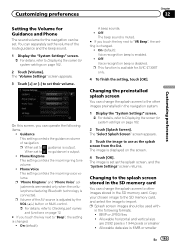
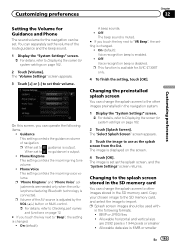
... SD memory card
You can be used with- Customizing preferences
Chapter
32
Customizing preferences
Setting the Volume for Guidance and Phone
The sound volume for AVIC-Z130BT only.
4 To finish the setting, touch [OK]. Phone Voice This setting controls the incoming voice volume.
The image is displayed on page 162.
2 Touch [Splash...
Owner's Manual - Page 170
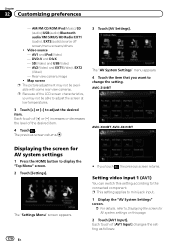
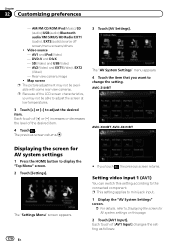
... screen p The picture adjustment may not be avail- Each touch of [+] or [-] increases or decreases the level of [AV1 Input] changes the setting as follows: AVIC-Z130BT
AVIC-X930BT, AVIC-X9310BT
Displaying the screen for AV system settings
1 Press the HOME button to Displaying the screen for AV system settings on this setting according to...
Owner's Manual - Page 172
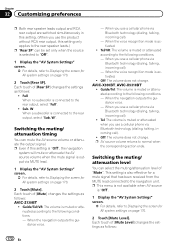
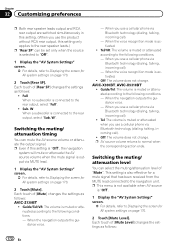
...as follows:
172 En Each touch of [Rear SP] changes the settings as follows: AVIC-Z130BT
! When the voice recognition mode is activated.
! p This menu is not available...the guidance voice.
- When you use a cellular phone via Bluetooth technology (dialing, talking, incoming call).
- AVIC-X930BT, AVIC-X9310BT
! Guide/Tel: The volume is "Off".
1 Display the "AV System Settings" screen.
= For...
Owner's Manual - Page 173
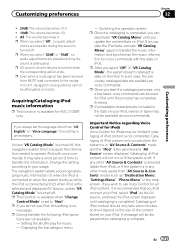
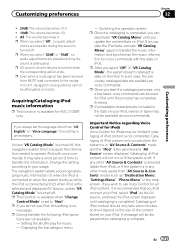
..., this setting is turned off , this navigation system tries to acquire the information needed to transfer the music information and synchronize the music information for AVIC-Z130BT only. En 173 p When you can be used for music -
Unless "VR Catalog Mode" is completed, you select "20dB" or "10dB", no audio adjust- necessary...
Owner's Manual - Page 190
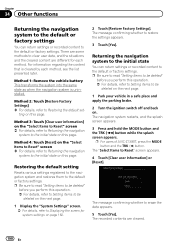
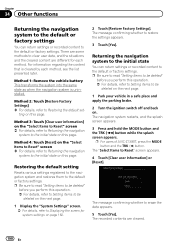
...screen for each method, see the list presented later.
Method 4: Touch [Reset] on this page. p For users of AVIC-Z130BT, press the MODE button and the TRK (c) button. The message confirming whether... are cleared.
190 En
Method 3: Touch [Clear user information] on the "Select Items to Reset" screen = For details, refer to Returning the navigation
system to the initial state on this ...
Similar Questions
How Can I Reset The Password Of A Pioneer Avic-x9310bt Receiver
(Posted by ughmi15 10 years ago)
How To Reset The Password On A Pioneer Avic-x940bt
(Posted by mwin5kenlei 10 years ago)

