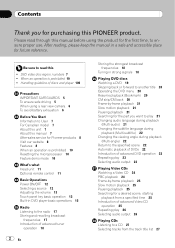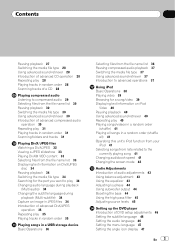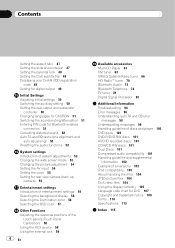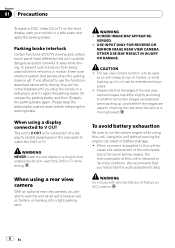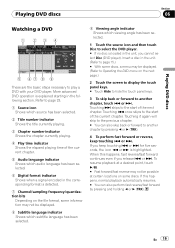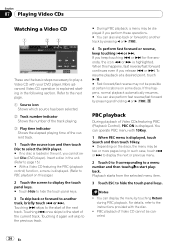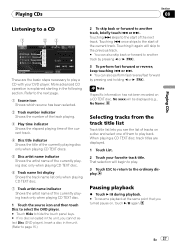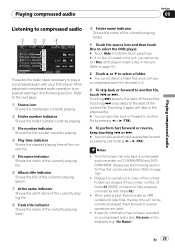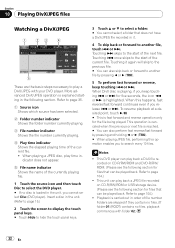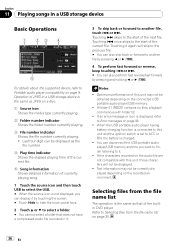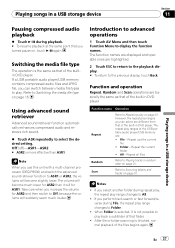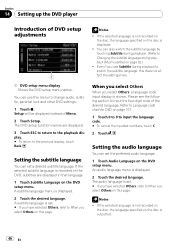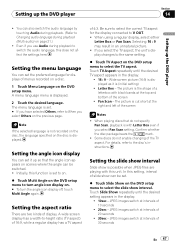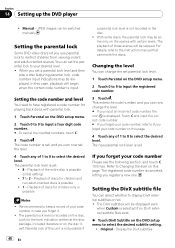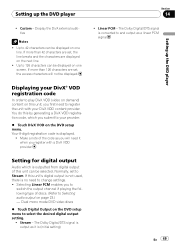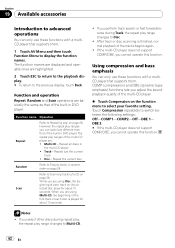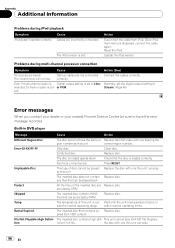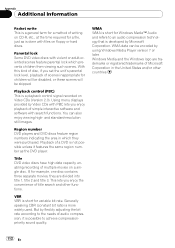Pioneer AVH P3100DVD Support Question
Find answers below for this question about Pioneer AVH P3100DVD - DVD Player With LCD monitor.Need a Pioneer AVH P3100DVD manual? We have 2 online manuals for this item!
Question posted by SweetestSmoke on November 4th, 2023
Can't Get Or Use Any Of The Options Displayed By The Demo Mode,
Current Answers
Answer #1: Posted by helpowl1989 on November 4th, 2023 3:06 PM
Regards,
Rachel
Where every question meets its answer
Answer #2: Posted by SonuKumar on November 4th, 2023 10:00 PM
One possibility is that your unit is stuck in a "teen lock" mode. This mode is designed to prevent teenagers from changing the audio settings and other features of the unit. To disable teen lock, you will need to enter the security code. The default security code is 1234, but you may have changed it. If you do not know the security code, you will need to contact Pioneer customer support for assistance.
Another possibility is that your unit is simply malfunctioning. If you have tried all of the recommended troubleshooting steps and the unit is still stuck in demo mode, then you may need to take it to a qualified technician for service.
Here is a summary of the steps you can take:
Try to disable teen lock by entering the security code.
Try to reset the unit to factory defaults.
If all else fails, contact Pioneer customer support for assistance.
To disable teen lock:
Press and hold the MUTE button for 5 seconds.
Enter the security code using the front panel buttons.
Press the MUTE button again to confirm.
To reset the unit to factory defaults:
Press and hold the SRC button until the unit shuts off.
Press and hold the SOURCE button for 5 seconds.
Release the SOURCE button and the unit will reset to factory defaults.
Contact Pioneer customer support:
Phone: 1-800-421-1404
Online: Pioneer customer support website: https://www.pioneerelectronics.com/PUSA/Support
I hope this helps!
Please respond to my effort to provide you with the best possible solution by using the "Acceptable Solution" and/or the "Helpful" buttons when the answer has proven to be helpful.
Regards,
Sonu
Your search handyman for all e-support needs!!
Related Pioneer AVH P3100DVD Manual Pages
Similar Questions
My wife.s phone stopped connecting to radio. My phone was working and i forgot device and now it won...
what file formate does the avh p3100 dvd pioneer deck plays music videos off usb drive?
when i turn off my car the dvd player stays on how do i turn the dvd player off