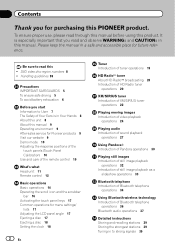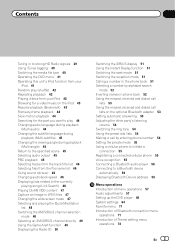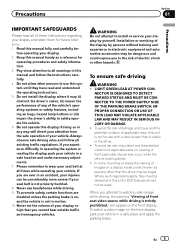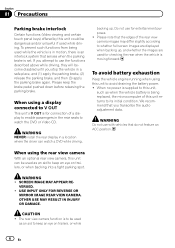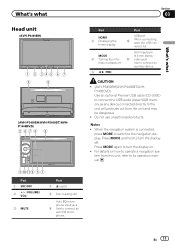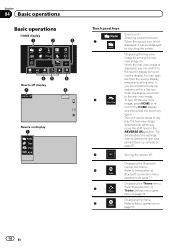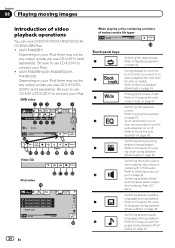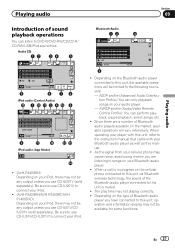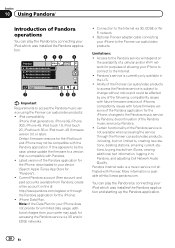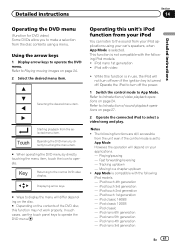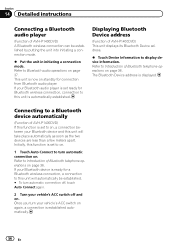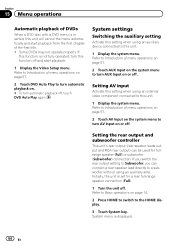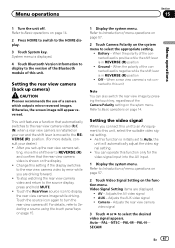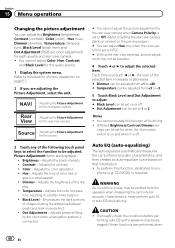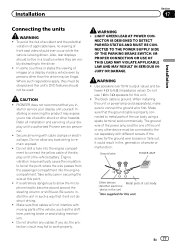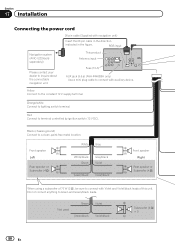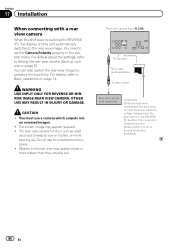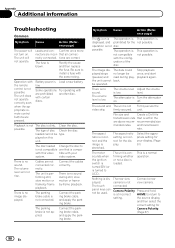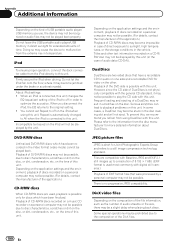Pioneer AVH-P1400DVD Support Question
Find answers below for this question about Pioneer AVH-P1400DVD.Need a Pioneer AVH-P1400DVD manual? We have 1 online manual for this item!
Question posted by treggv on May 2nd, 2012
Can't Work The App Mode And Rear View Camera Problems.
I have a avh-p1400dvd head unit and a iPhone 3GS with the iPhone originacause cable and can't get the the app mode to work! I get nothing but black screen.. Also have a audiovox universal rearview camera and I have to turn the camera setting on & off. It bothers me that I can't leave the setting on permanitly. When I do leave it on and going in forward the screen keeps going to the warning message of caution object are closer than they appear or something like that. Really irritates me that I can't figire out the app mode and switching camera on and offmanually.. Please help!! Love the stereo just want to use the capable functions properly!!!
Requests for more information
Request from jnguy3n925 on June 18th, 2012 11:46 PM
Are you using the stock USB/Apple cable that came with your 3GS? You may have to see if you need to buy the Pioneer Ipod cable to get the APP function properly.
Are you using the stock USB/Apple cable that came with your 3GS? You may have to see if you need to buy the Pioneer Ipod cable to get the APP function properly.
In regards to your rear view camera, did you set it up to where you get power to your unit with you put your car in reverse?
Current Answers
Related Pioneer AVH-P1400DVD Manual Pages
Similar Questions
How To Turn Off The Rear View Camera If The Touch Screen Won't Work
my radio has the camera pulled up but won't let me leave it.
my radio has the camera pulled up but won't let me leave it.
(Posted by Octoberseansgurl 8 years ago)
How To Turn On Rear View Camera While Driving Pioneer 1400
(Posted by auugo 9 years ago)
How To Connect Rear View Camera To Pioneer Avh1400dvd
(Posted by medepage44 9 years ago)
Avh-p1400dvd Radio, Optional Rear View Camera Show Me List
(Posted by rayandsons 11 years ago)
Rear View Camera
why does my radio switch to rear view all by its self
why does my radio switch to rear view all by its self
(Posted by bigmurphy25 11 years ago)