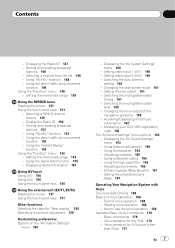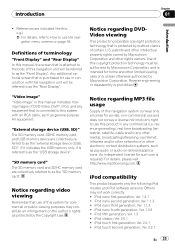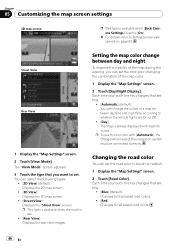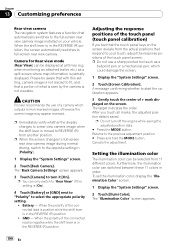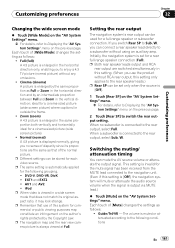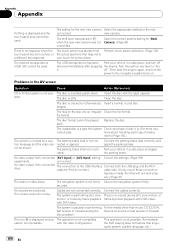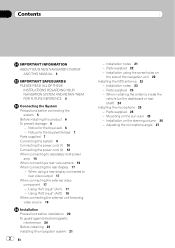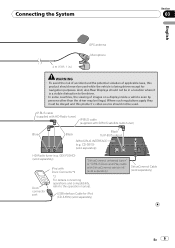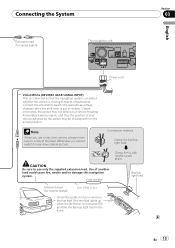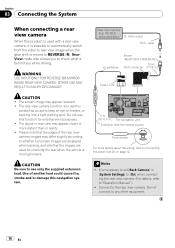Pioneer Z110BT Support Question
Find answers below for this question about Pioneer Z110BT - AVIC - Navigation System.Need a Pioneer Z110BT manual? We have 2 online manuals for this item!
Question posted by bigmurphy25 on January 3rd, 2013
Rear View Camera
why does my radio switch to rear view all by its self
Current Answers
Related Pioneer Z110BT Manual Pages
Similar Questions
The Keys On My Avic-z110bt Are Greyed Out. Very Few Keys Actually Light Up
My setting keys are greyed out. Very few of the keys actually light up
My setting keys are greyed out. Very few of the keys actually light up
(Posted by lonecrow64 6 years ago)
Avic-z110bt
I bought a used car with the AVIC-Z110BT but wasnt given the code. Is there still a way I can use it...
I bought a used car with the AVIC-Z110BT but wasnt given the code. Is there still a way I can use it...
(Posted by lonecrow64 6 years ago)
Avic N1 Car Stereo
manuel to help me trouble shoot what is wrong with ny avic n1 car stereo
manuel to help me trouble shoot what is wrong with ny avic n1 car stereo
(Posted by debed442 8 years ago)
What Rear View Camera Can I Use With Pioneer Avh X4500bt Radio
(Posted by pelGARY 9 years ago)
Is Pioneer Tuner Required To Get Xm Satallite Radio With Avic-z120bt On Escalade
I bought and installed an AVIC-Z120BT on my 2005 ESV Escalade. I have my original Satallite Tuner an...
I bought and installed an AVIC-Z120BT on my 2005 ESV Escalade. I have my original Satallite Tuner an...
(Posted by HKLeeTKD 13 years ago)