Philips SPF3470 Support Question
Find answers below for this question about Philips SPF3470.Need a Philips SPF3470 manual? We have 3 online manuals for this item!
Question posted by amcpablov on September 17th, 2013
Philips Digital Photo Frame Won't Turn On
The person who posted this question about this Philips product did not include a detailed explanation. Please use the "Request More Information" button to the right if more details would help you to answer this question.
Current Answers
There are currently no answers that have been posted for this question.
Be the first to post an answer! Remember that you can earn up to 1,100 points for every answer you submit. The better the quality of your answer, the better chance it has to be accepted.
Be the first to post an answer! Remember that you can earn up to 1,100 points for every answer you submit. The better the quality of your answer, the better chance it has to be accepted.
Related Philips SPF3470 Manual Pages
User manual (English) - Page 4
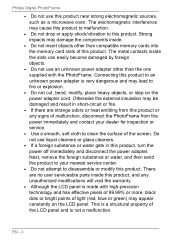
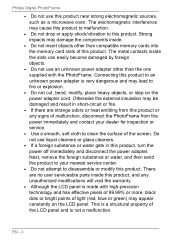
... to malfunction.
• Do not drop or apply shock/vibration to this product, turn the power off immediately and disconnect the power adapter. There are strange odors or heat... this product. Connecting this product near strong electromagnetic sources, such as a microwave oven. Philips Digital PhotoFrame
• Do not use this product to an unknown power adapter is very dangerous...
User manual (English) - Page 5
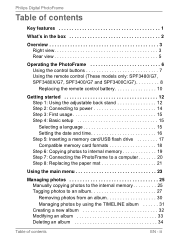
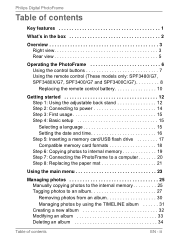
Philips Digital PhotoFrame
Table of contents
Key features 1
What's in the box 2
Overview 3 Right view 3 Rear view 5
Operating ... Replacing the paper mat 21
Using the main menu 23
Managing photos 25 Manually copying photos to the internal memory 25 Tagging photos to an album 27 Removing photos from an album 30 Managing photos by using the TIMELINE album 31 Creating a new album 32 ...
User manual (English) - Page 6
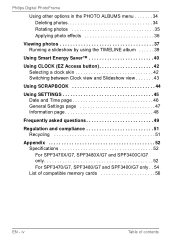
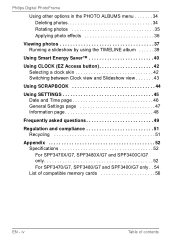
Philips Digital PhotoFrame
Using other options in the PHOTO ALBUMS menu 34 Deleting photos 34 Rotating photos 35 Applying photo effects 36
Viewing photos 37 Running a slideshow by using the TIMELINE album 39
Using Smart... 52 For SPF3470X/G7, SPF3480X/G7 and SPF3400C/G7 only 52 For SPF3470/G7, SPF3480/G7 and SPF3400/G7 only . . 54 List of contents iv
Table of compatible memory cards...
User manual (English) - Page 7
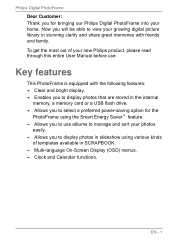
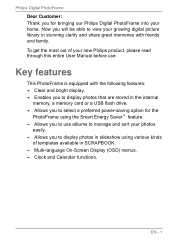
... will be able to select a preferred power-saving option for bringing our Philips Digital PhotoFrame into your growing digital picture library in stunning clarity and share great memories with the following features: • Clear and bright display. • Enables you to display photos that are stored in the internal
memory, a memory card or a USB flash...
User manual (English) - Page 9
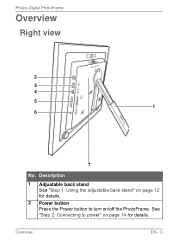
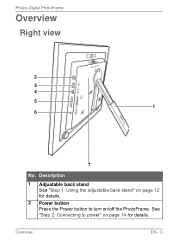
Overview
EN - 3 Description
1 Adjustable back stand See "Step 1: Using the adjustable back stand" on page 12 for details.
See "Step 2: Connecting to turn on page 14 for details.
2 Power button Press the Power button to power" on /off the PhotoFrame. Philips Digital PhotoFrame
Overview
Right view
2 3 4 5
1 6
7
No.
User manual (English) - Page 10
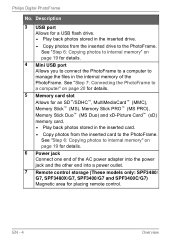
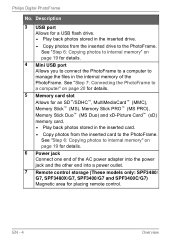
... a computer to the PhotoFrame. Philips Digital PhotoFrame
No. Description
3 USB port Allows for an SD™/SDHC™, MultiMediaCard™ (MMC), Memory Stick™ (MS), Memory Stick PRO™ (MS PRO), Memory Stick Duo™ (MS Duo) and xD-Picture Card™ (xD) memory card. • Play back photos stored in the inserted drive...
User manual (English) - Page 12
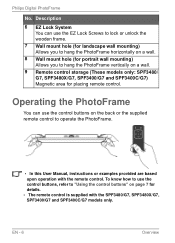
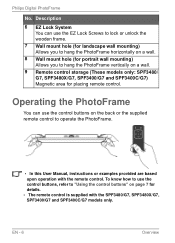
... the PhotoFrame
You can use the EZ Lock Screws to lock or unlock the wooden frame.
7 Wall mount hole (for landscape wall mounting) Allows you to hang the PhotoFrame... SPF3400C/G7) Magnetic area for details. • The remote control is supplied with the remote control. Philips Digital PhotoFrame
No. Description
6 EZ Lock System You can use the control buttons, refer to operate the PhotoFrame...
User manual (English) - Page 15
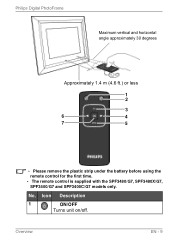
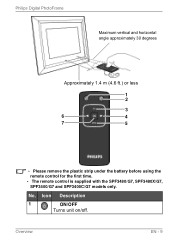
Overview
EN - 9 No. Icon Description
1
ON/OFF
Turns unit on/off.
Philips Digital PhotoFrame
Maximum vertical and horizontal angle approximately 30 degrees
Approximately 1.4 m (4.6 ft.) or less
1 2
3
6
4
7
5
• Please remove the plastic strip under the battery before using the ...
User manual (English) - Page 20


Connect the power adapter as below (1), and press the Power
button to power
1. EN - 14
Getting started
Place the PhotoFrame on your country/region. • To turn on the PhotoFrame (2).
• Power systems and plug types may vary depending on a flat surface. 2. Philips Digital PhotoFrame
Step 2: Connecting to turn off the PhotoFrame, press the Power button.
User manual (English) - Page 21
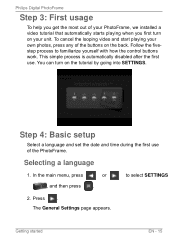
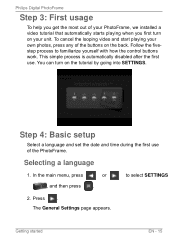
The General Settings page appears. You can turn on your own photos, press any of the buttons on the tutorial by going into SETTINGS... process to select SETTINGS
2. Press . This simple process is automatically disabled after the first use of the PhotoFrame. Philips Digital PhotoFrame
Step 3: First usage
To help you get the most out of your PhotoFrame, we installed a video tutorial...
User manual (English) - Page 23
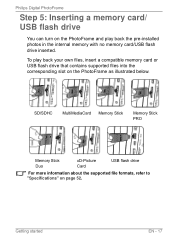
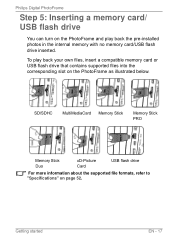
...
xD-Picture Card
USB flash drive
For more information about the supported file formats, refer to "Specifications" on the PhotoFrame as illustrated below.
To play back the pre-installed photos in the internal memory with no memory card/USB flash drive inserted. Philips Digital PhotoFrame
Step 5: Inserting a memory card/ USB flash drive
You can turn...
User manual (English) - Page 26
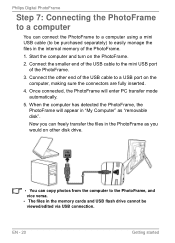
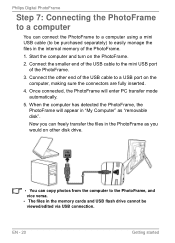
... PC transfer mode automatically.
5. Connect the other disk drive.
• You can copy photos from the computer to the PhotoFrame, and vice versa. • The files in the...mini USB port of the PhotoFrame.
1.
Start the computer and turn on the computer, making sure the connectors are fully inserted.
4. Philips Digital PhotoFrame
Step 7: Connecting the PhotoFrame to a computer
You can connect...
User manual (English) - Page 29
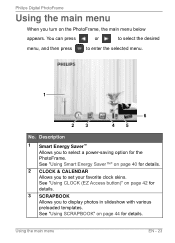
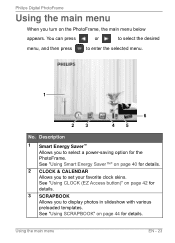
Philips Digital PhotoFrame
Using the main menu
When you to select a power-saving option for the PhotoFrame.
Description
1 Smart Energy Saver™ Allows you turn on page 42 for details.
3 SCRAPBOOK Allows you to set ... 5
No. You can press
or
to select the desired
menu, and then press
to display photos in slideshow with various preloaded templates. Using the main menu
EN - 23
User manual (English) - Page 37
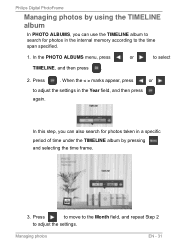
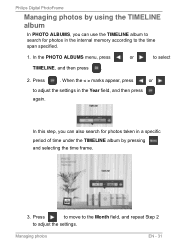
... < > marks appear, press
or
to adjust the settings in the Year field, and then press again. Philips Digital PhotoFrame
Managing photos by using the TIMELINE album
In PHOTO ALBUMS, you can use the TIMELINE album to search for photos taken in a specific period of time under the TIMELINE album by pressing and selecting the time...
User manual (English) - Page 45
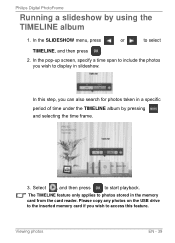
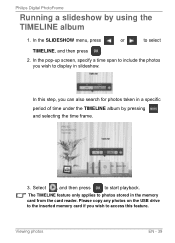
... the inserted memory card if you wish to access this step, you wish to photos stored in slideshow.
The TIMELINE feature only applies to display in the memory card from the card reader. Philips Digital PhotoFrame
Running a slideshow by pressing and selecting the time frame.
3. In the SLIDESHOW menu, press
or
to start playback.
User manual (English) - Page 55
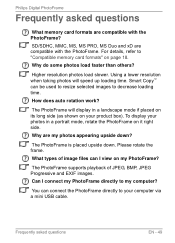
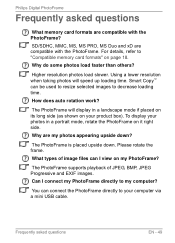
The PhotoFrame will speed up loading time. Why are my photos appearing upside down .
Philips Digital PhotoFrame
Frequently asked questions
EN - 49 Why do some photos load faster than others? How does auto rotation work?
Please rotate the frame. Can I view on page 18. The PhotoFrame is placed upside down ? You can be used to resize...
User manual (English) - Page 56
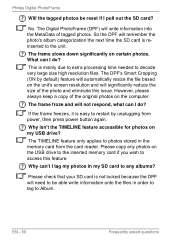
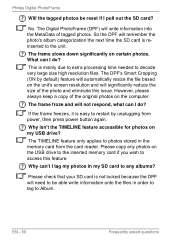
... the SD card? Philips Digital PhotoFrame
Will the tagged photos be able write information onto the files in order to tag to Album.
The Digital PhotoFrame (DPF) will remember the photo's album categorization the next time the SD card is mainly due to extra processing time needed to any photos on certain photos.
If the frame freezes, it...
User manual (English) - Page 60
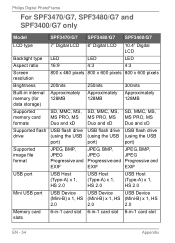
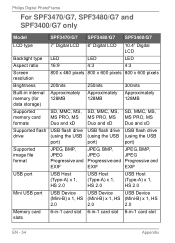
Philips Digital PhotoFrame
For SPF3470/G7, SPF3480/G7 and SPF3400/G7 only
Model
SPF3470/G7 SPF3480/G7 SPF3400/G7
LCD type
7" Digital LCD 8" Digital LCD 10.4" Digital LCD
Backlight type Aspect ratio Screen resolution
LED
LED
LED
16:9
4:3
4:3
800 x 480 pixels 800 x 600 pixels 800 x 600 pixels
Brightness
Built-in internal memory (...
User manual (English) - Page 61
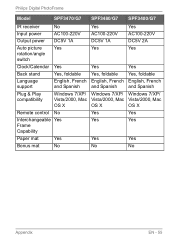
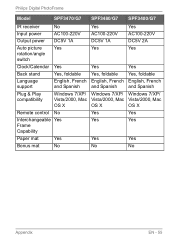
Philips Digital PhotoFrame
Model
SPF3470/G7 SPF3480/G7 SPF3400/G7
IR receiver
No
Yes
Yes
Input power
AC100-220V AC100-220V AC100-220V
Output power DC5V 1A
DC5V 1A
DC5V 2A
Auto picture
Yes
Yes
Yes
rotation/angle
switch
...OS X
OS X
OS X
Remote control No
Yes
Yes
Interchangeable Yes
Yes
Yes
Frame
Capability
Paper mat
Yes
Yes
Yes
Bonus mat
No
No
No
Appendix
EN - 55
Leaflet - Page 1
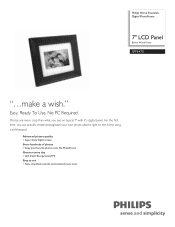
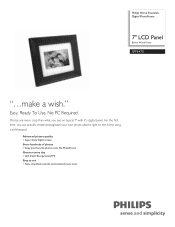
Philips Home Essentials Digital PhotoFrame
7" LCD Panel
Brown Wood Frame
SPF3470
"...make a wish."
Photos are more crisp than what you can actually create and tag/label your favorite photos onto the PhotoFrame Greener every day • with it's digital panel.
No PC Required. For the first time, you see on the frame using a soft-keypad. Advanced picture quality • Super...
Similar Questions
Lost Ac Power Cord - Philips 9ffcwo Photo Frame
where to buy, what to buy?
where to buy, what to buy?
(Posted by weteamnyc 9 years ago)

