Philips SPF3470 Support Question
Find answers below for this question about Philips SPF3470.Need a Philips SPF3470 manual? We have 3 online manuals for this item!
Question posted by jetae on February 19th, 2014
My Philips Digital Frame Won't Turn On
The person who posted this question about this Philips product did not include a detailed explanation. Please use the "Request More Information" button to the right if more details would help you to answer this question.
Current Answers
There are currently no answers that have been posted for this question.
Be the first to post an answer! Remember that you can earn up to 1,100 points for every answer you submit. The better the quality of your answer, the better chance it has to be accepted.
Be the first to post an answer! Remember that you can earn up to 1,100 points for every answer you submit. The better the quality of your answer, the better chance it has to be accepted.
Related Philips SPF3470 Manual Pages
User manual (English) - Page 4
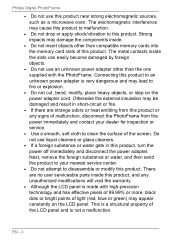
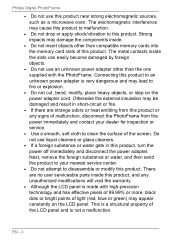
..., such as a microwave oven. The electromagnetic interference may lead to this product, turn the power off immediately and disconnect the power adapter. Strong impacts may appear constantly .... ii The metal contacts inside this product to clean the surface of this product.
Philips Digital PhotoFrame
• Do not use this product. Otherwise the external insulation may be damaged...
User manual (English) - Page 7
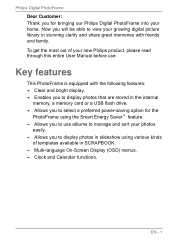
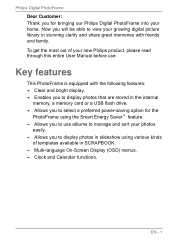
... display photos in slideshow using the Smart Energy Saver™ feature. • Allows you to select a preferred power-saving option for bringing our Philips Digital PhotoFrame into your growing digital picture library in stunning clarity and share great memories with the following features: • Clear and bright display. • Enables you to display photos...
User manual (English) - Page 9
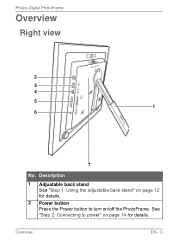
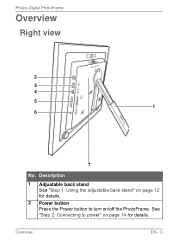
Description
1 Adjustable back stand See "Step 1: Using the adjustable back stand" on page 12 for details. Overview
EN - 3 Philips Digital PhotoFrame
Overview
Right view
2 3 4 5
1 6
7
No.
See "Step 2: Connecting to turn on page 14 for details.
2 Power button Press the Power button to power" on /off the PhotoFrame.
User manual (English) - Page 10
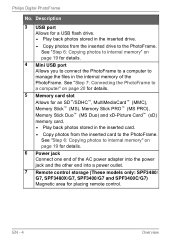
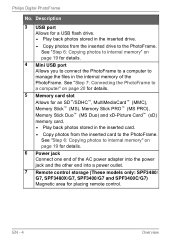
...8482; (MMC), Memory Stick™ (MS), Memory Stick PRO™ (MS PRO), Memory Stick Duo™ (MS Duo) and xD-Picture Card™ (xD) memory card. • Play back photos stored in the inserted drive.
• Copy photos from the inserted card...Play back photos stored in the inserted card.
• Copy photos from the inserted drive to the PhotoFrame.
Philips Digital PhotoFrame
No.
User manual (English) - Page 12
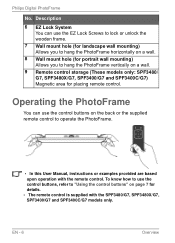
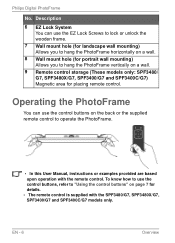
EN - 6
Overview Philips Digital PhotoFrame
No. To know how to use the control buttons, refer to "Using the control buttons" on page... hole (for placing remote control. Description
6 EZ Lock System You can use the EZ Lock Screws to lock or unlock the wooden frame.
7 Wall mount hole (for landscape wall mounting) Allows you to operate the PhotoFrame.
• In this User Manual, instructions or...
User manual (English) - Page 15
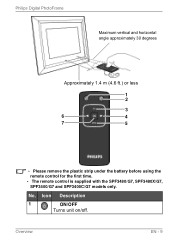
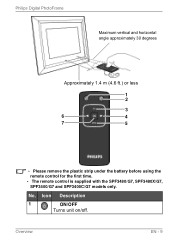
No.
Philips Digital PhotoFrame
Maximum vertical and horizontal angle approximately 30 degrees
Approximately 1.4 m (4.6 ft.) or less
1 2
3
6
4
7
5
• Please remove the plastic strip under the battery before ...; The remote control is supplied with the SPF3480/G7, SPF3480X/G7, SPF3400/G7 and SPF3400C/G7 models only. Overview
EN - 9 Icon Description
1
ON/OFF
Turns unit on/off.
User manual (English) - Page 20


Place the PhotoFrame on your country/region. • To turn on the PhotoFrame (2).
• Power systems and plug types may vary depending on a flat surface. 2. Connect the power adapter as below (1), and press the Power
button to power
1. EN - 14
Getting started Philips Digital PhotoFrame
Step 2: Connecting to turn off the PhotoFrame, press the Power button.
User manual (English) - Page 21
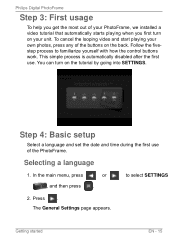
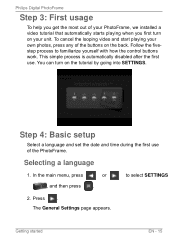
...select SETTINGS
2. to familiarize yourself with how the control buttons work.
You can turn on your own photos, press any of the PhotoFrame. Press . The General ...Selecting a language
1. In the main menu, press , and then press
or . Getting started
EN - 15 Philips Digital PhotoFrame
Step 3: First usage
To help you get the most out of your PhotoFrame, we installed a video ...
User manual (English) - Page 23
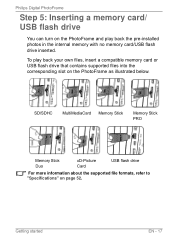
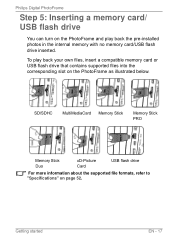
...Picture Card
USB flash drive
For more information about the supported file formats, refer to "Specifications" on the PhotoFrame as illustrated below.
To play back the pre-installed photos in the internal memory with no memory card/USB flash drive inserted. Getting started
EN - 17
Philips Digital... PhotoFrame
Step 5: Inserting a memory card/ USB flash drive
You can turn ...
User manual (English) - Page 24
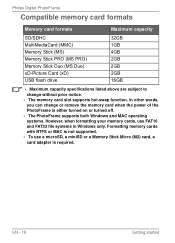
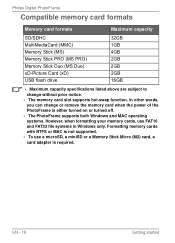
... memory card slot supports hot-swap function. EN - 18
Getting started Philips Digital PhotoFrame
Compatible memory card formats
Memory card formats
Maximum capacity
SD/SDHC MultiMediaCard (MMC) Memory Stick (MS) Memory Stick PRO (MS PRO) Memory Stick Duo (MS Duo) xD-Picture Card (xD) USB flash drive
32GB 1GB 4GB 2GB 2GB 2GB...
User manual (English) - Page 26
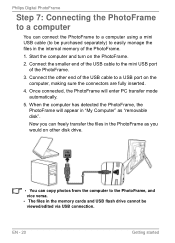
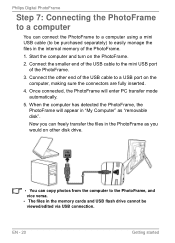
...can freely transfer the files in the PhotoFrame as "removable disk". Philips Digital PhotoFrame
Step 7: Connecting the PhotoFrame to a computer
You can copy... has detected the PhotoFrame, the PhotoFrame will enter PC transfer mode automatically.
5.
Start the computer and turn on the computer, making sure the connectors are fully inserted.
4. Once connected, the PhotoFrame will appear...
User manual (English) - Page 27
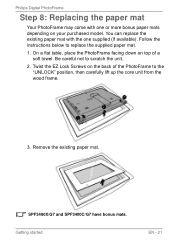
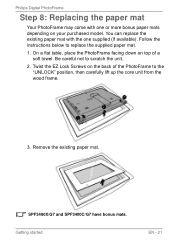
... the PhotoFrame to the "UNLOCK" position, then carefully lift up the core unit from the wood frame.
3. Be careful not to replace the supplied paper mat.
1. Getting started
EN - 21 Remove the existing paper mat. Philips Digital PhotoFrame
Step 8: Replacing the paper mat
Your PhotoFrame may come with the one or more bonus...
User manual (English) - Page 28
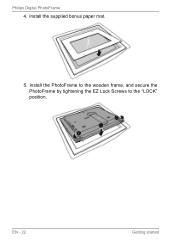
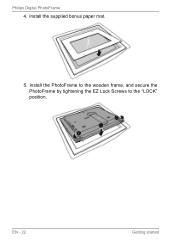
Philips Digital PhotoFrame 4. Install the supplied bonus paper mat.
5. EN - 22
Getting started Install the PhotoFrame to the wooden frame, and secure the PhotoFrame by tightening the EZ Lock Screws to the "LOCK" position.
User manual (English) - Page 29
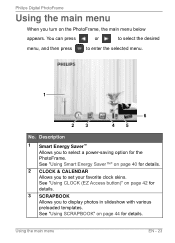
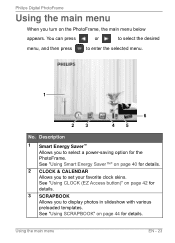
...
or
to select the desired
menu, and then press
to enter the selected menu.
1
2 3
6 4 5
No. Using the main menu
EN - 23 Philips Digital PhotoFrame
Using the main menu
When you turn on page 44 for details.
2 CLOCK & CALENDAR Allows you to display photos in slideshow with various preloaded templates. See "Using SCRAPBOOK" on...
User manual (English) - Page 37
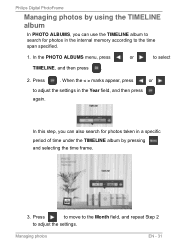
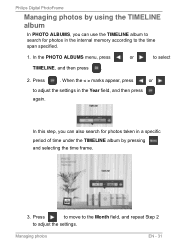
... using the TIMELINE album
In PHOTO ALBUMS, you can also search for photos in the Year field, and then press again.
Managing photos
EN - 31 Philips Digital PhotoFrame
Managing photos by pressing and selecting the time frame.
3. Press
.
User manual (English) - Page 45
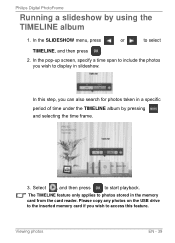
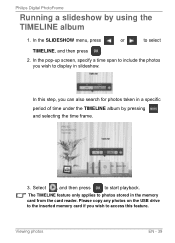
... wish to photos stored in a specific period of time under the TIMELINE album by using the TIMELINE album
1.
In this feature. Philips Digital PhotoFrame
Running a slideshow by pressing and selecting the time frame.
3. Select , and then press
to select
TIMELINE, and then press
.
2. Viewing photos
EN - 39 In the SLIDESHOW menu, press
or...
User manual (English) - Page 59
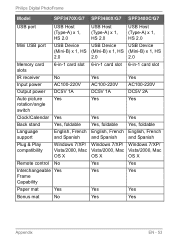
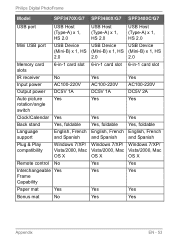
Philips Digital PhotoFrame
Model
SPF3470X/G7 SPF3480X/G7 SPF3400C/G7
USB port...6-in-1 card slot 6-in-1 card slot 6-in-1 card slot
IR receiver Input power Output power Auto picture rotation/angle switch
No AC100-220V DC5V 1A Yes
Yes AC100-220V DC5V 1A Yes
Yes AC100-220V DC5V...
Interchangeable Yes
Yes
Yes
Frame
Capability
Paper mat
Yes
Yes
Yes
Bonus mat
No
Yes
Yes
Appendix
EN - 53
User manual (English) - Page 60
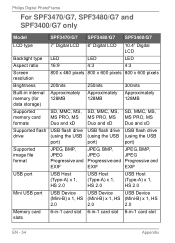
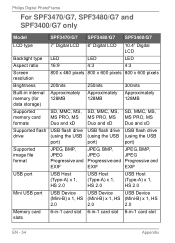
Philips Digital PhotoFrame
For SPF3470/G7, SPF3480/G7 and SPF3400/G7 only
Model
SPF3470/G7 SPF3480/G7 SPF3400/G7
LCD type
7" Digital LCD 8" Digital LCD 10.4" Digital LCD
Backlight type Aspect ratio Screen resolution
LED
LED
LED
16:9
4:3
4:3
800 x 480 pixels 800 x 600 pixels 800 x 600 pixels
Brightness
Built-in internal memory (...
User manual (English) - Page 61
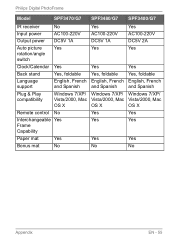
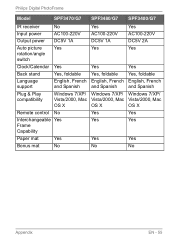
Philips Digital PhotoFrame
Model
SPF3470/G7 SPF3480/G7 SPF3400/G7
IR receiver
No
Yes
Yes
Input power
AC100-220V AC100-220V AC100-220V
Output power DC5V 1A
DC5V 1A
DC5V 2A
Auto picture
Yes
Yes
Yes
rotation/angle
switch
...OS X
OS X
OS X
Remote control No
Yes
Yes
Interchangeable Yes
Yes
Yes
Frame
Capability
Paper mat
Yes
Yes
Yes
Bonus mat
No
No
No
Appendix
EN - 55
Leaflet - Page 1
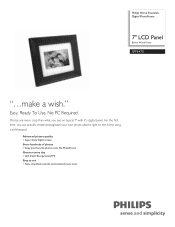
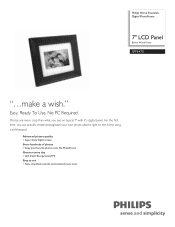
Ready To Use. Advanced picture quality • Super sharp digital screen Store hundreds of photos • Copy your own photo albums right on typical 7" with Smart Energy Saver(TM) Easy to use • New, simplified controls and animated menu icons Philips Home Essentials Digital PhotoFrame
7" LCD Panel
Brown Wood Frame
SPF3470
"...make a wish." For the first time...
Similar Questions
My Philips Photo Frame Spf3071/g7 Cannot Be Accessed Through Usb Pen Driv
my philips photo frame SPF3071/g7 cannot be accessed through USB pen drive. What I have to do?
my philips photo frame SPF3071/g7 cannot be accessed through USB pen drive. What I have to do?
(Posted by jayanojp 11 years ago)

