Philips SPF3400 Support Question
Find answers below for this question about Philips SPF3400.Need a Philips SPF3400 manual? We have 3 online manuals for this item!
Question posted by tble on October 11th, 2014
Hannspree Digital Photo Frame Won't Turn On
The person who posted this question about this Philips product did not include a detailed explanation. Please use the "Request More Information" button to the right if more details would help you to answer this question.
Current Answers
There are currently no answers that have been posted for this question.
Be the first to post an answer! Remember that you can earn up to 1,100 points for every answer you submit. The better the quality of your answer, the better chance it has to be accepted.
Be the first to post an answer! Remember that you can earn up to 1,100 points for every answer you submit. The better the quality of your answer, the better chance it has to be accepted.
Related Philips SPF3400 Manual Pages
User manual (English) - Page 4
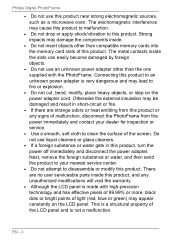
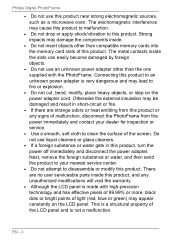
... the product to your dealer for inspection or service.
• Use a smooth, soft cloth to disassemble or modify this product.
Philips Digital PhotoFrame
• Do not use this product, turn the power off immediately and disconnect the power adapter. This is very dangerous and may appear constantly on the power adapter cord...
User manual (English) - Page 5
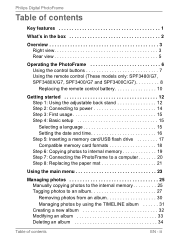
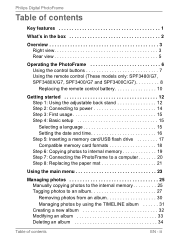
...Digital PhotoFrame
Table of contents
Key features 1
What's in the box 2
Overview 3 Right view 3 Rear view 5
Operating the PhotoFrame 6 Using the control buttons 7 Using the remote control (These models only: SPF3480/G7, SPF3480X/G7, SPF3400...Managing photos 25 Manually copying photos to the internal memory 25 Tagging photos to an album 27 Removing photos from an album 30 Managing photos ...
User manual (English) - Page 6
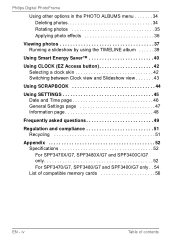
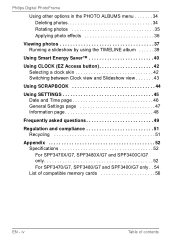
iv
Table of compatible memory cards 56
EN - Philips Digital PhotoFrame
Using other options in the PHOTO ALBUMS menu 34 Deleting photos 34 Rotating photos 35 Applying photo effects 36
Viewing photos 37 Running a slideshow by using the TIMELINE album 39
Using Smart Energy Saver ...SPF3480X/G7 and SPF3400C/G7 only 52 For SPF3470/G7, SPF3480/G7 and SPF3400/G7 only . . 54 List of contents
User manual (English) - Page 7
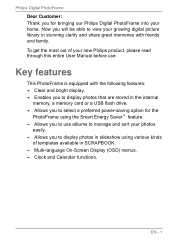
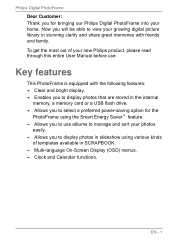
... kinds
of your new Philips product, please read through this entire User Manual before use albums to manage and sort your photos
easily. • Allows you to view your growing digital picture library in the internal
memory, a memory card or a USB flash drive. • Allows you to select a preferred power-saving option for...
User manual (English) - Page 9
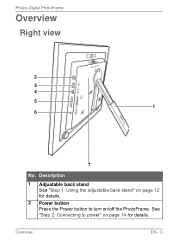
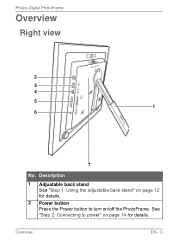
Philips Digital PhotoFrame
Overview
Right view
2 3 4 5
1 6
7
No. Overview
EN - 3 See "Step 2: Connecting to turn on page 14 for details.
Description
1 Adjustable back stand See "Step 1: Using the adjustable back stand" on page 12 for details.
2 Power button Press the Power button to power" on /off the PhotoFrame.
User manual (English) - Page 10
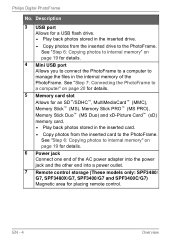
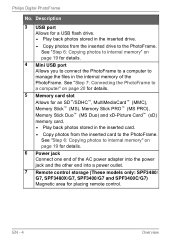
... one end of the PhotoFrame. Philips Digital PhotoFrame
No. EN - 4
Overview
See "Step 6: Copying photos to the PhotoFrame. Description
3 USB ...photos to internal memory" on page 19 for a USB flash drive. • Play back photos stored in the inserted drive.
• Copy photos...(MS Duo) and xD-Picture Card™ (xD) memory card. • Play back photos stored in the internal memory ...
User manual (English) - Page 12
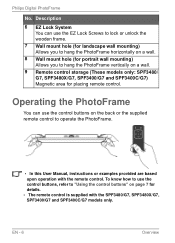
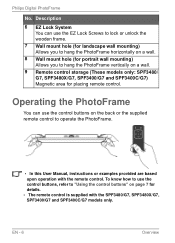
...
Overview To know how to use the EZ Lock Screws to lock or unlock the wooden frame.
7 Wall mount hole (for landscape wall mounting) Allows you to hang the PhotoFrame horizontally...only: SPF3480/ G7, SPF3480X/G7, SPF3400/G7 and SPF3400C/G7) Magnetic area for details. • The remote control is supplied with the remote control. Philips Digital PhotoFrame
No. Operating the PhotoFrame
You can...
User manual (English) - Page 15
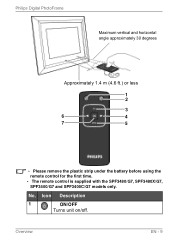
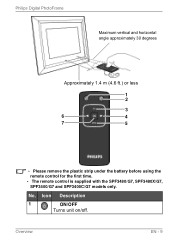
.../OFF
Turns unit on/off.
No. Philips Digital PhotoFrame
Maximum vertical and horizontal angle approximately 30 degrees
Approximately 1.4 m (4.6 ft.) or less
1 2
3
6
4
7
5
• Please remove the plastic strip under the battery before using the remote control for the first time. • The remote control is supplied with the SPF3480/G7, SPF3480X/G7, SPF3400/G7...
User manual (English) - Page 20


EN - 14
Getting started Philips Digital PhotoFrame
Step 2: Connecting to turn on the PhotoFrame (2).
• Power systems and plug types may vary depending on a flat surface. 2. Place the PhotoFrame on your country/region. • To turn off the PhotoFrame, press the Power button. Connect the power adapter as below (1), and press the Power
button to power
1.
User manual (English) - Page 21
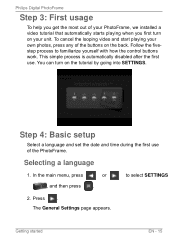
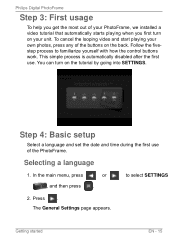
... a language
1. Philips Digital PhotoFrame
Step 3: First usage
To help you get the most out of your PhotoFrame, we installed a video tutorial that automatically starts playing when you first turn on the back. Follow... use . In the main menu, press , and then press
or . You can turn on your own photos, press any of the buttons on the tutorial by going into SETTINGS. The General Settings...
User manual (English) - Page 23
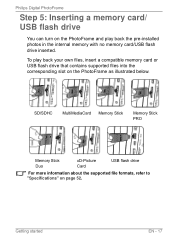
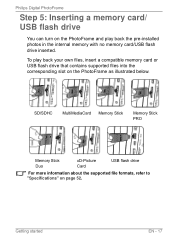
... files into the corresponding slot on the PhotoFrame and play back the pre-installed photos in the internal memory with no memory card/USB flash drive inserted. Philips Digital PhotoFrame
Step 5: Inserting a memory card/ USB flash drive
You can turn on the PhotoFrame as illustrated below. Getting started
EN - 17
SD/SDHC
MultiMediaCard...
User manual (English) - Page 24
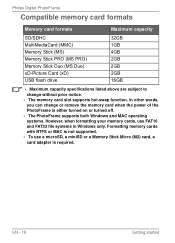
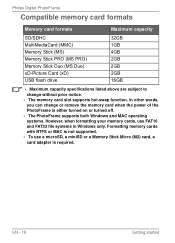
...microSD, a miniSD or a Memory Stick Micro (M2) card, a card adapter is either turned on or turned off. • The PhotoFrame supports both Windows and MAC operating systems. However, when formatting ...Digital PhotoFrame
Compatible memory card formats
Memory card formats
Maximum capacity
SD/SDHC MultiMediaCard (MMC) Memory Stick (MS) Memory Stick PRO (MS PRO) Memory Stick Duo (MS Duo) xD-Picture...
User manual (English) - Page 26
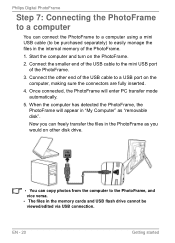
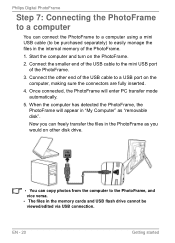
...on the PhotoFrame.
2. Philips Digital PhotoFrame
Step 7: Connecting the PhotoFrame to a computer
You can copy photos from the computer to the PhotoFrame..., and vice versa. • The files in the memory cards and USB flash drive cannot be purchased separately) to easily manage the files in the PhotoFrame as "removable disk". Start the computer and turn...
User manual (English) - Page 29
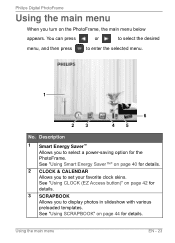
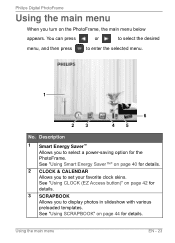
... & CALENDAR Allows you to select a power-saving option for details. Description
1 Smart Energy Saver™ Allows you turn on page 44 for the PhotoFrame. Philips Digital PhotoFrame
Using the main menu
When you to display photos in slideshow with various preloaded templates. See "Using SCRAPBOOK" on the PhotoFrame, the main menu below
appears...
User manual (English) - Page 37
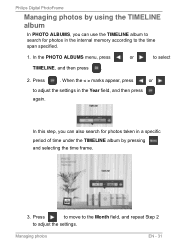
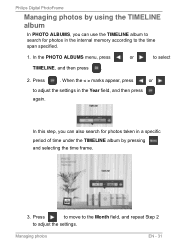
... period of time under the TIMELINE album by using the TIMELINE album
In PHOTO ALBUMS, you can also search for photos in the internal memory according to select
TIMELINE, and then press .
2. In the PHOTO ALBUMS menu, press
or
to the time span specified.
1. Philips Digital PhotoFrame
Managing photos by pressing and selecting the time frame.
3.
User manual (English) - Page 45
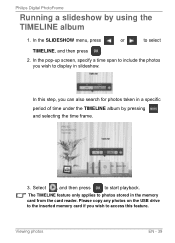
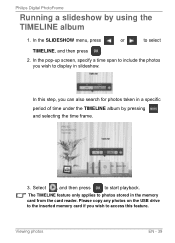
...by using the TIMELINE album
1.
In the pop-up screen, specify a time span to photos stored in the memory card from the card reader. In the SLIDESHOW menu, press
or..., and then press
.
2. Viewing photos
EN - 39 Philips Digital PhotoFrame
Running a slideshow by pressing and selecting the time frame.
3. The TIMELINE feature only applies to include the photos you can also search for...
User manual (English) - Page 55
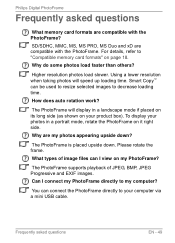
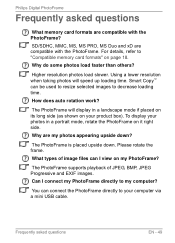
... does auto rotation work? For details, refer to your photos in a landscape mode if placed on its long side (as shown on it right side. SD/SDHC, MMC, MS, MS PRO, MS Duo and xD are my photos appearing upside down . Philips Digital PhotoFrame
Frequently asked questions
EN - 49
Frequently asked questions
What...
User manual (English) - Page 56
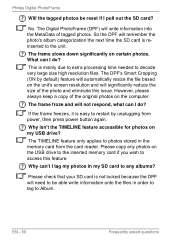
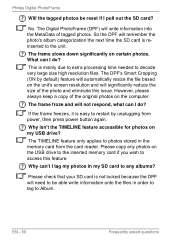
... from power, then press power button again. Why isn't the TIMELINE feature accessible for photos on certain photos. No.
Please copy any albums?
The frame slows down significantly on my USB drive? The Digital PhotoFrame (DPF) will remember the photo's album categorization the next time the SD card is not locked because the DPF will...
Leaflet - Page 1
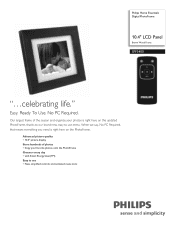
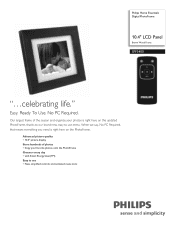
..., that means everything you need is right here on the PhotoFrame. Philips Home Essentials Digital PhotoFrame
10.4" LCD Panel
Brown Wood Frame
SPF3400
"...celebrating life." Advanced picture quality • 10.4" picture display Store hundreds of the season and organize your favorite photos onto the PhotoFrame Greener every day • with Smart Energy Saver(TM) Easy to...
Leaflet - Page 2
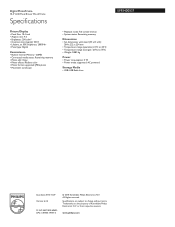
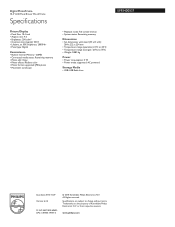
... mode supported: AC powered
Storage Media
• USB: USB flash drive
•
SPF3400/G7
Issue date 2010-11-29 Version: 6.2.2
12 NC: 8670 000 69435 UPC: 6 09585 19954 5
© 2010 Koninklijke Philips Electronics N.V.
Digital PhotoFrame
10.4" LCD Panel Brown Wood Frame
Specifications
Picture/Display
• Panel Size: 10.4 inch • Aspect ratio: 4:3 • Brightness...

