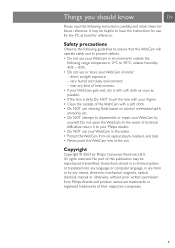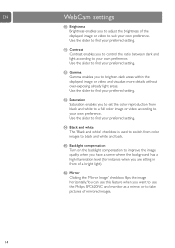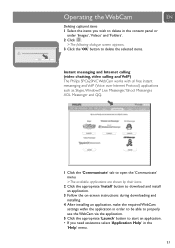Philips SPC620NC Support Question
Find answers below for this question about Philips SPC620NC.Need a Philips SPC620NC manual? We have 2 online manuals for this item!
Question posted by flytheem on June 16th, 2011
When I Plug My Webcam In, My Computer Does Not Think Anything Is Plugged In. Why
-I have used this webcam in the past and it has worked great.
-I have installed everything using the CD.
-It does not flash a light from the webcam or anything when it is plugged in and whenver I go to Philips VLouge, it says "PC Camera is not Connected..." Even though it is!
Current Answers
Related Philips SPC620NC Manual Pages
Similar Questions
How Do I Make My Spc620nc Run Without Connecting It To A Program (like Chat)?
(Posted by richweaver 11 years ago)
Driver For Philips Spc610nc/00 Webcam
Where can I download sw or how can I run this webcam on xp?
Where can I download sw or how can I run this webcam on xp?
(Posted by kevinspur 12 years ago)
My Philips Spc620nc Not Detected By My Laptop.
Why no camera supported when i connect and open it. Where i can get softwareinstaller for this mode...
Why no camera supported when i connect and open it. Where i can get softwareinstaller for this mode...
(Posted by antoniodayao 12 years ago)
Connecting Camera To Pc
what happens if i connect philips spc620nc webcamera without installing the driver disc?
what happens if i connect philips spc620nc webcamera without installing the driver disc?
(Posted by parames2801 12 years ago)
I Need Software For Pc Webcam
Hello! My purchase Philips PC webcam, and there is no software with it, when i want use it with my c...
Hello! My purchase Philips PC webcam, and there is no software with it, when i want use it with my c...
(Posted by success136 13 years ago)