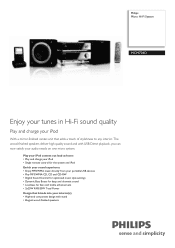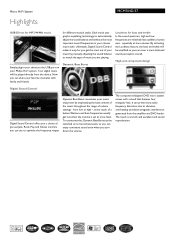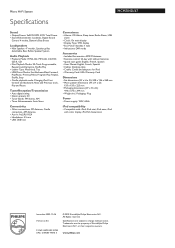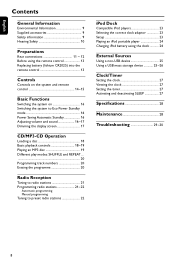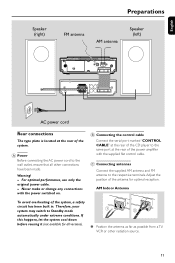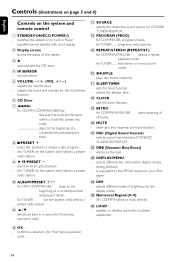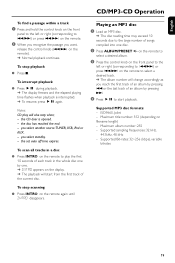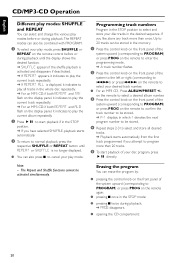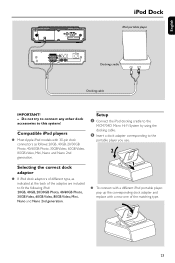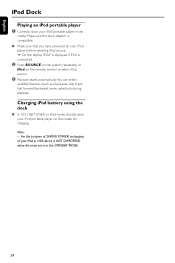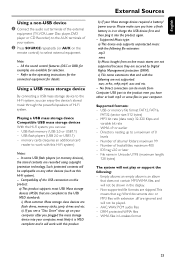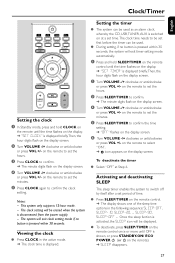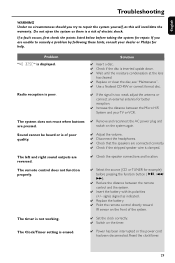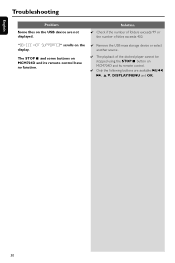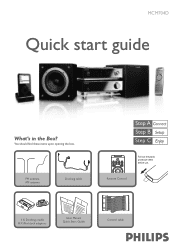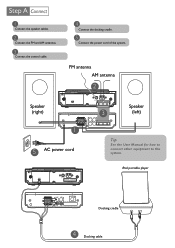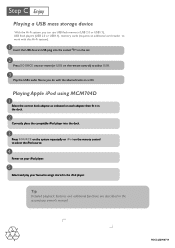Philips MCM704D Support Question
Find answers below for this question about Philips MCM704D.Need a Philips MCM704D manual? We have 3 online manuals for this item!
Question posted by stiger7 on December 5th, 2014
When Switch To Ipod, The Display Shows Dock Unplug, Ipod Charges Not Responding
ipod docking station not working, it charges but can't control ipod, and no sound, the screen will say dock unplug.. is there an fix for this problem? thanks
Current Answers
Answer #1: Posted by TommyKervz on December 8th, 2014 11:26 PM
please Read from page 23 on the user manual http://www.manualslib.com/manual/128696/Philips-Mcm704d.html?page=23#manual troubleshooting instructions from page 29
Related Philips MCM704D Manual Pages
Similar Questions
I Need A Replacement Cable For My Ipod Doc For Phillips Mcm704d What Size Cabl
Replacement cable for ipod dock MCM704D
Replacement cable for ipod dock MCM704D
(Posted by karily78 6 years ago)
Charger For Ipod Dock Mcm704d
What does the charger look like n can u use it by itself
What does the charger look like n can u use it by itself
(Posted by shawnak1974 10 years ago)
Problem With Radio Feature
When I select the tuner for this item the tuner locks the whole system down. The display shows fm 87...
When I select the tuner for this item the tuner locks the whole system down. The display shows fm 87...
(Posted by Eklcoleman 11 years ago)
Could The Ipod Dock Also Connect To The Tv
could the system also connect to the tv through the ipod dockso i could use my iphonethrough the tv ...
could the system also connect to the tv through the ipod dockso i could use my iphonethrough the tv ...
(Posted by Anonymous-48979 12 years ago)