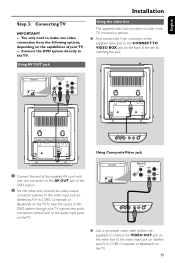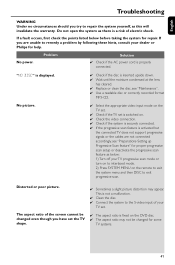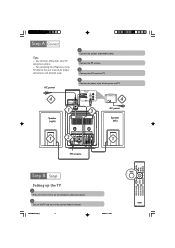Philips MCD288 Support Question
Find answers below for this question about Philips MCD288 - Micro System.Need a Philips MCD288 manual? We have 3 online manuals for this item!
Question posted by sv02 on November 27th, 2017
Problema Hdmi
Current Answers
Answer #1: Posted by BusterDoogen on November 27th, 2017 11:54 AM
- Media Format CD-R, CD-RW, SVCD, DVD+RW, Kodak Picture CD, DVD, CD, Video CD (NTSC, PAL)
- Supported Digital Audio Standards MP3, WMA
- Supported Digital Video Standards DivX (ver.3.11), DivX (ver.4), DivX (ver.5)
I hope this is helpful to you!
Please respond to my effort to provide you with the best possible solution by using the "Acceptable Solution" and/or the "Helpful" buttons when the answer has proven to be helpful. Please feel free to submit further info for your question, if a solution was not provided. I appreciate the opportunity to serve you!
Related Philips MCD288 Manual Pages
Similar Questions
Philips MCD 288 remote Control is missing Please suggest alternatives
Audio works on fm radio but not working on DVD, blueray or TV. Have it set to speakers, could it be ...
USB port does work, when I insert usb drive, the song goes till half the way and system gets hung