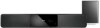Philips HTS6120 Support Question
Find answers below for this question about Philips HTS6120.Need a Philips HTS6120 manual? We have 3 online manuals for this item!
Question posted by Asadmakandar on January 4th, 2023
How To Power Philips Ambisound Hts6120/98 Soindbar
how to power supply philips ambisound hts6120/98 soundbar my woofer is lost only soundbar power
Current Answers
Answer #1: Posted by SonuKumar on January 4th, 2023 9:22 PM
Please respond to my effort to provide you with the best possible solution by using the "Acceptable Solution" and/or the "Helpful" buttons when the answer has proven to be helpful.
Regards,
Sonu
Your search handyman for all e-support needs!!
Related Philips HTS6120 Manual Pages
Similar Questions
How To Wire Philips Hts3410d Dvd Home Theater System To The Tv
(Posted by swavSara 9 years ago)
Philips Dvd Home Theater System Hts3371d Will Not Turn On
(Posted by helebud 10 years ago)
Philips Blu-ray Home Theater System Hts3251b No Audio
Audio works on fm radio but not working on DVD, blueray or TV. Have it set to speakers, could it be ...
Audio works on fm radio but not working on DVD, blueray or TV. Have it set to speakers, could it be ...
(Posted by bobbdude 10 years ago)
Unlock Region On Philips Hts6120/55
How to UNLOCK REGION on Philips Sound Bar model HTS6120/55?
How to UNLOCK REGION on Philips Sound Bar model HTS6120/55?
(Posted by wilhelm 12 years ago)