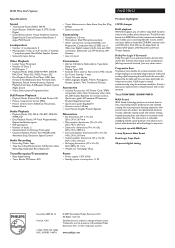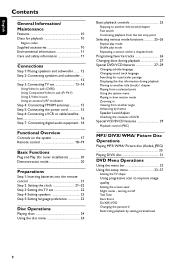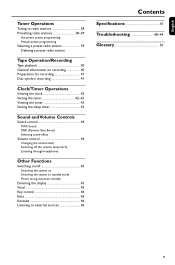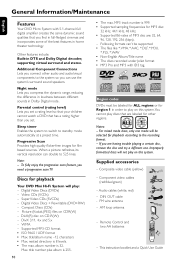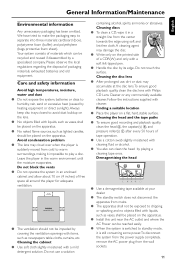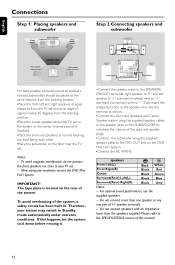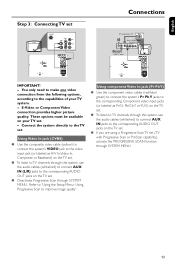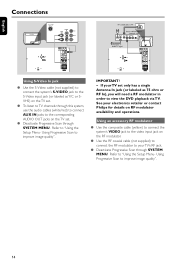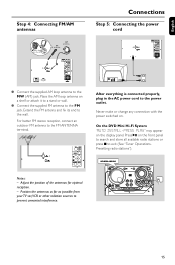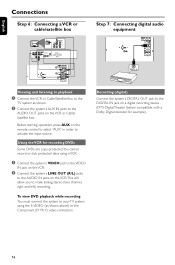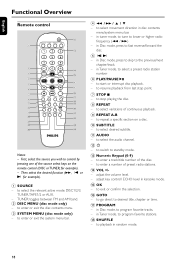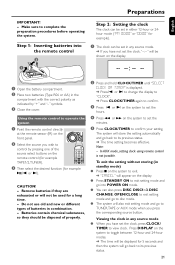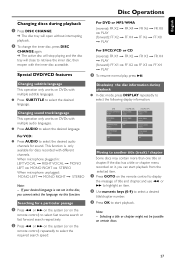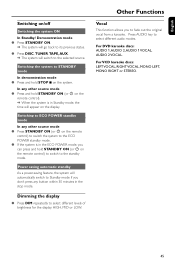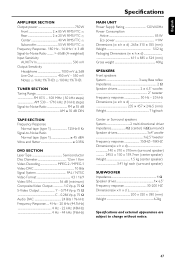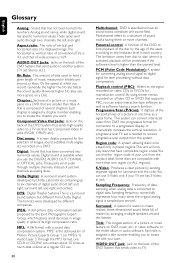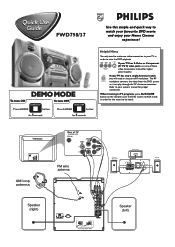Philips FWD798 Support Question
Find answers below for this question about Philips FWD798.Need a Philips FWD798 manual? We have 3 online manuals for this item!
Question posted by maloneanthony317 on December 11th, 2021
500 Rms & Up
The person who posted this question about this Philips product did not include a detailed explanation. Please use the "Request More Information" button to the right if more details would help you to answer this question.
Current Answers
Answer #1: Posted by SonuKumar on December 12th, 2021 7:44 AM
Total Sound Power (RMS). 350 W. Sound Enhancement. MAX Sound. Dynamic Bass Boost 3 steps. Virtual Ambience Control. Digital Sound Control. Sound System.
Please respond to my effort to provide you with the best possible solution by using the "Acceptable Solution" and/or the "Helpful" buttons when the answer has proven to be helpful.
Regards,
Sonu
Your search handyman for all e-support needs!!
Related Philips FWD798 Manual Pages
Similar Questions
Motherboard For The Philips Fwd798/37
Hello where can i get a motherboard for the Philips FWD798/37?
Hello where can i get a motherboard for the Philips FWD798/37?
(Posted by dionneennis 3 years ago)
How Do I Open The Cassette Door On My Fw-p88 Mini Stereo System?
(Posted by markmccully 12 years ago)
Power Board For Phillips Fwd798
Philips Part Main Power Supply "LCP105790 0001
Philips Part Main Power Supply "LCP105790 0001
(Posted by andev1966 12 years ago)
Board (lcp 105790-0001) Need..were Can I Get A Board For A Phillips Fwd798/55
(Posted by andev1966 12 years ago)