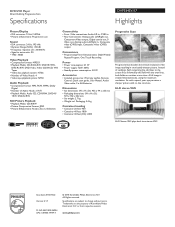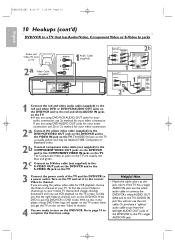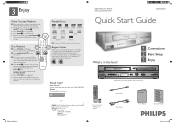Philips DVP3345V Support Question
Find answers below for this question about Philips DVP3345V - DVD/VCR.Need a Philips DVP3345V manual? We have 3 online manuals for this item!
Question posted by jc4449 on April 9th, 2013
Dvp3340v/17 Remote
Current Answers
Answer #1: Posted by tintinb on April 9th, 2013 11:02 PM
http://www.newremotecontrol.com/philips/catalog_item.php?catnum=996510007581
http://www.amazon.com/PHILIPS-Replacement-996510007581-DVP3345V-DVP3345V17/dp/B009D5QDKO
If you have more questions, please don't hesitate to ask here at HelpOwl. Experts here are always willing to answer your questions to the best of our knowledge and expertise.
Regards,
Tintin
Related Philips DVP3345V Manual Pages
Similar Questions
What Ge universal remote code
Ge universal remotecode
The vcr itself buzzes when it plays the movies