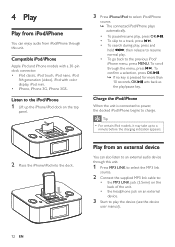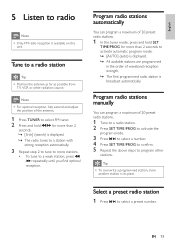Philips DC290 Support Question
Find answers below for this question about Philips DC290.Need a Philips DC290 manual? We have 3 online manuals for this item!
Question posted by xvivalabeautyx on January 6th, 2013
My 4th Generation Ipod Touch Is Not Charging
Whenever I place my iPod On the dock I reicieve the message "chargpig is not supported with this accessory". I don't know what is wrong. The system charged the iPod for a week, and then stopped.
Current Answers
Answer #1: Posted by ChristinaTina on February 6th, 2013 7:56 PM
Go to this website. If that does not help, call the number at the end of the manual. Good luck!
Christina
http://byebyebullying.webstarts.com/
Related Philips DC290 Manual Pages
Similar Questions
Please Help Asap. How To Switch Off (reset) Alarm Clock On Plilips Dc290?
Somehow, alarm clock set up by itself for 12 at night, and I don't know how to reset it (don't need ...
Somehow, alarm clock set up by itself for 12 at night, and I don't know how to reset it (don't need ...
(Posted by danutabc 11 years ago)
Why Won't My Ipod Touch (2nd Gen) Sync Anymore After Its Completely Charged?
My iPod worked when it wasfirst synced but after it charged completely, my remote and dock controls ...
My iPod worked when it wasfirst synced but after it charged completely, my remote and dock controls ...
(Posted by af2437 11 years ago)
Charging A Iphone Or Ipod.
My IPhonedoes not charged when I place it in the dock. Does the source need to be on a specific mod...
My IPhonedoes not charged when I place it in the dock. Does the source need to be on a specific mod...
(Posted by nancycj 13 years ago)